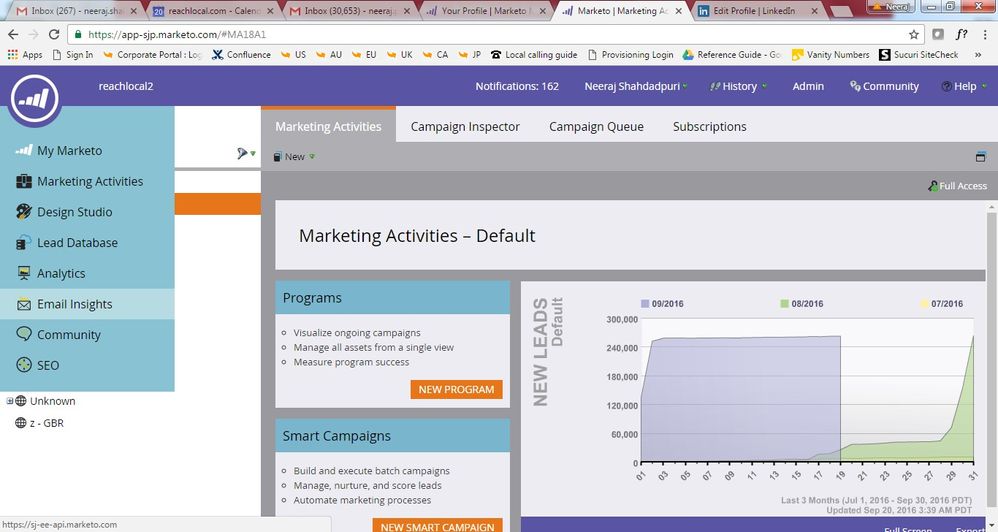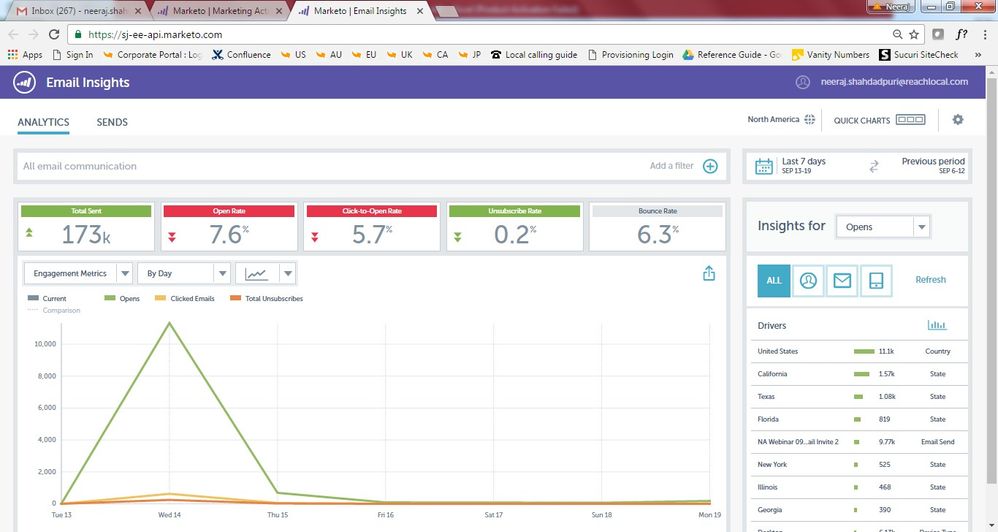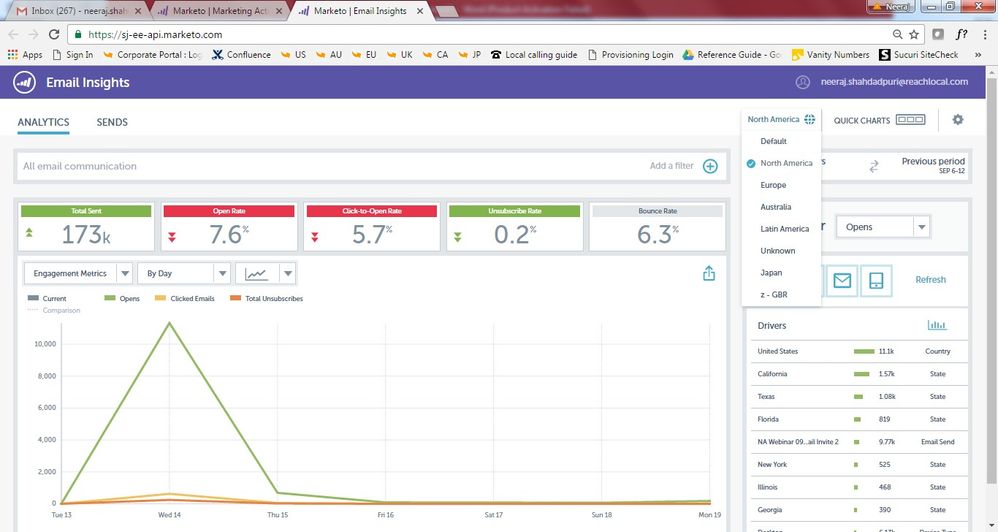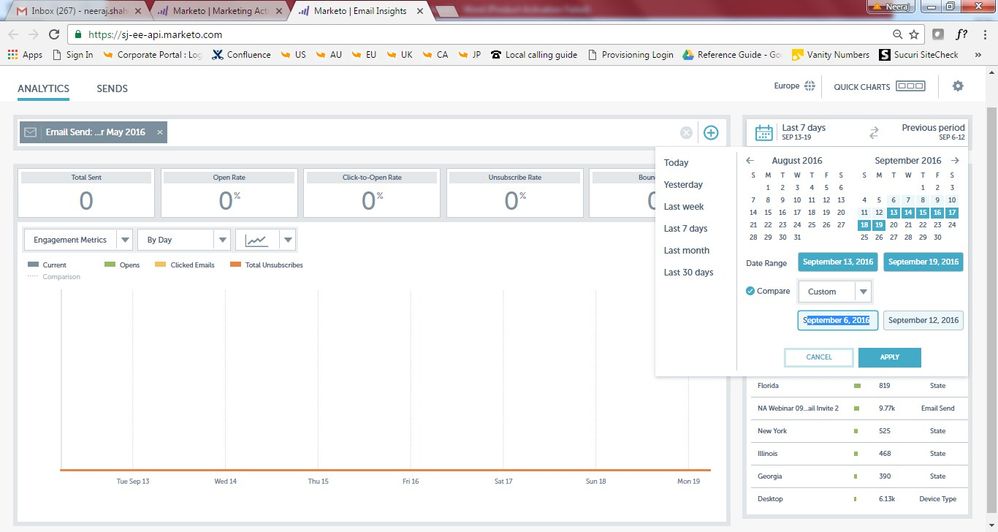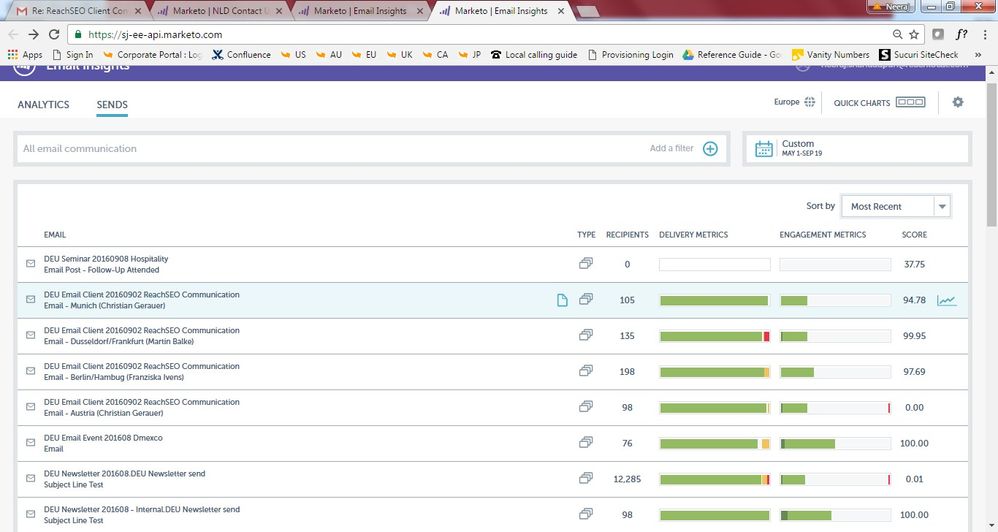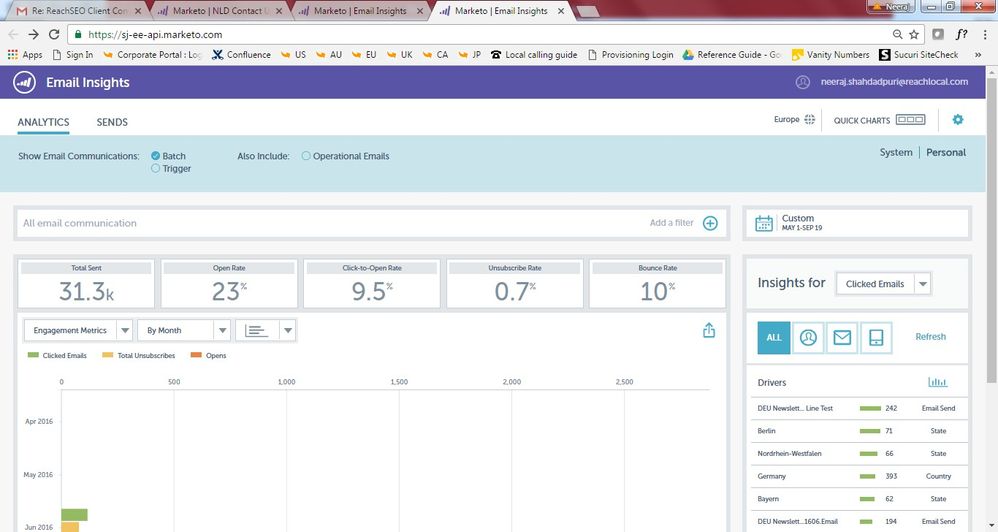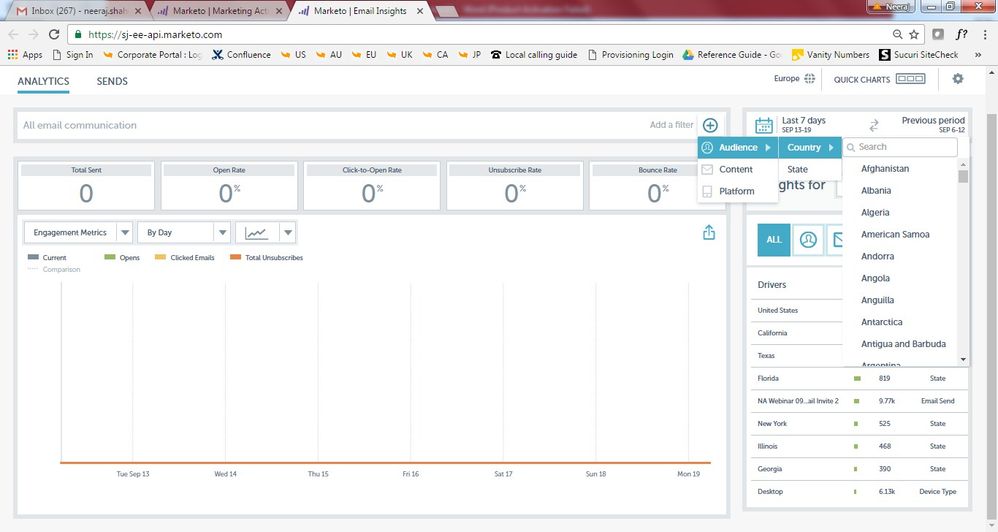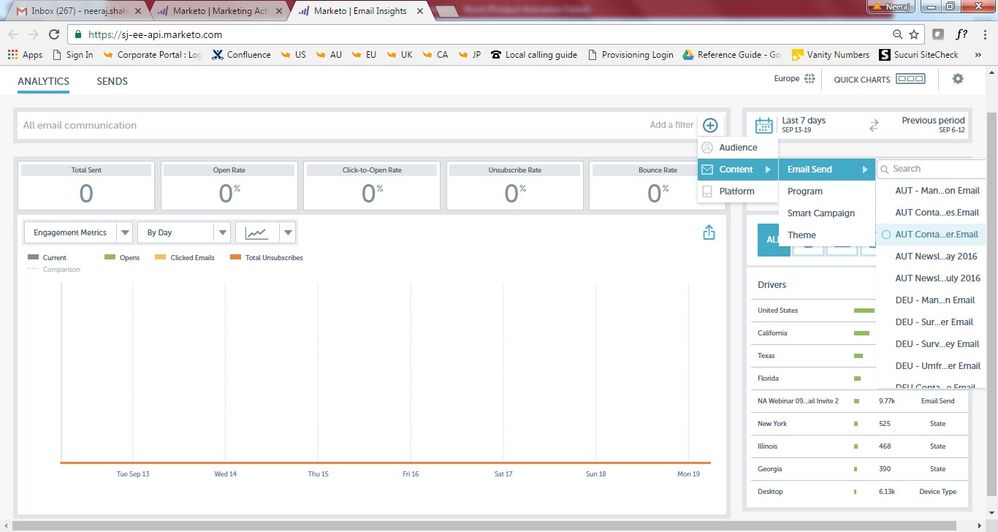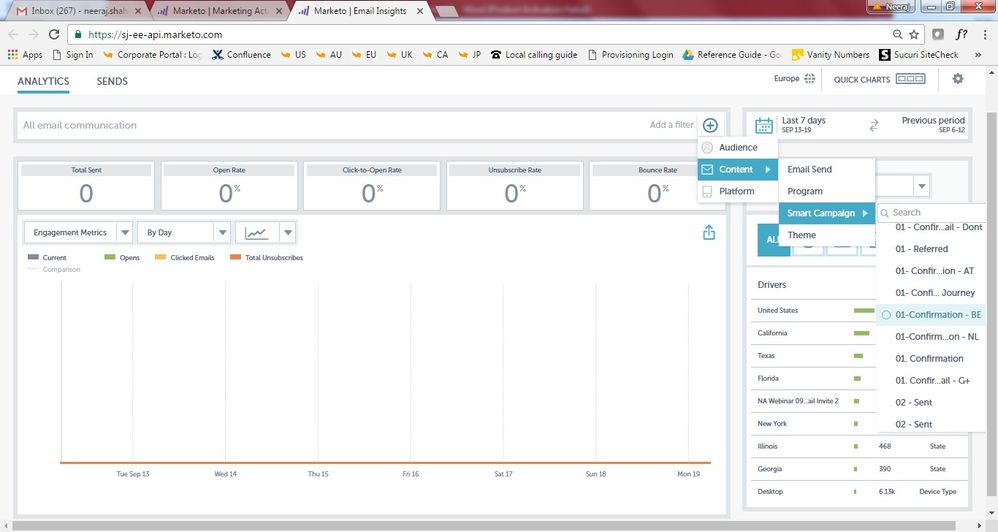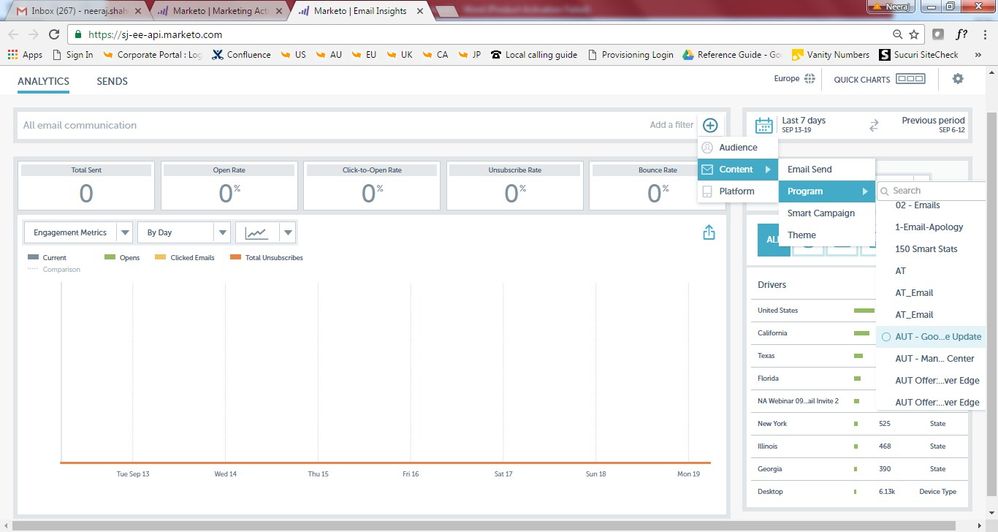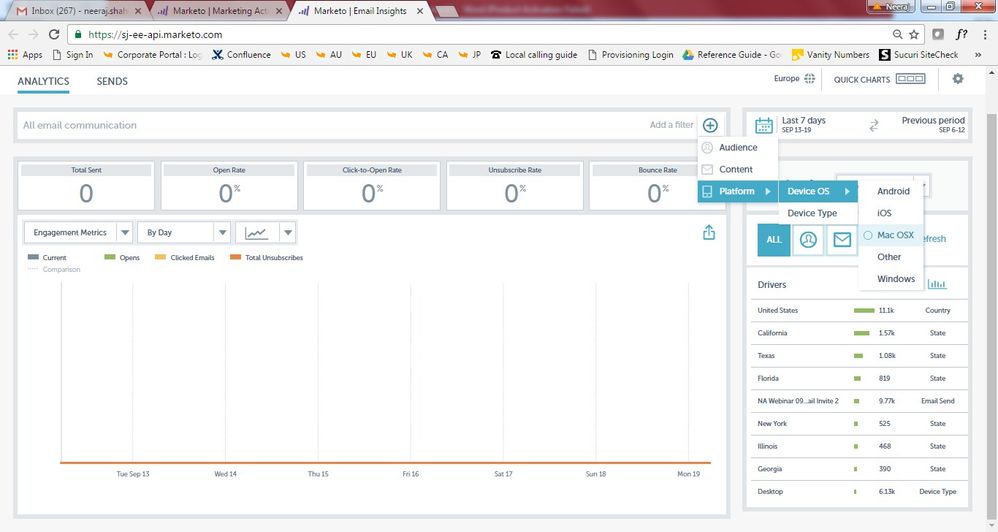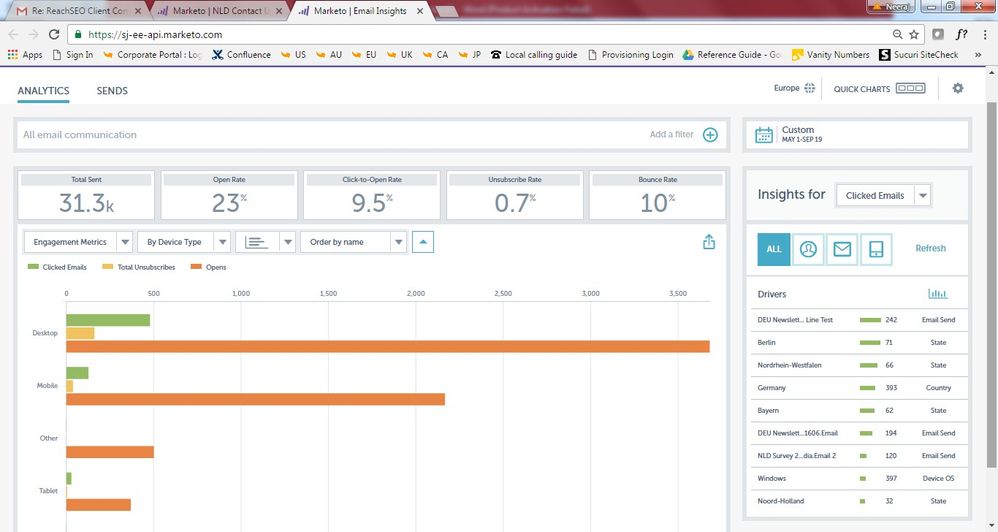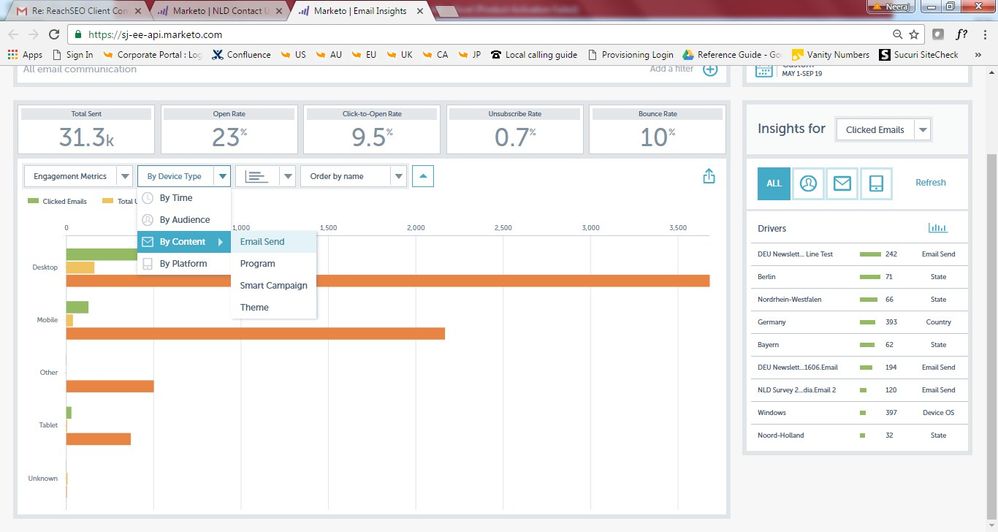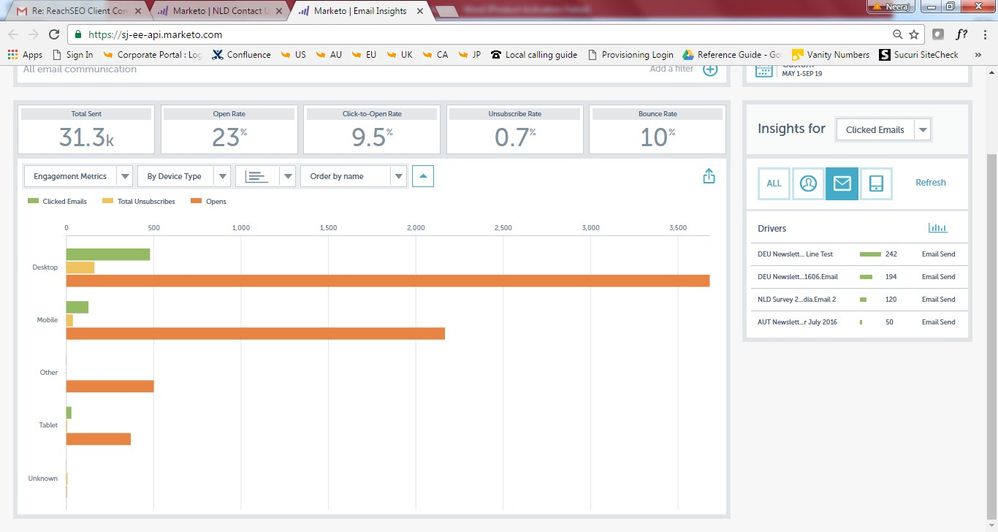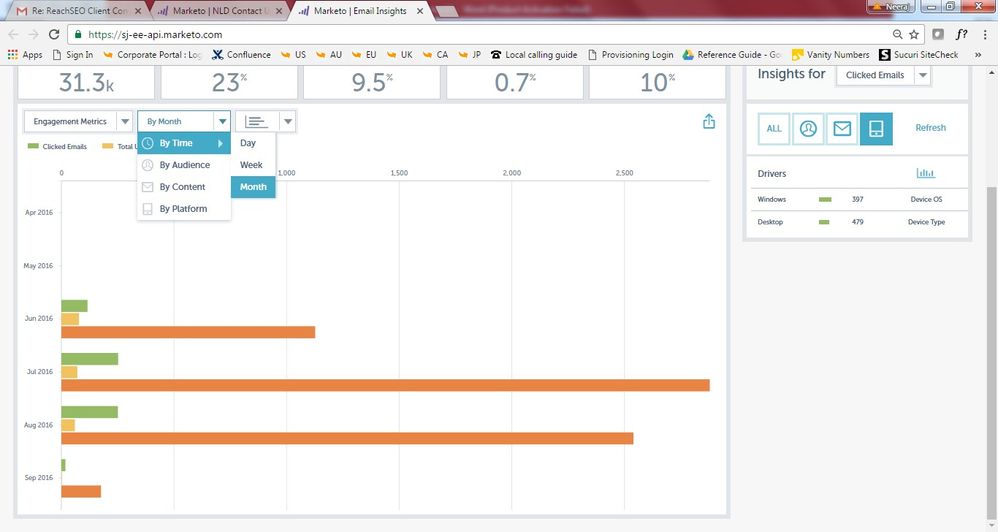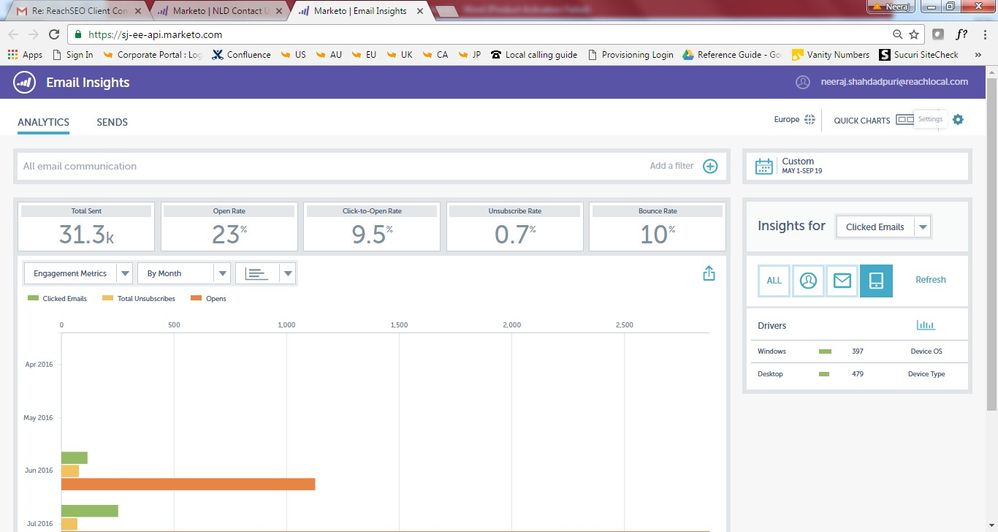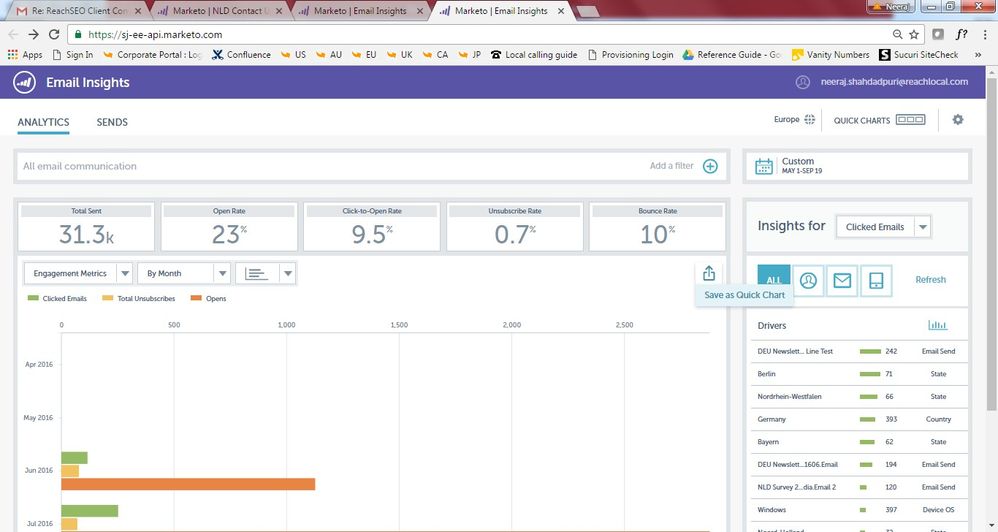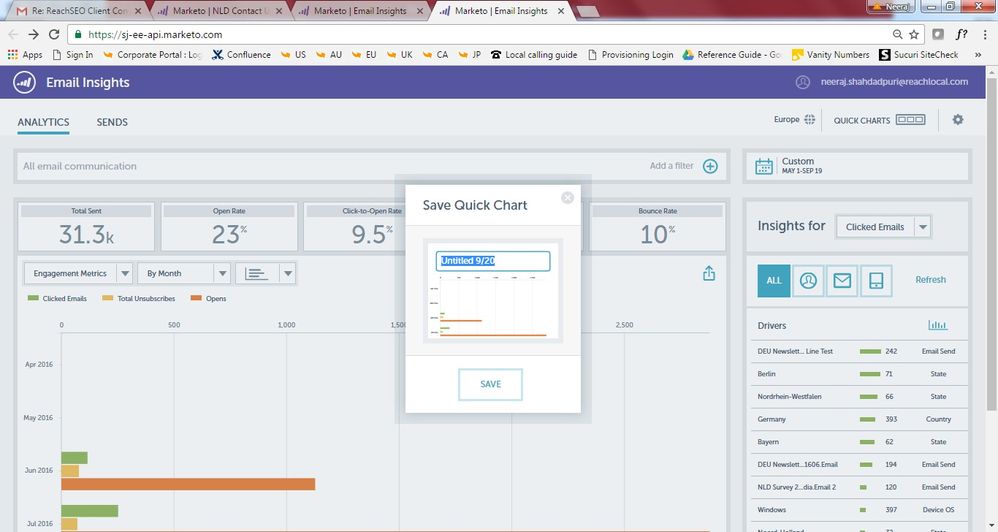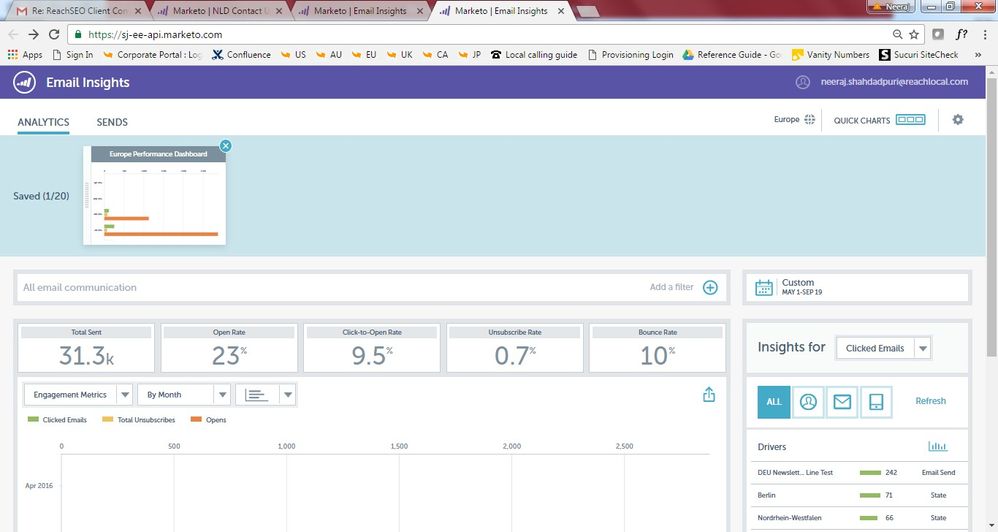Marketo Email Insights: Performance Review and Documentation
- Mark as New
- Bookmark
- Subscribe
- Mute
- Subscribe to RSS Feed
- Permalink
- Report Inappropriate Content
Email performance analytics sits at the heart of every digital marketer, you want to be aware of how the performance has been and need the ability to report on the same using various dimensions relative to your marketing. More often than not, all marketing automation systems have a performance issue when it comes to providing analytics quickly with the parameters that you would like. Marketo has also been lacking in this area for quite some time since RCA is sold as a separate product and that also had performance issue till last year or so, when the UI was changed but still performance is not up to the mark and Marketo analytics is not that powerful a feature to suffice the digital needs of today.
As a resolution to the same, Marketo has introduced Email insights to provide lightning quick reporting on Email performance with a plethora of dimensions/parameters to filter your report. It works real fast and allows you to report on performance which not only includes batch campaigns but can also include trigger campaigns and operation emails (You can choose to exclude them as well). There are options of choosing performance relative to one/multiple workspaces, you can add parameters such as segmentations, channels and program tags and include them as dimensions and report on them. There’s an option to filter the report on Audience (country and state parameters), Content (email, program, smart campaigns, theme) and Platform (Device OS and Device type). You can generate charts to assess the performance during selected period based on Time (Day, Week and Month) and filter on various parameters.
On the right hand side you can also select metrics such as opens, clicks and unsubscribes to check on the performance by parameters of audience, content and platform.
You also have the ability to save these reports as quick charts for periodic performance review, you can save up to 20 quick charts. Although it’s a fresh new option for analytics there’s a lot of scope for improvement, for example. The ability to export data/reports/charts is not available so if you want to share the data with anyone outside Marketo you can’t, which is a huge disappointment. There’s no option to report on custom parameters such as conversions, program successes etc. There are only 10 custom dimensions that can be added which makes the set up limited. The ability to report on custom lead filters using smart lists as available in Email performance reports is not there. There’s no email link performance analysis.
Overall a fresh new interface and a much needed option for Email performance reporting but still has a lot of scope for improvement.
Here’s the Summary:
Pros:
- Lightning quick reporting capabilities.
- Dimensions and work-space options for reporting.
- New filter options such as Audience, Content and Device.
- Ability to create quick charts.
Cons:
- Inability to export reports
- Only 10 custom dimensions
- No custom lead filters and custom parameters
- No Email link performance analysis
Here’s an example of how to use Email insights for your reporting purposes, it includes the steps you need to follow to leverage the various capabilities available for reporting.
- Log into Marketo and click on the tab on the top left hand side to go to Email Insights:
- This is how Email Insights home screen looks like:
- It provides you a lot of options of choosing to report on, you can select the Workspaces on which you want to see the performance:
In this example, I want to check the performance in Europe, so I’ll choose Europe as the work-space. - You can select the dates for which you want to check the email performance:
There’s an option of comparing periods as well. - You can click on sends on the top left corner to check the various email sends during the period and choose from it the one that you are interested in:
- If the desired email communication doesn’t show up here, then it could be because it is an operational email, the general settings of Email insights excludes the operational and trigger campaigns, you can change the same in the personal settings:
- There are a lot of parameters on which Email insights allows you to filter, one of them is Audience. You can filter the audience from country/state and check the email performance for them, for example: If you want to report on email performance during the last month in California etc.
- You can also filter on specific content, which can be either email sends: Select the email send you want to check the performance.
- You can also filter on Smart campaigns and the same would reflect in the report:
- Similarly program filters are also available:
- A new and fresh addition would be the ability to report device and OS performance, although this option is available as a constraint in Marketo Analytics, this is much better and faster, as it provides you comparative performance views on devices, which is nor the case with Analytics:
- You can select the Operating systems as a filter as well:
- There are filters available on your left and right side and you can select either to modify the report/chart:
- Here’s an example of filtering using parameters on the left side:
- On your right hand side you have options of choosing filters as well, by default all filter options will show:
- You can click on Audience, content and device to filter on and analyze the performance further:
- You have an option of viewing the performance by time as well in the selected time frame, you can select from day, week and month and the report will be modified accordingly:
- You can also add custom dimensions to these reports which can be used as a filter. To do so, click on the settings option:
- You can go to System settings to add dimensions, you can add segmentation, channels as dimensions and report the performance on them. Program tags can also be added as a dimension, a maximum of 10 dimensions are allowed with Email insights:
- Once you are done creating your report/chart based on all the filters and parameters, you can save it as a quick chart for periodic performance review:
- Name the chart and save it:
- You can it on the quick charts option on the right hand side, a maximum of 20 charts can be saved:
Hope this was informative and helps you in leveraging Email insights for your organization.
Your feedback matters a lot to me so if you have any suggestions/comments/queries relative to this, please comment below.
-
 Anonymous
Anonymous
- Copyright © 2025 Adobe. All rights reserved.
- Privacy
- Community Guidelines
- Terms of use
- Do not sell my personal information
Adchoices