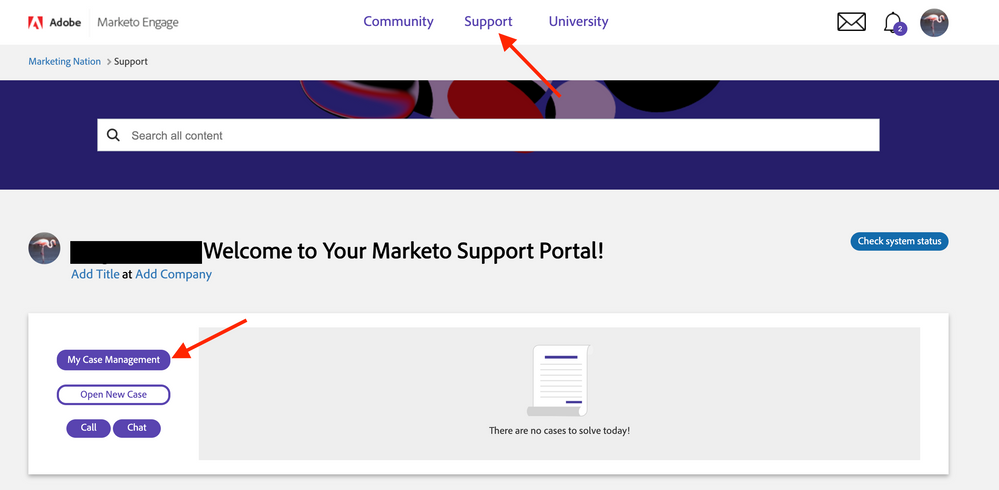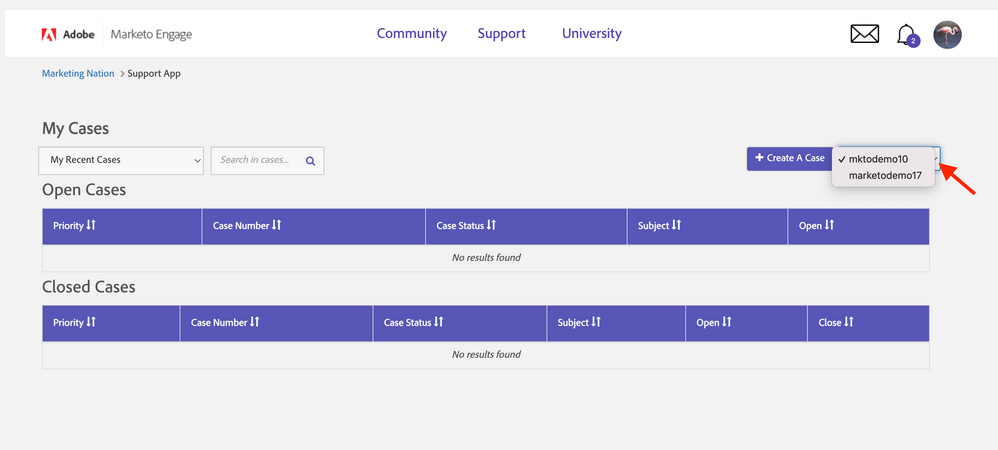How to Submit a Support Ticket as an Authorized Support Contact for Multiple Accounts
- Mark as New
- Bookmark
- Subscribe
- Mute
- Subscribe to RSS Feed
- Permalink
- Report Inappropriate Content
If you are an authorized support contact for multiple different accounts with the same email address and Marketo login name (typically we see this with consultant profiles) you will need to follow a different process to submit a support ticket. Typically these profiles will have Universal ID for several different Marketo instances across different accounts.
You will need to submit your support ticket through the support portal by following the instructions below:
1. Log into your Marketo instance, click on the community tile from the 'My Marketo' page, navigate to the support tab, and click on the 'My Case Management' button. IMPORTANT NOTE: You want to make sure you do NOT click on 'Open New Case' from the main support page because you will not be able to select which account you would like to submit a support ticket for.
2. On the Case Management page, select the account you would like to submit a support ticket for by clicking on the dropdown next to the 'Create a Case' button.
3. Select the 'Create a Case' button and submit a support ticket.
You should now be all set to submit support tickets as an authorized support contact for multiple different accounts! If you have any issues or questions with this process, please reach out to the Customer eXperience and Identity team by emailing marketocares@marketo.com.
- Copyright © 2025 Adobe. All rights reserved.
- Privacy
- Community Guidelines
- Terms of use
- Do not sell my personal information
Adchoices