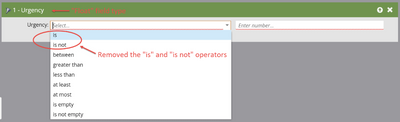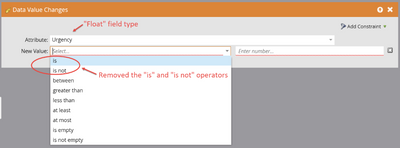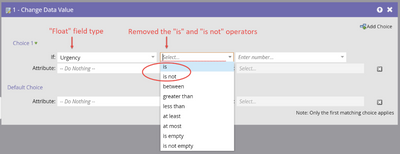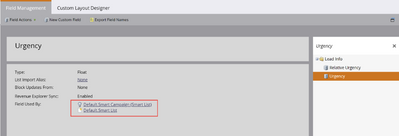Float Field Operator Change - Removal of "is" and "is not" Operators
- Mark as New
- Bookmark
- Subscribe
- Mute
- Subscribe to RSS Feed
- Permalink
- Report Inappropriate Content
What changed?
Operators are used within Filters, Triggers, or Flow Steps to define selection criteria. The list of operators available for use for a given field depends on the field type (e.g. Integer, String, Date). A list of field types and their operators can be found here. In the June 2020 release, we removed both the “is” and “is not” operators for Float field types. As a result, these two operators are no longer available in filters, triggers, or flow steps that use the Float field.
Filter
Trigger
Flow Step
What didn’t change (yet)?
The “is” and “is not” operators still exist in Marketo Sky, but we will be removing them as soon as possible. Until these operators are removed, please refrain from selecting them within the Marketo Sky interface. Otherwise, you run the risk of adversely impacting your campaigns.
Why is this change being made?
Float fields store an approximation of a value, not the literal value. For example, a float field could store “10.5” as “10.5995485730481245” or something similar. So "is 10.5" would not qualify. As a result, comparisons using “is” and “is not” were not consistent. In some cases, comparisons worked as expected, in others they did not. To eliminate this ambiguity, we removed these operators as choices.
What action is required?
If you are currently using “is” or “is not” operator for Float field in a filter you must change your filter to use a different operator. We recommend using either “between” operator.
For example, suppose you are using a filter with “is” operator to match the number “10.5”.
To correct, replace ”is” with “between” and supply a range that encloses the number. In this example we use the range from “10.5” to “10.6” to enclose the number ”10.5”.
How can I determine if I am using “is” or “is not” operator with Float field?
1. Gather a list of Float fields using the Marketo REST API. The Describe endpoint returns a list of all person fields with their data types. Search the response body for “float” to identify all Float fields in your instance.
2. Identify places where a given field is used by going to Admin > Field Management and searching for the given field name. Select the field and see “Field Used By” for a list of places where used.
What if we don’t take this action?
Since results can be inconsistent, you may not be identifying audiences correctly. Some persons could be erroneously included or excluded from a campaign or smart list. In addition, some trigger campaigns could execute or not execute based on an inconsistent comparison.
- Copyright © 2025 Adobe. All rights reserved.
- Privacy
- Community Guidelines
- Terms of use
- Do not sell my personal information
Adchoices