- Marketing Nation
- :
- Products
- :
- Product Documents
- :
- Enable the custom field group for reporting in Mod...
Enable the custom field group for reporting in Model Performance Analysis (Leads)
- Mark as New
- Bookmark
- Subscribe
- Mute
- Subscribe to RSS Feed
- Permalink
- Report Inappropriate Content
This article describes how to enable custom field groups for reporting in the Model Performance Analysis (Leads) Area of Revenue Cycle Explorer via the Revenue Cycle Analytics tab in the Admin area of Marketo Lead Management.
Before You Begin
Before you can enable custom field groups for reporting in the Model Performance Analysis (Leads) Area of Revenue Cycle Explorer, you must categorize standard or custom fields into groups for reporting via the Field Organizer in Marketo Lead Management. For details, see Create Custom Field Groups via the Field Organizer. Once these groups are created, applicable groups become available for selection from the Revenue Cycle Analytics tab in Marketo Lead Management.
Here’s How It Works
Custom Groups are enabled from the Model Performance Analysis (Leads) section of the Revenue Cycle Analytics tab in Marketo Lead Management.
How to Access the Revenue Cycle Analytics Tab
To access the Revenue Cycle Analytics tab:
1. From Marketo Lead Management, navigate to the Admin section.
2. Click Revenue Cycle Analytics in the Admin tree or canvas to launch the Revenue Cycle Analytics tab.
3. Locate the Model Performance Analysis (Leads) section at the bottom of the Sync Summary tab.
What Happens When You Enable a Custom Field Group?
It is important to understand not only how to enable custom field groups in the Model Performance Analysis (Leads) Area, which will be described in detail later in this article, but how this action potentially impacts the Lead Analysis, Campaign Analysis, and Opportunity Analysis Areas, which is described below.
When You enable a custom field group, how does it display in the Revenue Cycle Analytics tab?
When you enable a custom field group for a standard field, the enabled group displays in the Model Performance Analysis (Leads) section of the Sync Summary tab and does not impact of change the field count for Lead, Campaign, or Opportunity Analysis.
When you enable a custom field group for a custom lead or company field, the enabled group displays in the Model Performance Analysis (Leads) section of the Sync Summary tab and the custom field count for Lead, Campaign, and Opportunity Analysis increase by one.
The Custom Field Sync tab also provides a visual aid of enabled and disabled fields. Enabled fields display with a green check mark and the impacted Analysis Areas are listed in the Analysis Area column.
You can only filter and view custom fields on this tab by the Lead, Campaign, or Opportunity Analysis Area. However, the tab will also note if the custom field is enabled as a custom field group in the Model Performance Analysis (Leads) Area.Enable a Custom Field Group
To enable a custom field group for reporting in the Model Performance Analysis (Leads) Area of Revenue Cycle Explorer:
1. From Marketo Lead Management, navigate to the Admin section.
2. Click Revenue Cycle Analytics in the Admin tree or canvas to launch the Revenue Cycle Analytics tab.
3. Locate the Model Performance Analysis (Lead) section at the bottom of the Sync Summary tab.
4. You can enable up to three custom field groups. Click None next to an empty field group. Or, if you already have three field groups enabled and wish to modify a selection, click the name of the field group you wish to modify. The Model Performance Analysis (Leads) dialog box displays.
5. Select the custom field group you wish to enable from the Field drop-down menu. Custom groups display under Lead or Company Attributes as Field Name > Field Name Group (example: Billing State > Region.) The dialog box updates and lists the Analysis Areas that this field will sync to once you click Save.
6. Click Save. The Model Performance Analysis (Leads) section on the Sync Summary tab updates.
The example shown above enabled a custom field group for a standard field (State). Therefore, only the Model Performance Analysis (Leads) Area was impacted. If a custom field group for a custom lead or company field had been enabled, the enabled group would display in the Model Performance Analysis (Leads) section of the Sync Summary tab and the custom field count for Lead, Campaign, and Opportunity Analysis would increase by one.How does this translate to what you will see in Revenue Cycle Explorer?
In the example above, a custom group for a standard field (State > Region) was created and enabled. In Revenue Cycle Explorer this custom field group will display as a custom dimension (State > Region) in the Model Performance Analysis (Leads) Area. Since “State” is a standard field in Lead, Campaign, and Opportunity Analysis, it does impact those analysis areas in any way.
However, if you were to enable a custom group for a custom lead or company field, the enabled group would display in the Model Performance Analysis (Leads) Area of Revenue Cycle Explorer as a custom dimension and the custom field itself would also display in the Lead, Campaign, and Opportunity Analysis Areas as a custom dimension.
- Copyright © 2025 Adobe. All rights reserved.
- Privacy
- Terms of use
- Do not sell my personal information
Adchoices

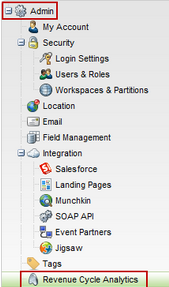
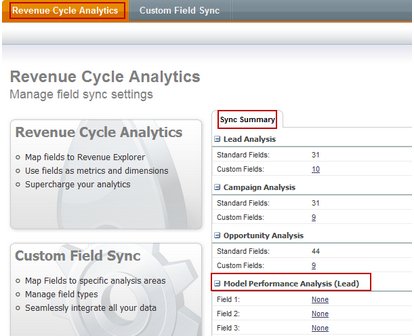
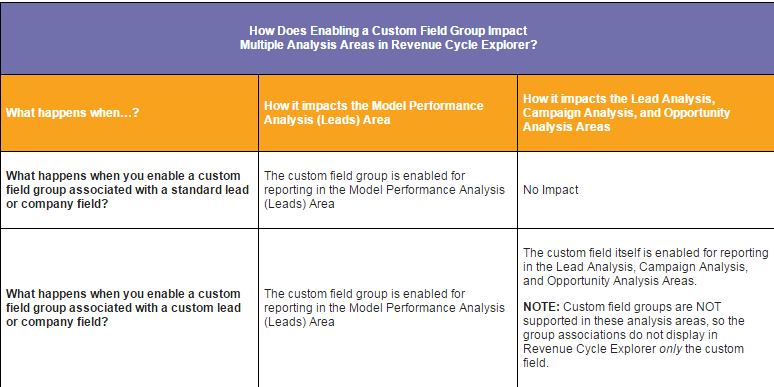

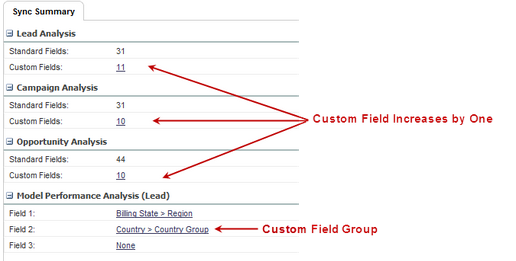
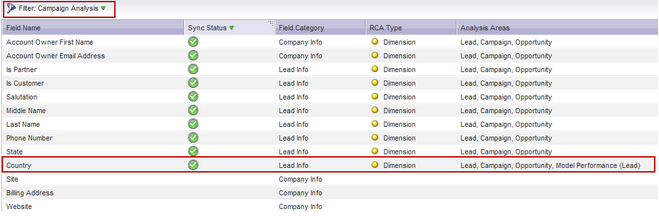
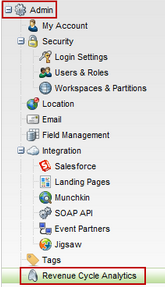
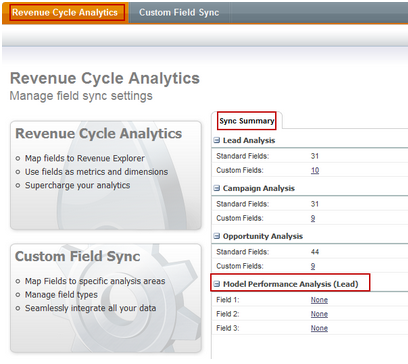
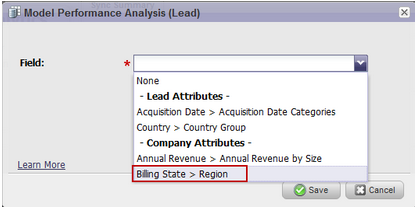
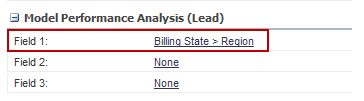
.png)