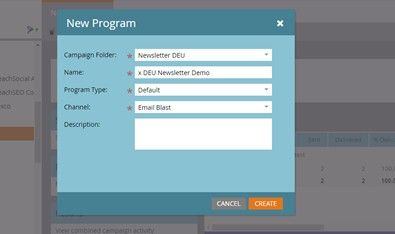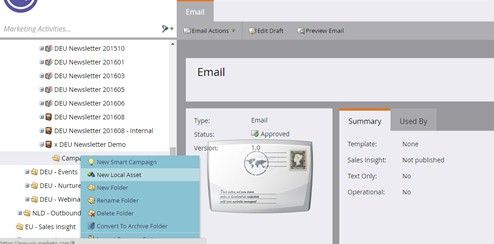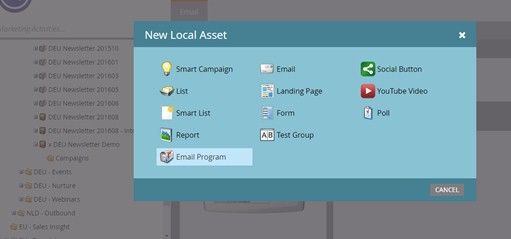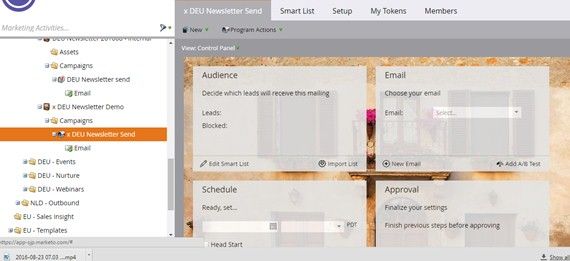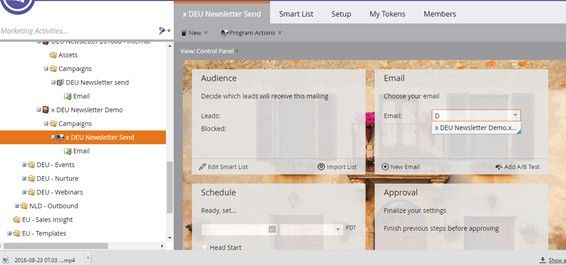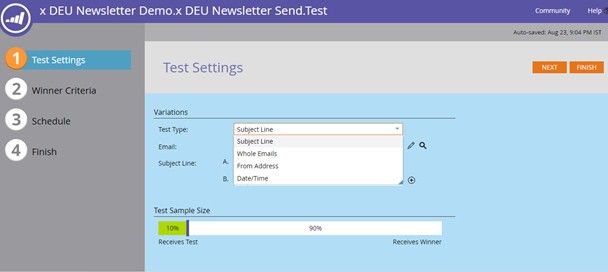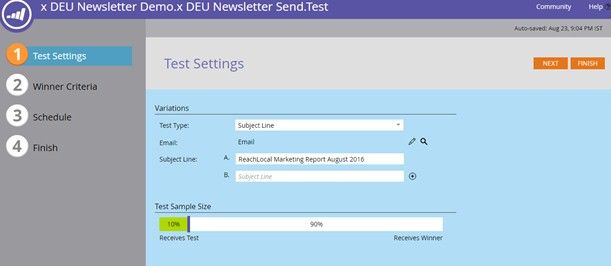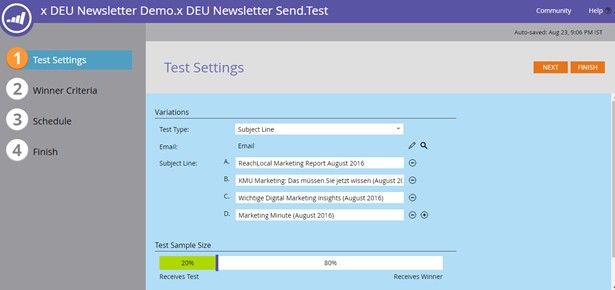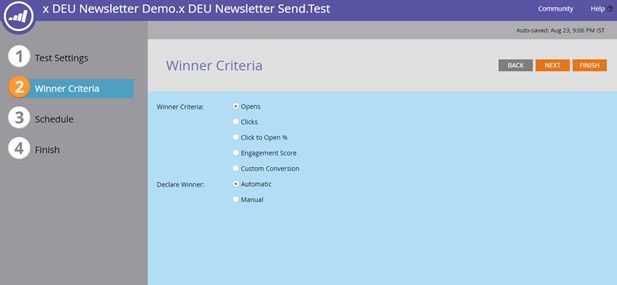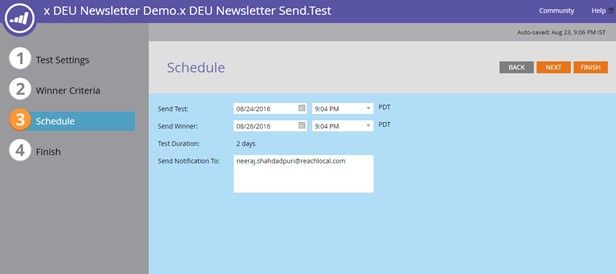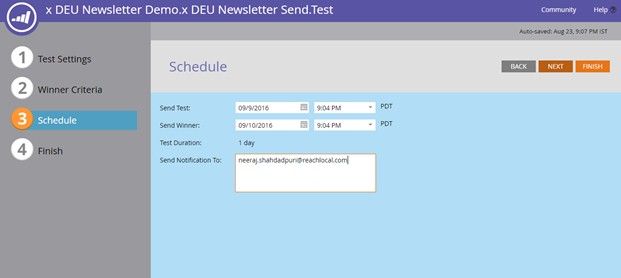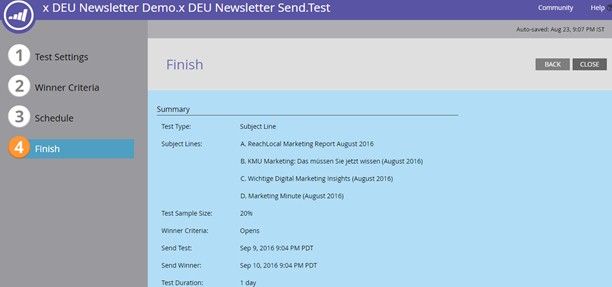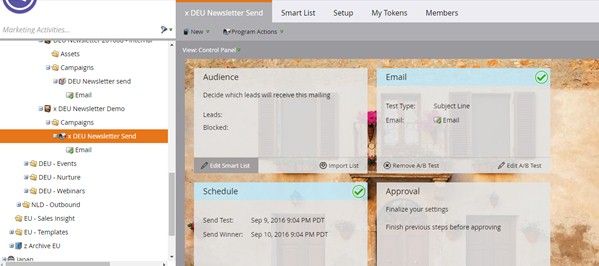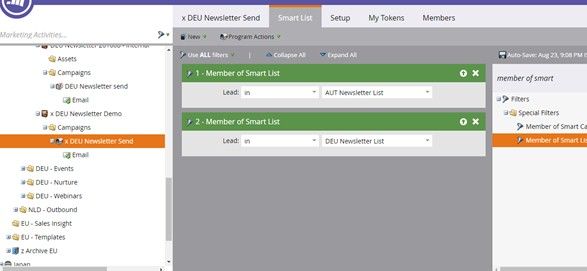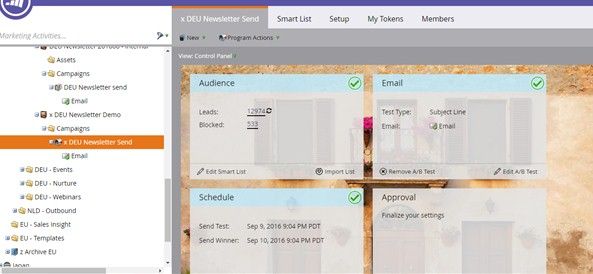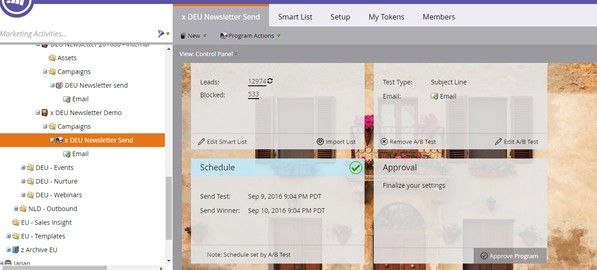Creating an A/B Test program in Marketo
- Mark as New
- Bookmark
- Subscribe
- Mute
- Subscribe to RSS Feed
- Permalink
- Report Inappropriate Content
Creating an A/B Test program in Marketo
- Create a new Program in Marketo:
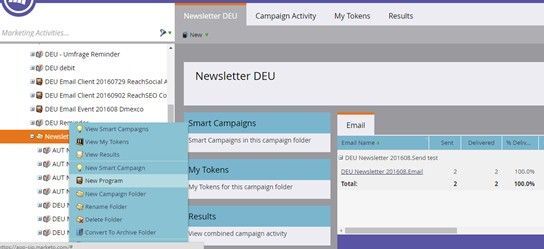
2. Choose the Campaign folder, provide the program name and choose the program type and the channel: Channel should be Email blast
3. Create a new asset within the program:
4. Choose Email program as the asset:
The idea of creating Email program as an asset within a program is to have the ability to track progression statuses in a better way with the original program being the one tracking statuses.
5. Give a Program name and choose the type and channel:
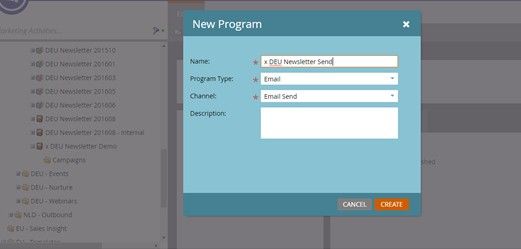
6. Create an email within the email program and approve the email:

7. Go to the Email program created:
8. Choose the email created and approved in the steps above:
9. Add the A/B Test to your email:
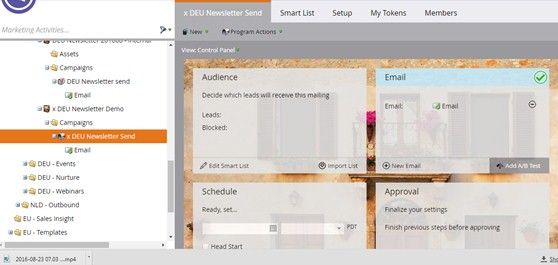
10. A/B Testing can be done based on Subject Line, Whole emails, from address and date time:
11. For this example let’s choose subject line:
12. Define the subject lines for the email on which we are trying to test and choose the sample size of the test:
In the above example, we chose 20% as the sample size and we have 4 subject lines to test. So 5% of the audience list will each receive email with a particular subject line and the winner will be send to the remaining 80%.
13. Define the Winner criteria based on which the email would be treated as a winner and you can also declare winner manually after viewing the test results:
14. Schedule the test and the winner, choose the email address you want to send notification to:
15. Click on Finish:
16.Verify the details and click on close:
17. Define the smartlist(audience) for this email send:
18. Define the filters for the smart list:
19. The audience details will be reflected in the program now:
20. Approve the program:
21. Once the test is run successfully, the results can be seen as shown below:
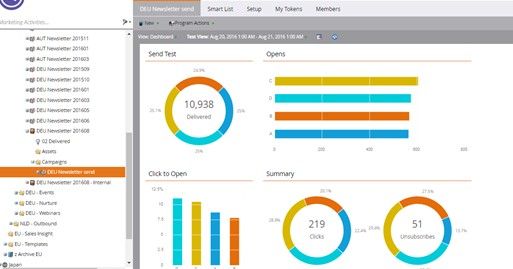
- Copyright © 2025 Adobe. All rights reserved.
- Privacy
- Community Guidelines
- Terms of use
- Do not sell my personal information
Adchoices