Your Achievements
Next /
Sign inSign in to Community to gain points, level up, and earn exciting badges like the new Applaud 5 BadgeLearn more!
View All BadgesSign in to view all badges
SOLVED
Re: Where's the multi-columns feature in Forms 2.0?
Go to solution
Topic Options
- Subscribe to RSS Feed
- Mark Topic as New
- Mark Topic as Read
- Float this Topic for Current User
- Bookmark
- Subscribe
- Printer Friendly Page
- Mark as New
- Bookmark
- Subscribe
- Mute
- Subscribe to RSS Feed
- Permalink
- Report Inappropriate Content
01-26-2014
08:50 AM
According to this discussion (https://community.marketo.com/MarketoIdeaDetail?id=08750000000JC37AAG), Cheryl mentioned that the ability to create multi-column form fields would be a feature of Forms 2.0. But I can't find it anywhere (both within the Forms 2.0 tool or the new documentation). Where is it?
Solved! Go to Solution.
Labels:
- Labels:
-
Lead Management
1 ACCEPTED SOLUTION
- Mark as New
- Bookmark
- Subscribe
- Mute
- Subscribe to RSS Feed
- Permalink
- Report Inappropriate Content
01-26-2014
10:26 AM
Hi Dan,
When you are in Step 2 in the Form 2.0 editor (the field details section), you can click and hold on a form field and move it right or left of another (as well as the standard above/below). When you are in the process of moving a field you will see four arrows appear around the field you are hovering over/near. One of the arrows will be highlighted orange identifying where the field you're moving will be placed if you release.
In the example screenshots below, I clicked and held on the form field Last Name and hovered to the right of First Name (notice the arrows around first name and the one highlighted on the right side in orange). When I released the mouse button, the form field last name dropped in right next to first name.
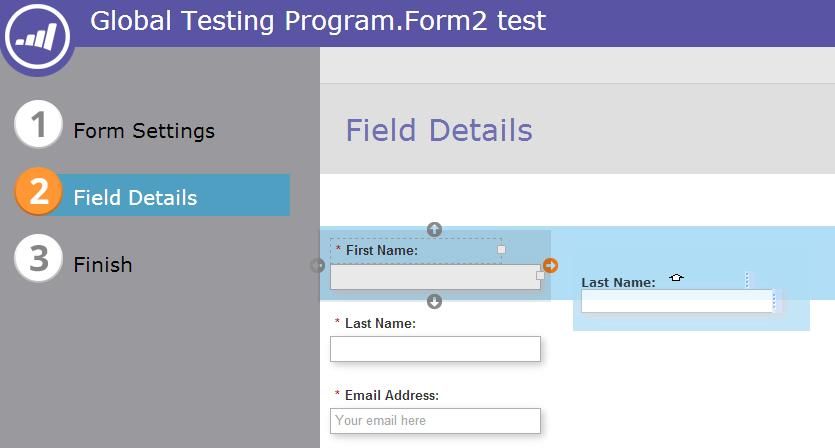
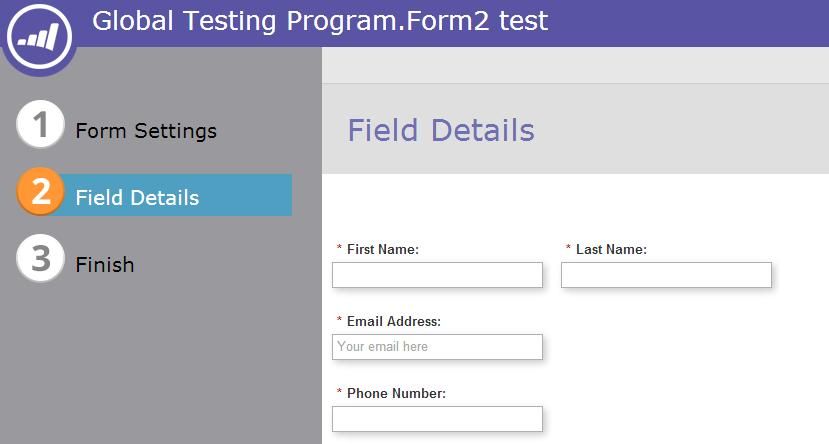
I'm not sure if there is a limit of how many you can place next to each other, but I was able to make 4 columns.
Hope this helps!
Sean
When you are in Step 2 in the Form 2.0 editor (the field details section), you can click and hold on a form field and move it right or left of another (as well as the standard above/below). When you are in the process of moving a field you will see four arrows appear around the field you are hovering over/near. One of the arrows will be highlighted orange identifying where the field you're moving will be placed if you release.
In the example screenshots below, I clicked and held on the form field Last Name and hovered to the right of First Name (notice the arrows around first name and the one highlighted on the right side in orange). When I released the mouse button, the form field last name dropped in right next to first name.
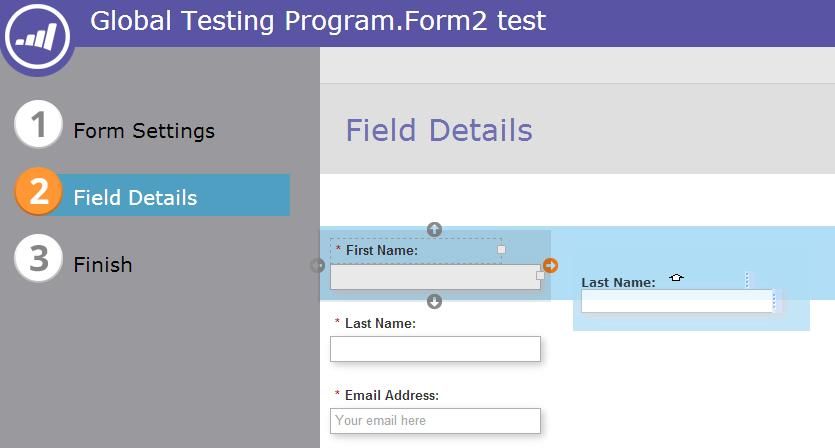
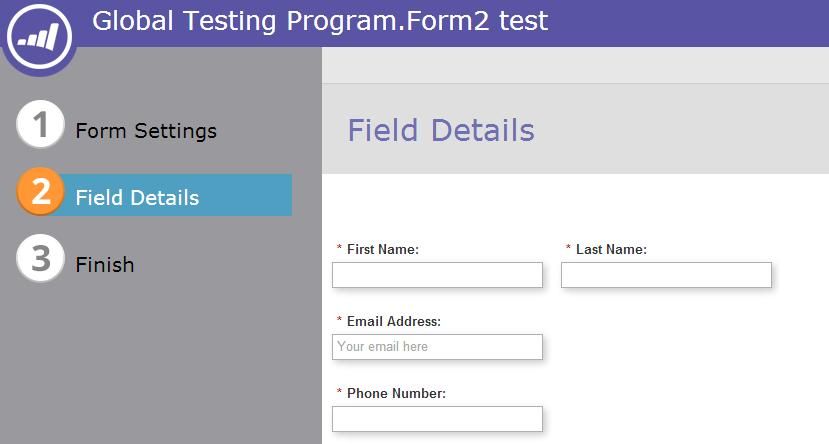
I'm not sure if there is a limit of how many you can place next to each other, but I was able to make 4 columns.
Hope this helps!
Sean
9 REPLIES 9
- Mark as New
- Bookmark
- Subscribe
- Mute
- Subscribe to RSS Feed
- Permalink
- Report Inappropriate Content
02-21-2014
01:45 PM
Thanks Dan 🙂
- Mark as New
- Bookmark
- Subscribe
- Mute
- Subscribe to RSS Feed
- Permalink
- Report Inappropriate Content
02-21-2014
01:28 PM
Sorry Michelle, I forgot to mention, you need to place it on a landing page to view it properly.
- Mark as New
- Bookmark
- Subscribe
- Mute
- Subscribe to RSS Feed
- Permalink
- Report Inappropriate Content
02-21-2014
01:02 PM
Thanks Dan, somehow, I can't get it to work, or does it not render if you're in preview mode?
- Mark as New
- Bookmark
- Subscribe
- Mute
- Subscribe to RSS Feed
- Permalink
- Report Inappropriate Content
02-21-2014
12:40 PM
I'm assuming you mean the "gutter" spacing between the 1st and 2nd column? If so, it's a piece of cake. Simply add the following style in the "edit custom CSS" area:
.mktoOffset {
width: 50px !important;
}
Adjust the width to your needs. BTW, "mktoOffset" is spacing added to the left of every field label. You can see how it works by enabling Firebug in Firefox.
.mktoOffset {
width: 50px !important;
}
Adjust the width to your needs. BTW, "mktoOffset" is spacing added to the left of every field label. You can see how it works by enabling Firebug in Firefox.
- Mark as New
- Bookmark
- Subscribe
- Mute
- Subscribe to RSS Feed
- Permalink
- Report Inappropriate Content
02-21-2014
12:28 PM
@Dan, were you able to figure out how to adjust the column widgth on a 2 column form?
- Mark as New
- Bookmark
- Subscribe
- Mute
- Subscribe to RSS Feed
- Permalink
- Report Inappropriate Content
01-26-2014
01:42 PM
Thanks Sean! From what I can see so far, Forms 2.0 was worth the wait!
- Mark as New
- Bookmark
- Subscribe
- Mute
- Subscribe to RSS Feed
- Permalink
- Report Inappropriate Content
01-26-2014
12:54 PM
I wasn't able to find any overall settings to change the spacing between columns for the whole form at once, but you could add a Rich Text box that contains no text, move it to between the form fields, and just adjust the width with the slider or setting on the right.
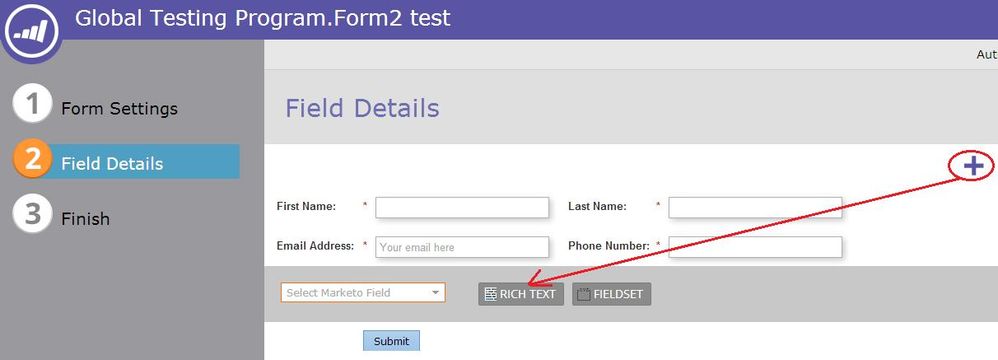
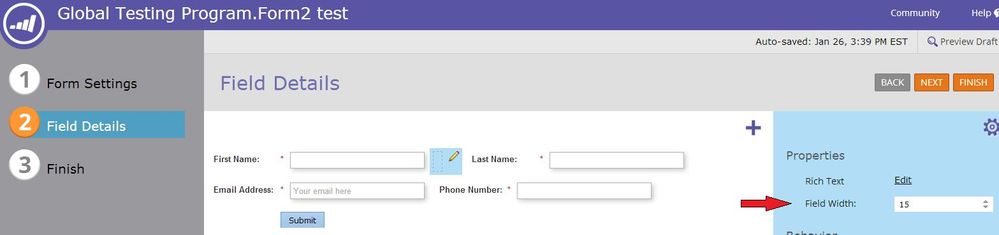
You can also use the same rich text object to separate the form fields and submit button.
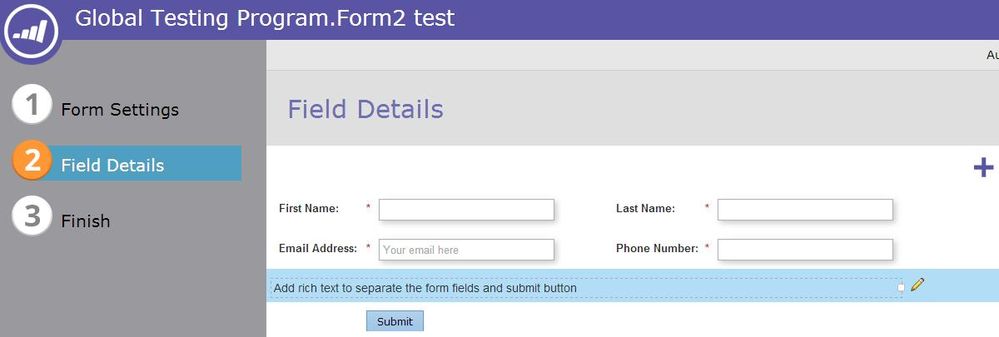
Let me know if you have anything else!
Thanks,
Sean
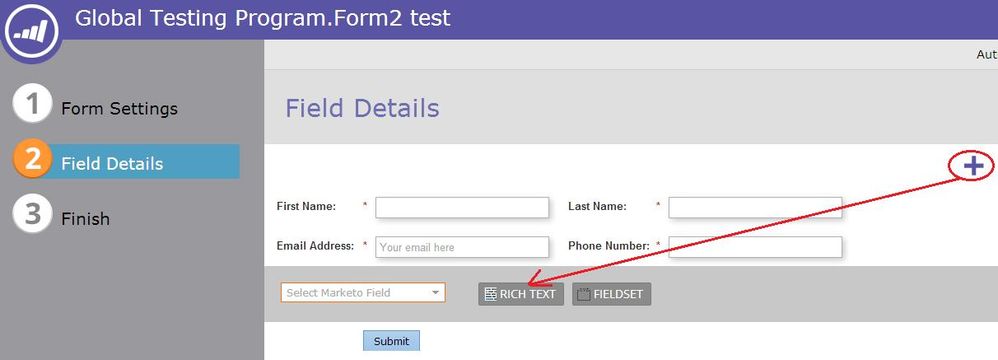
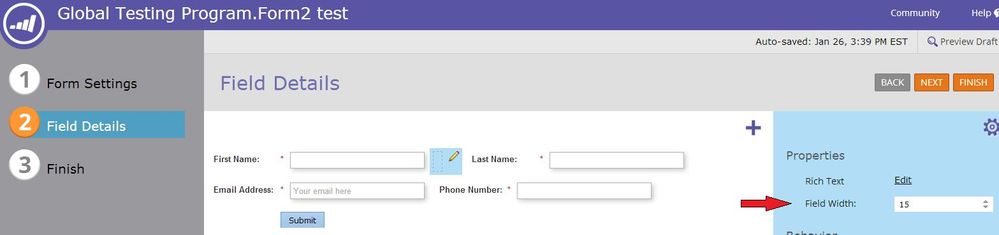
You can also use the same rich text object to separate the form fields and submit button.
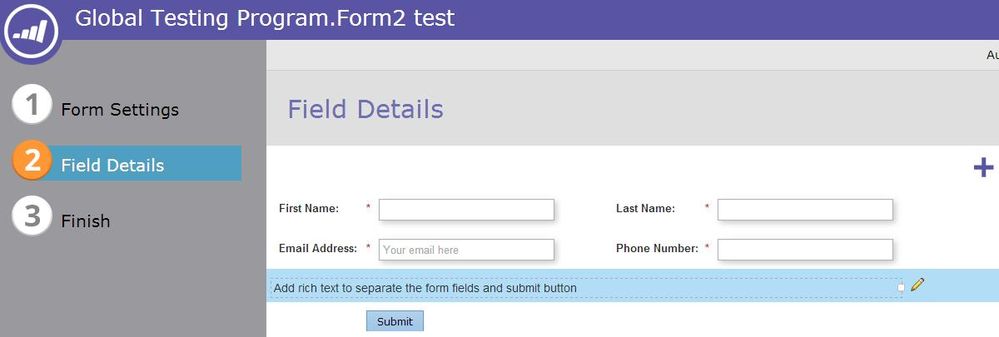
Let me know if you have anything else!
Thanks,
Sean
- Mark as New
- Bookmark
- Subscribe
- Mute
- Subscribe to RSS Feed
- Permalink
- Report Inappropriate Content
01-26-2014
10:53 AM
Thanks Sean - I do see that now! Do you know if it's possible to change the amount of space between each column (other than using custom CSS)? While this isn't much of an issue using your example above, the fields labels are very close to the fields to the left of the labels when using labels that are to the left of the field.
Also, do you know if it's possible to include custom text between the form itself and the Submit button? I should probably open another discussion topic for this one?
Also, do you know if it's possible to include custom text between the form itself and the Submit button? I should probably open another discussion topic for this one?
- Mark as New
- Bookmark
- Subscribe
- Mute
- Subscribe to RSS Feed
- Permalink
- Report Inappropriate Content
01-26-2014
10:26 AM
Hi Dan,
When you are in Step 2 in the Form 2.0 editor (the field details section), you can click and hold on a form field and move it right or left of another (as well as the standard above/below). When you are in the process of moving a field you will see four arrows appear around the field you are hovering over/near. One of the arrows will be highlighted orange identifying where the field you're moving will be placed if you release.
In the example screenshots below, I clicked and held on the form field Last Name and hovered to the right of First Name (notice the arrows around first name and the one highlighted on the right side in orange). When I released the mouse button, the form field last name dropped in right next to first name.
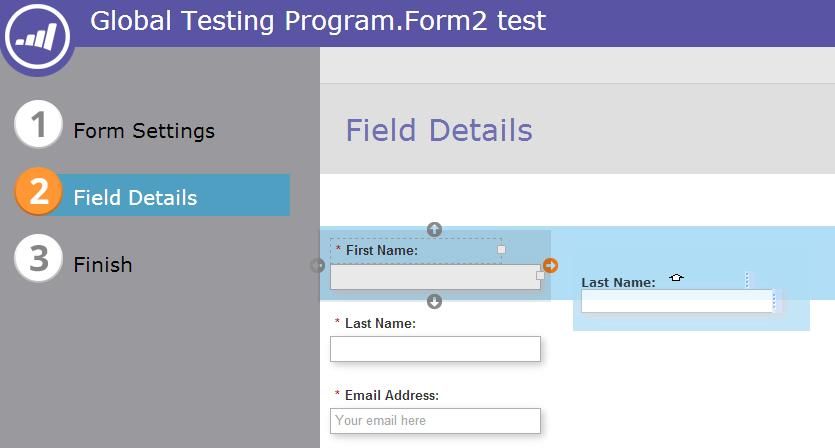
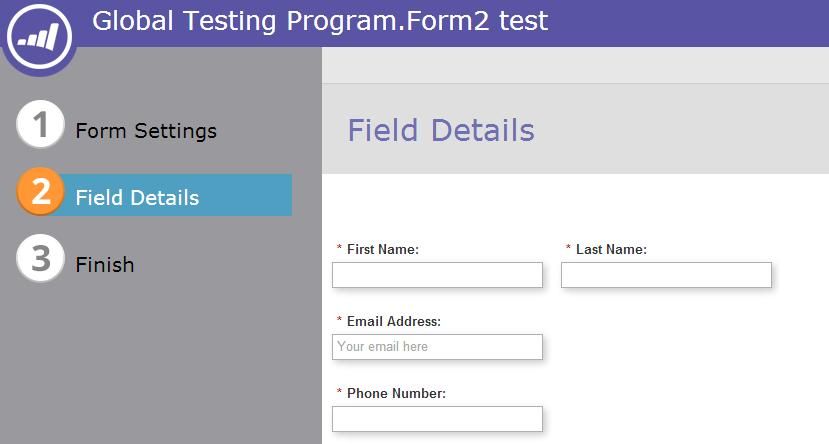
I'm not sure if there is a limit of how many you can place next to each other, but I was able to make 4 columns.
Hope this helps!
Sean
When you are in Step 2 in the Form 2.0 editor (the field details section), you can click and hold on a form field and move it right or left of another (as well as the standard above/below). When you are in the process of moving a field you will see four arrows appear around the field you are hovering over/near. One of the arrows will be highlighted orange identifying where the field you're moving will be placed if you release.
In the example screenshots below, I clicked and held on the form field Last Name and hovered to the right of First Name (notice the arrows around first name and the one highlighted on the right side in orange). When I released the mouse button, the form field last name dropped in right next to first name.
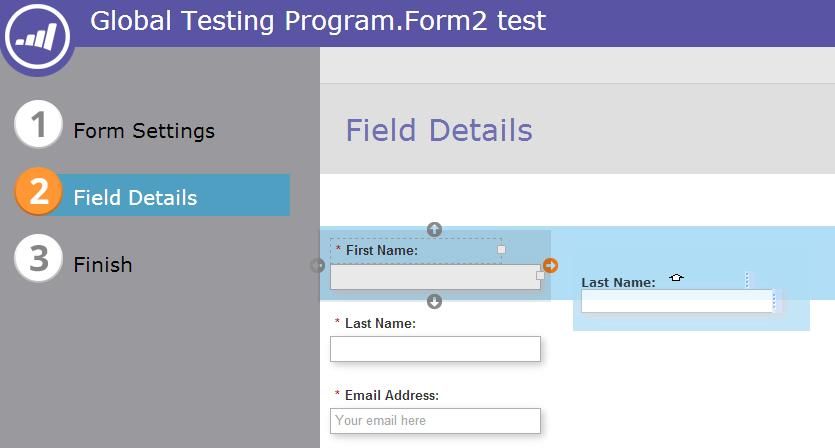
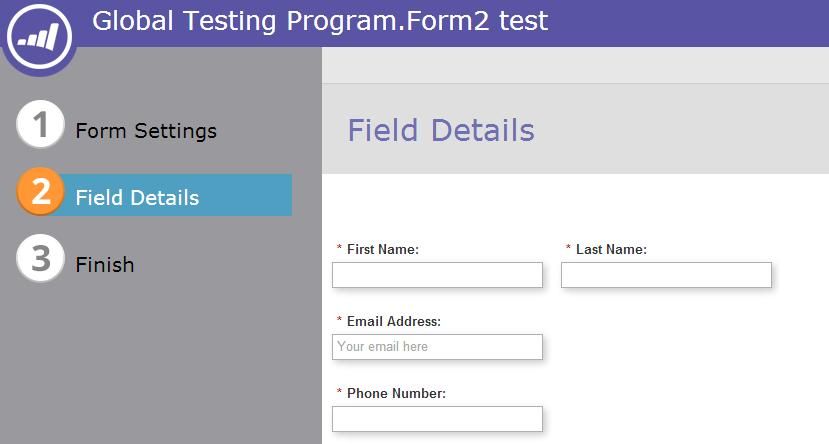
I'm not sure if there is a limit of how many you can place next to each other, but I was able to make 4 columns.
Hope this helps!
Sean
- Copyright © 2025 Adobe. All rights reserved.
- Privacy
- Community Guidelines
- Terms of use
- Do not sell my personal information
Adchoices