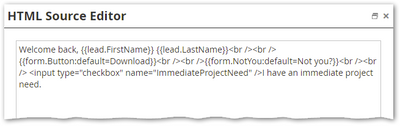Show Custom Checkbox on Form for Known People
- Subscribe to RSS Feed
- Mark Topic as New
- Mark Topic as Read
- Float this Topic for Current User
- Bookmark
- Subscribe
- Printer Friendly Page
- Mark as New
- Bookmark
- Subscribe
- Mute
- Subscribe to RSS Feed
- Permalink
- Report Inappropriate Content
Hello,
I am using this approach to show Custom HTML on my LPs with forms for known visitors: https://experienceleague.adobe.com/docs/marketo/using/product-docs/demand-generation/forms/form-acti...
Welcome back, {{lead.FirstName}} {{lead.LastName}}
{{form.Button:default=Download}}
{{form.NotYou:default=Not you?}}
I want to insert a checkbox after First and Last name saying: "I have an immediate project need". Once the person checks it and hits Download, the checkbox answer should be sent to a field in our system {{lead.Immediate Project Need}}.
Looks like I can't just add this to the Custom HTML, so I assume it has to be some JS.
Any suggestions on how to do this?
Thanks,
Yavor
Solved! Go to Solution.
- Mark as New
- Bookmark
- Subscribe
- Mute
- Subscribe to RSS Feed
- Permalink
- Report Inappropriate Content
You can add it to the KV HTML, but you also need JS.
You can add the input like so:
Then include the code from here:
Re-enabling the “onSubmit” event when Known Visitor HTML is on
And finally wrap it together with this JS. Note it’s a lot more complex to support the range different input types. This tiny bit of code only supports an emulation of the Marketo Checkbox type.
/*
* Add inputs in KV HTML as hidden fields
* 1. Deliberately supports only <input type=checkbox> in this barebones example.
* 2. Treats inputs as Marketo `Checkbox` (not `Checkboxes`) type.
*/
MktoForms2.whenReady(function(mktoForm){
const arrayify = getSelection.call.bind([].slice);
mktoForm.onSubmit(function(mktoForm){
const formEl = mktoForm.getFormElem()[0];
let kvHTMLClientInputs = formEl.querySelectorAll(".mktoTemplateBox input[type='checkbox']");
let mktoFieldsObj = arrayify(kvHTMLClientInputs)
.reduce(function(acc, mktoSingletonLike){
acc[mktoSingletonLike.name] = mktoSingletonLike.checked ? "yes" : "no";
return acc;
}, {});
mktoForm.addHiddenFields(mktoFieldsObj);
});
- Mark as New
- Bookmark
- Subscribe
- Mute
- Subscribe to RSS Feed
- Permalink
- Report Inappropriate Content
You can add it to the KV HTML, but you also need JS.
You can add the input like so:
Then include the code from here:
Re-enabling the “onSubmit” event when Known Visitor HTML is on
And finally wrap it together with this JS. Note it’s a lot more complex to support the range different input types. This tiny bit of code only supports an emulation of the Marketo Checkbox type.
/*
* Add inputs in KV HTML as hidden fields
* 1. Deliberately supports only <input type=checkbox> in this barebones example.
* 2. Treats inputs as Marketo `Checkbox` (not `Checkboxes`) type.
*/
MktoForms2.whenReady(function(mktoForm){
const arrayify = getSelection.call.bind([].slice);
mktoForm.onSubmit(function(mktoForm){
const formEl = mktoForm.getFormElem()[0];
let kvHTMLClientInputs = formEl.querySelectorAll(".mktoTemplateBox input[type='checkbox']");
let mktoFieldsObj = arrayify(kvHTMLClientInputs)
.reduce(function(acc, mktoSingletonLike){
acc[mktoSingletonLike.name] = mktoSingletonLike.checked ? "yes" : "no";
return acc;
}, {});
mktoForm.addHiddenFields(mktoFieldsObj);
});
- Mark as New
- Bookmark
- Subscribe
- Mute
- Subscribe to RSS Feed
- Permalink
- Report Inappropriate Content
Hi @SanfordWhiteman ,
thanks for the code, seems to be working. It looks like we want to extend this and add a select field as well. Then be able to capture the Option value and send it to Marketo. How can we achieve this?
Thanks!
- Mark as New
- Bookmark
- Subscribe
- Mute
- Subscribe to RSS Feed
- Permalink
- Report Inappropriate Content
OK, I added more input type support, including single <select>, here:
MktoForms2 :: KV HTML client-side fields v1
Correctly supporting the complete range of input types is quite complex. I have code for other forms libraries (e.g. Gravity Forms) to map their types to Marketo types. That code could be merged in here, but the work becomes significant.
- Copyright © 2025 Adobe. All rights reserved.
- Privacy
- Community Guidelines
- Terms of use
- Do not sell my personal information
Adchoices