Your Achievements
Next /
Sign inSign in to Community to gain points, level up, and earn exciting badges like the new Applaud 5 BadgeLearn more!
View All BadgesSign in to view all badges
SOLVED
Report on Program Progression Status by Campaign
Go to solution
Topic Options
- Subscribe to RSS Feed
- Mark Topic as New
- Mark Topic as Read
- Float this Topic for Current User
- Bookmark
- Subscribe
- Printer Friendly Page
Anonymous
Not applicable
02-11-2014
05:40 PM
- Mark as New
- Bookmark
- Subscribe
- Mute
- Subscribe to RSS Feed
- Permalink
- Report Inappropriate Content
02-11-2014
05:40 PM
Is it possible to report on the program progressions statuses for each campaign within the program?
I would like to see the efficacy of each campaign within the program... not just the entire program.
It seems like custom columns via smart lists on lead reports might be the way to go here, but there is not a lot of information on how to use custom columns.
I would like to see the efficacy of each campaign within the program... not just the entire program.
It seems like custom columns via smart lists on lead reports might be the way to go here, but there is not a lot of information on how to use custom columns.
Solved! Go to Solution.
Labels:
- Labels:
-
Reports & Analytics
1 ACCEPTED SOLUTION
Anonymous
Not applicable
02-11-2014
07:34 PM
- Mark as New
- Bookmark
- Subscribe
- Mute
- Subscribe to RSS Feed
- Permalink
- Report Inappropriate Content
02-11-2014
07:34 PM
Depending on what you're looking for:
You could also use the Campaign Performance report. In the setup tab, just limit down to only see the progression status campaigns that you're interested in. That will give you counts of members that have gone through each of the statuses.
You could also use the Campaign Performance report. In the setup tab, just limit down to only see the progression status campaigns that you're interested in. That will give you counts of members that have gone through each of the statuses.
5 REPLIES 5
Anonymous
Not applicable
03-03-2014
07:59 PM
- Mark as New
- Bookmark
- Subscribe
- Mute
- Subscribe to RSS Feed
- Permalink
- Report Inappropriate Content
03-03-2014
07:59 PM
Admitedly, it's a bit of a "creative" use of the report. It's just something that you can subscribe to to get numbers, which might add some value.
Yep Richard - you're on to it.
Dan - if you click and drag in "campaigns" from the right. You will be able to select specific campaigns. You can select the campaigns that are changing specific program statuses.
Helpful?
Yep Richard - you're on to it.
Dan - if you click and drag in "campaigns" from the right. You will be able to select specific campaigns. You can select the campaigns that are changing specific program statuses.
Helpful?
Anonymous
Not applicable
03-03-2014
10:25 AM
- Mark as New
- Bookmark
- Subscribe
- Mute
- Subscribe to RSS Feed
- Permalink
- Report Inappropriate Content
03-03-2014
10:25 AM
I see what Dan sees in the Setup section of the Campaign Performance report. Maybe Graham is referring to something else?
- Mark as New
- Bookmark
- Subscribe
- Mute
- Subscribe to RSS Feed
- Permalink
- Report Inappropriate Content
03-01-2014
01:01 PM
Graham, can you elaborate on this? I'm in the Setup area of the "Campaign Activity" report and only see the following:
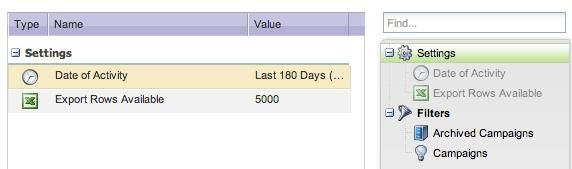
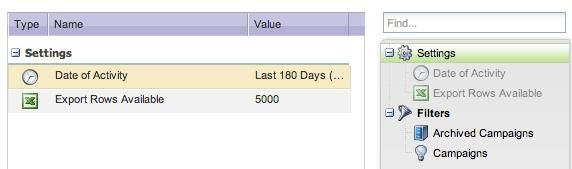
Anonymous
Not applicable
02-11-2014
07:34 PM
- Mark as New
- Bookmark
- Subscribe
- Mute
- Subscribe to RSS Feed
- Permalink
- Report Inappropriate Content
02-11-2014
07:34 PM
Depending on what you're looking for:
You could also use the Campaign Performance report. In the setup tab, just limit down to only see the progression status campaigns that you're interested in. That will give you counts of members that have gone through each of the statuses.
You could also use the Campaign Performance report. In the setup tab, just limit down to only see the progression status campaigns that you're interested in. That will give you counts of members that have gone through each of the statuses.
Anonymous
Not applicable
02-11-2014
06:10 PM
- Mark as New
- Bookmark
- Subscribe
- Mute
- Subscribe to RSS Feed
- Permalink
- Report Inappropriate Content
02-11-2014
06:10 PM
Yes custom columns would be your best bet.
Create your smartist. Click on View Default and Edit Default (Or create new view). Your custom fields will show up and can be added to your view. See image below for clarification.
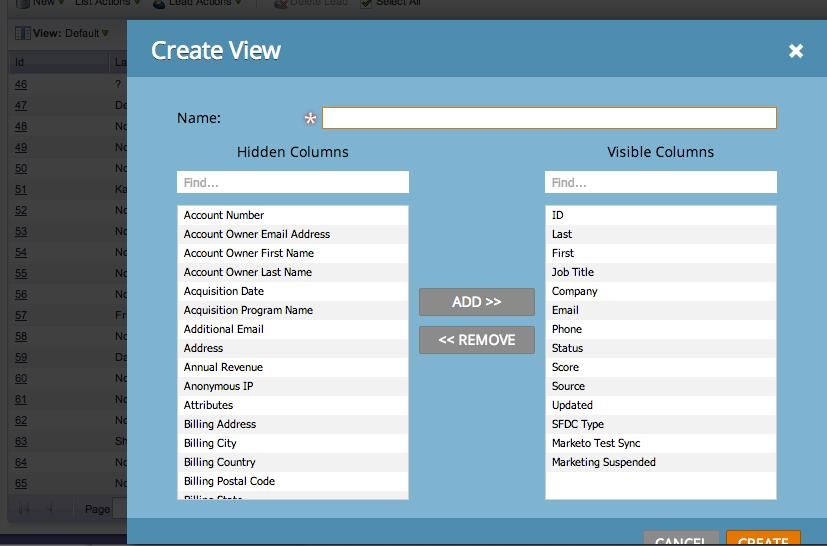
Create your smartist. Click on View Default and Edit Default (Or create new view). Your custom fields will show up and can be added to your view. See image below for clarification.
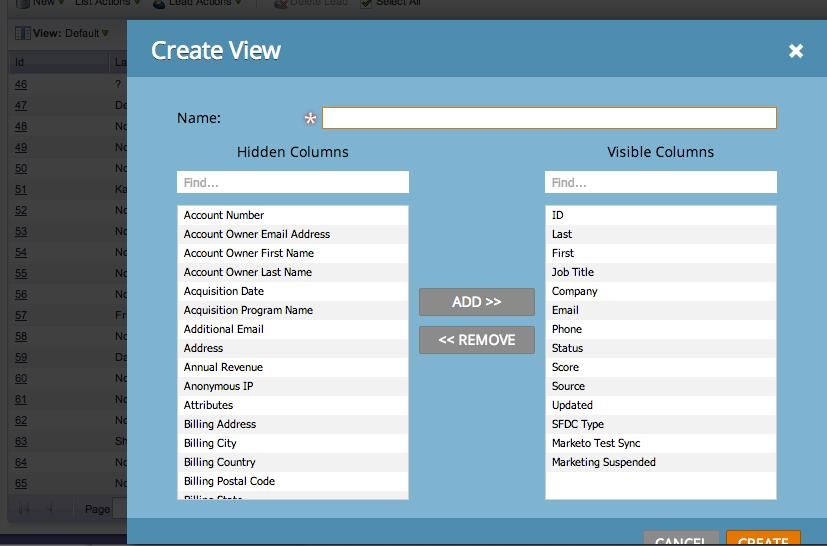
- Copyright © 2025 Adobe. All rights reserved.
- Privacy
- Community Guidelines
- Terms of use
- Do not sell my personal information
Adchoices