- Marketing Nation
- :
- Products
- :
- Product Discussions
- :
- Re: Marketo email editor doesn't show longer headi...
Re: Marketo email editor doesn't show longer headings correctly
- Subscribe to RSS Feed
- Mark Topic as New
- Mark Topic as Read
- Float this Topic for Current User
- Bookmark
- Subscribe
- Printer Friendly Page
- Mark as New
- Bookmark
- Subscribe
- Mute
- Subscribe to RSS Feed
- Permalink
- Report Inappropriate Content
Marketo email editor doesn't show longer headings correctly
Hello,
When I have longer headings in my email like:
<h1>Heading line Lorem Ipsum is simply dummy text of the printing and typesetting industry.</h1>
the Editor(editor only, when I click Save everything is fine) shows the text like this:
It looks like the line-height is small and the text is overlapping. I tried to add this CSS in the email template, but it didn't work.
body.mce-content-body {
line-height: normal !important;
}
Is there a way to fix this?
Thanks.
- Mark as New
- Bookmark
- Subscribe
- Mute
- Subscribe to RSS Feed
- Permalink
- Report Inappropriate Content
Re: Marketo email editor doesn't show longer headings correctly
Hey did you try giving up numbers instead of normal as per below.
line-height: 10px!important;Also, try to give CSS inline too in landing page only while editing HTML.
- Mark as New
- Bookmark
- Subscribe
- Mute
- Subscribe to RSS Feed
- Permalink
- Report Inappropriate Content
Re: Marketo email editor doesn't show longer headings correctly
Are you able to provide a shot of the HTML inside that editable area (click into the HTML toolbar icon)?
To my eye, it looks like you might have copied in some CSS from a source somewhere else and pasted that into the Rich Text Editor by accident. Sometimes when you copy info from a website, Google Doc or Word Doc, etc - the underlying CSS is picked up and Marketo tries to do you a solid by interpreting and rendering that CSS when you paste the text into the WYSIWYG editor (rather than into the HTML/code view -or- use the "paste as plain text" command).
There's usually a string of style="" that are about 4-5 lines long in the editor if you've run into something like, maybe best to check there and remove any style="...." attributes that you didn't add yourself. In email, this might be included in a <span></span> tag around your text or it might show up on the element (<h3>) like in the example below.
In the screenshot below, I copied some text from another section on the page by highlighting it, right clicking and choosing "copy" from the dialog box. Then I went into another editable area, clicked into, then pasted my clipboard into the Rich Text Editor (WYSIWYG - shown in the background behind the HTML Source Editor in the image). From there I clicked into the HTML icon in the toolbar to see HTML Source Editor window so that I could see the underlying issue in the code.

Removing everything highlighted in gray here will remove the junk styles and restore the element to it's original state.
- Copyright © 2025 Adobe. All rights reserved.
- Privacy
- Terms of use
- Do not sell my personal information
Adchoices

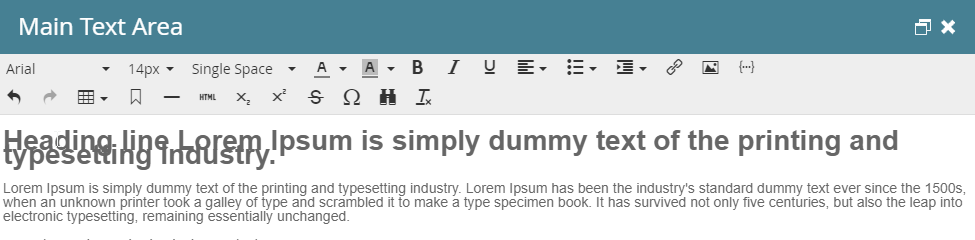
.png)