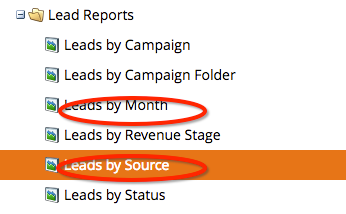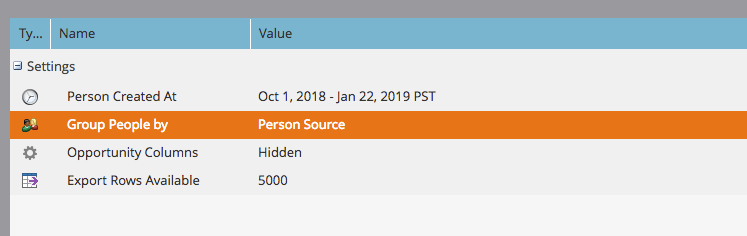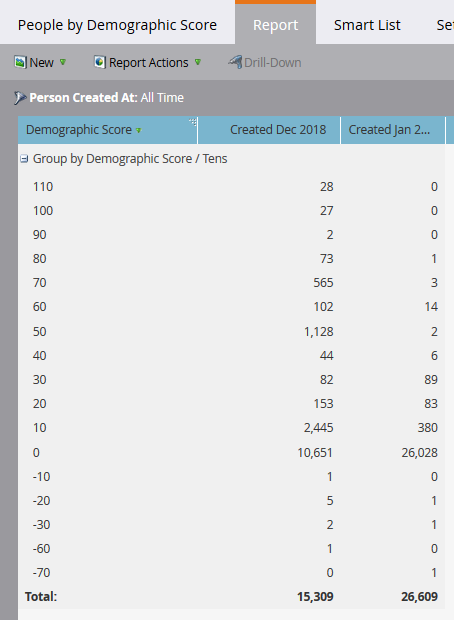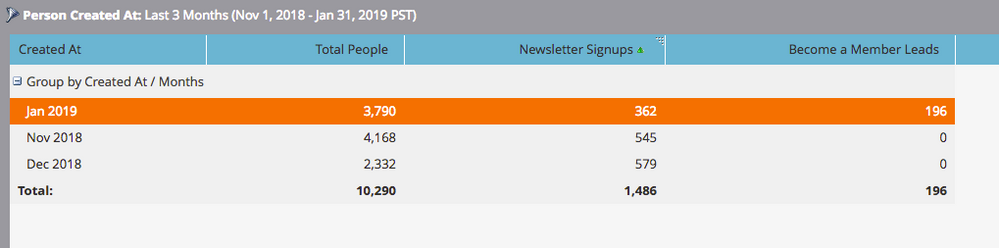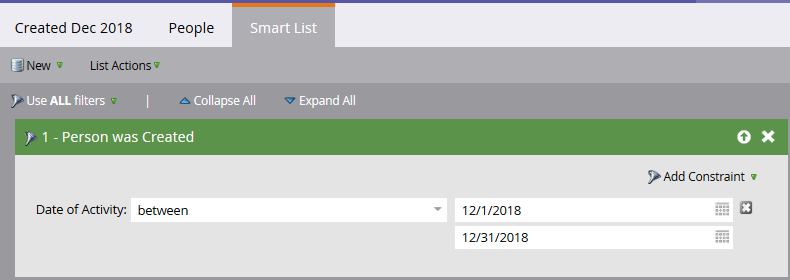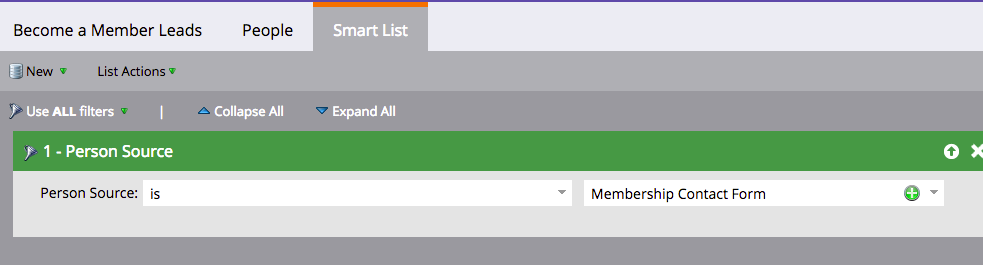Re: Lead by Source and Month
- Subscribe to RSS Feed
- Mark Topic as New
- Mark Topic as Read
- Float this Topic for Current User
- Bookmark
- Subscribe
- Printer Friendly Page
- Mark as New
- Bookmark
- Subscribe
- Mute
- Subscribe to RSS Feed
- Permalink
- Report Inappropriate Content
Hello,
I need help pulling lead source reports. Do you all know how a lead source report created? I found this as a legacy report and am trying to update it for my needs now. How does this standard lead source report pull the data? I would like to see the leads by month but then broken down by source per month. Is there a way to merge the two? I've searched the community and nothing is making sense to me. Please help.
- Mark as New
- Bookmark
- Subscribe
- Mute
- Subscribe to RSS Feed
- Permalink
- Report Inappropriate Content
Hi Christian,
You can do this by adding custom columns to either report. For example, if you Group People by Source, add custom columns for each of the months that you want. A custom column pulls data from a smart list. So the process is:
1) Create the smart lists
2) Add the smart lists to your report as custom colums
Your smart lists (based on your screenshots above) would be:
Created Oct 2018
Created Nov 2018
etc.
Each smart list will have a filter: Was Created Between [1st of month] and [last day of month]
You'll also want to add a filter in the report itself to restrict it to leads created in the timeframe you're examining.
Also note that the first time you run the report the columns won't be in a sensible order. You then just drag and drop them into the order you want. Here's a quick example of the output of such a report with 2 custom columns for month. In this case the leads are grouped by Demographic Score but it would work the same way for Source:
Denise
- Mark as New
- Bookmark
- Subscribe
- Mute
- Subscribe to RSS Feed
- Permalink
- Report Inappropriate Content
Hi Denise,
Thanks for the quick reply.
Would it be easier for me to create the months or do it this way? Ideally, I'd like to setup a subscription so it just emails it to me every 2 weeks or every month.
- Mark as New
- Bookmark
- Subscribe
- Mute
- Subscribe to RSS Feed
- Permalink
- Report Inappropriate Content
Hi Christian,
It depends how many sources you have vs the number of months you want to track. The easiest thing would be to have the fewest number of custom columns to create.
One limitation to be aware of: 10 is the maximum number of custom columns. So if you need more than 10 custom columns you'll need to divide them into 2 (or more) reports.
Denise
- Mark as New
- Bookmark
- Subscribe
- Mute
- Subscribe to RSS Feed
- Permalink
- Report Inappropriate Content
Thanks for that additional information. I did have one last question. Do I need to have the date filter in the smart list of each list or in the reporting smart list?
- Mark as New
- Bookmark
- Subscribe
- Mute
- Subscribe to RSS Feed
- Permalink
- Report Inappropriate Content
Actually, I want to amend what I said. You don't need to put a date filter in the smart list for the report in this case. You can just use the settings in setup to restrict the "Person Created At" date range like you're showing above. You do need to have the date filter in each smart list. Each smart list is a custom column so you need to define the contents of the column in the smart list. Like this for December 2018 (and do the same thing for each month you want to have a custom column for):
- Mark as New
- Bookmark
- Subscribe
- Mute
- Subscribe to RSS Feed
- Permalink
- Report Inappropriate Content
Thank you, Denise.
So, since I ended up doing it by source instead. I wouldn't need to filter, correct?
I instead used this filter for the smart list:
- Mark as New
- Bookmark
- Subscribe
- Mute
- Subscribe to RSS Feed
- Permalink
- Report Inappropriate Content
You would only put a filter in the report's smart list if you wanted to restrict the people being reported on. In the case of the report you are creating, this doesn't apply.
- Copyright © 2025 Adobe. All rights reserved.
- Privacy
- Community Guidelines
- Terms of use
- Do not sell my personal information
Adchoices