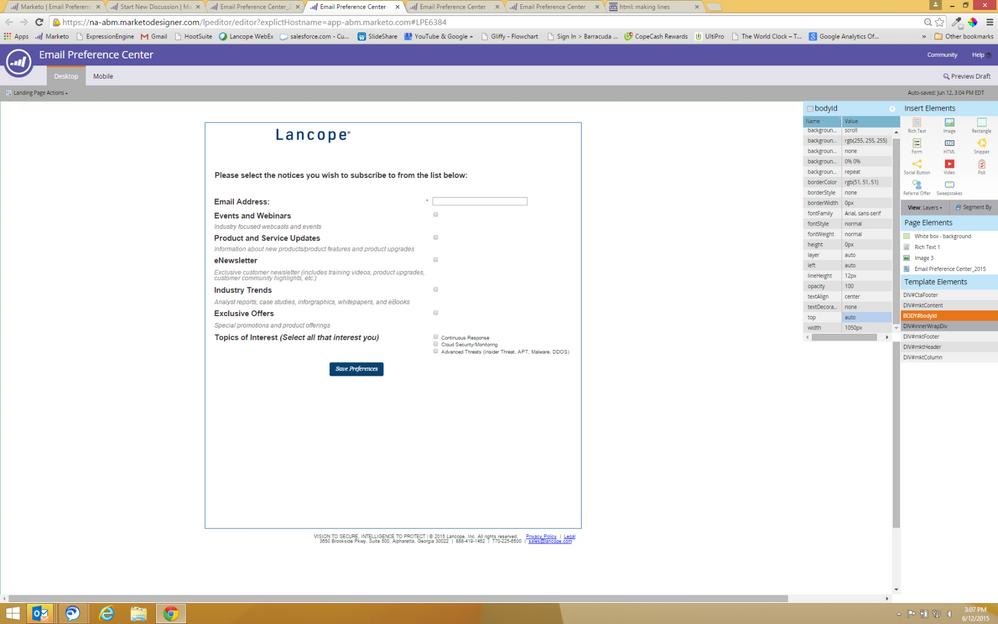Re: Field label position settings on forms 2.0
- Subscribe to RSS Feed
- Mark Topic as New
- Mark Topic as Read
- Float this Topic for Current User
- Bookmark
- Subscribe
- Printer Friendly Page
- Mark as New
- Bookmark
- Subscribe
- Mute
- Subscribe to RSS Feed
- Permalink
- Report Inappropriate Content
Does anyone know if this is possible?
- Labels:
-
Lead Management
- Mark as New
- Bookmark
- Subscribe
- Mute
- Subscribe to RSS Feed
- Permalink
- Report Inappropriate Content
I promised Mandy I would add my own styling to share with you all. I hope someone finds it useful. Note: You may not see much of a change until after approving the form and landing page if you are hosting the images in Marketo. I create a test form and landing page to make tweaks to. I have included my sprite sheet if you want to make your own.
In the custom CSS drop down on the Form 2.0 builder I pasted:
/* this worked pretty well except for the multi option checkboxes.*/
.mktoForm input[type=checkbox],.mktoForm textarea.mktoField {
position:absolute; left:-999em;
border:#1c75bc 3px solid;
}
/* moving original checkboxes out of the way */
.mktoForm input[type=checkbox] {
position:absolute; left:-999em;
border:#1c75bc 3px solid;
}
/* using a sprite sheet to show stats of checked, unchecked, etc. */
.mktoForm input[type=checkbox] + label, .mktoForm textarea.mktoField + label {
display:inline-block;
width:19px;
height:19px;
margin:-1px 4px 0 0;
vertical-align:middle;
background: url("YOURMKTOPATH/check_radio_sheet_lc_01-01.png") left top no-repeat;
cursor:pointer;
}
.mktoForm input[type=checkbox]:checked + label, .mktoForm textarea.mktoField + label {
background: url("YOURMKTOPATH/check_radio_sheet_lc_01-01.png") -19px top no-repeat;
}
.mktoForm input[type=checkbox]:hover + label, .mktoForm input[type=checkbox]:focus + label{
background: url("YOURMKTOPATH/check_radio_sheet_lc_01-01.png") -19px top no-repeat;}
/* end*/
- Mark as New
- Bookmark
- Subscribe
- Mute
- Subscribe to RSS Feed
- Permalink
- Report Inappropriate Content
I don't know CSS that well either and did try Ravi Ansal method and it worked. I'm also going to try MktoForms2 :: Mixed Alignment - JSFiddle,
because I would like to implement something that is easier to maintain.
- Mark as New
- Bookmark
- Subscribe
- Mute
- Subscribe to RSS Feed
- Permalink
- Report Inappropriate Content
Hi, I have the same question...I do not know CSS so will Ravi's solution work better? @ Ravi, I am not sure what you mean by use Rich Text and delete the label text. Here is what I am trying to create (email preference center):
- Mark as New
- Bookmark
- Subscribe
- Mute
- Subscribe to RSS Feed
- Permalink
- Report Inappropriate Content
Hi Mandy Hanson,
I will set it up your form in this way if you want you as this required some manual work, just email me @ raviansal@live.com.
And thanks Alexis D'Alba and i have tried MktoForms2 :: Mixed Alignment - JSFiddle,
And it worked with some short comings.
Thank You Sanford Whiteman
- Mark as New
- Bookmark
- Subscribe
- Mute
- Subscribe to RSS Feed
- Permalink
- Report Inappropriate Content
Also, based on your other question, you are asking about restyling the form. So you can't avoid CSS -- that's how it's done.
- Mark as New
- Bookmark
- Subscribe
- Mute
- Subscribe to RSS Feed
- Permalink
- Report Inappropriate Content
Thank you! So I need to copy your MktoForms2 :: Mixed Alignment - JSFiddle and put it in the HTML?
- Mark as New
- Bookmark
- Subscribe
- Mute
- Subscribe to RSS Feed
- Permalink
- Report Inappropriate Content
You'd put the contents of the "CSS" pane from MktoForms2 :: Mixed Alignment - JSFiddle in your CSS, yes. Obviously here it is targeting the fields "Industry" and "PostalCode" -- your fields will vary:
INPUT#Industry,
INPUT#PostalCode {
clear: none;
}
Your CSS can be anywhere you want: in the form's Custom CSS, in a STYLE tag in the page, in an external CSS file... anywhere.
- Mark as New
- Bookmark
- Subscribe
- Mute
- Subscribe to RSS Feed
- Permalink
- Report Inappropriate Content
Sandy, any chance you can help troubleshoot the code on this page? I tried working in the CSS in in your example, but something is getting in its way. I want that last checkbox "isNotPatient" to have the right aligned label.
https://go.valant.io/Mixedalignmentformtest.html
Thanks!!!
-Andrew
- Mark as New
- Bookmark
- Subscribe
- Mute
- Subscribe to RSS Feed
- Permalink
- Report Inappropriate Content
You don't need to know CSS, really, just copy the example.
I find my method easier to maintain. But I'm prejudiced.
- Mark as New
- Bookmark
- Subscribe
- Mute
- Subscribe to RSS Feed
- Permalink
- Report Inappropriate Content
Hi Alexis D'Alba,
I was facing the same problem, so here is what I have done:
I used the form alignment as left and for the Label that needed to be on top I used Rich text and removed the label text from the original label Text.
let me know if you want any help to align your form.
- Mark as New
- Bookmark
- Subscribe
- Mute
- Subscribe to RSS Feed
- Permalink
- Report Inappropriate Content
Thank you so much! I will try this next time I set up a form. Sounds like a great solution.
- Mark as New
- Bookmark
- Subscribe
- Mute
- Subscribe to RSS Feed
- Permalink
- Report Inappropriate Content
While concepts like Ravi's will work I find them cumbersome to maintain, especially with the absolute positioning and the need to create extra RT fields.
You can do this with simple CSS: MktoForms2 :: Mixed Alignment - JSFiddle
In this example, the form as a whole is set to "Layout Above" but two fields are overridden so that are "Layout Left". Should be easy to understand.
- Mark as New
- Bookmark
- Subscribe
- Mute
- Subscribe to RSS Feed
- Permalink
- Report Inappropriate Content
Alexis D'Alba If the solution works, can you click on "Correct Answer" for the post.
- Mark as New
- Bookmark
- Subscribe
- Mute
- Subscribe to RSS Feed
- Permalink
- Report Inappropriate Content
- Copyright © 2025 Adobe. All rights reserved.
- Privacy
- Community Guidelines
- Terms of use
- Do not sell my personal information
Adchoices