Re: download images and files from Design Studio
- Subscribe to RSS Feed
- Mark Topic as New
- Mark Topic as Read
- Float this Topic for Current User
- Bookmark
- Subscribe
- Printer Friendly Page
- Mark as New
- Bookmark
- Subscribe
- Mute
- Subscribe to RSS Feed
- Permalink
- Report Inappropriate Content
I would like to ask you how can I download all images at once from Design Studio?
Many thanks,
Tijana
Solved! Go to Solution.
- Labels:
-
Lead Management
- Mark as New
- Bookmark
- Subscribe
- Mute
- Subscribe to RSS Feed
- Permalink
- Report Inappropriate Content
I just wanted to update this old ticket because there are much easier ways to do these things now.
First off - with Excel - make sure that if your images have any spaces in the name, that when you do the concatinate, that you fill "%20" in as needed.
Second, instead of writing any type of Excel macro, if you have a column with your concatenated information with a working URL, grab this plugin "https://chrome.google.com/webstore/detail/tab-save/lkngoeaeclaebmpkgapchgjdbaekacki/related" which is called Tab Save from the Chrome store. Once installed, click it and then hit the little pencil in the bar. You can then paste all of your URLs in right there, and hit the download button. It will grab all of the links and put them in your download folder.
The Excel macro continually failed and this works perfectly.
- Mark as New
- Bookmark
- Subscribe
- Mute
- Subscribe to RSS Feed
- Permalink
- Report Inappropriate Content
Since Marketo Support was unable to offer any help with this I was able to come up with my own workaround with the help of a scraper chrome extension and Excel. The entire process takes about 10 minutes.
Here's what you'll need
- Google Chrome
- Scraper Chrome Extension - Download
- Microsoft Excel ***With the developer tab enabled*** - Learn how to enable the developer tab here
Step 1
- Download and install the scraper chrome extension.
Step 2
- Log into marketo and go into the design studio.
- Click on Images and Files to display your asset library
- Then click on this button to open your library in it's own window.
Step 3
- With the new window open, right-click in the white space to the right of your list of assets and select "Scrape similar..."
- Set the selector options in the scraper tool to the following and the click the "Scrape" button. You should see a list of all your asset file names on the right side of the scraper tool. Click on "Copy to clipboard" and paste the file names into column A in your spreadsheet.
**Note the scraper will only copy the file names that are visible on that page so you will have to repeat the Scrape / Copy / Paste process for every page of assets that you have.**
Step 4
- After you've successfully completed Step 3, tidy up your spreadsheet to remove all the cells that don't contain a file name.
Step 5
- In Excel we'll use a Concatenate function to prepend your marketo URL path to all of your file names.
Example: "http://info.yourdomain.com/rs/555-ABC-777/images/" - In cell B1 type =CONCATENATE("insert your url path here", A1 then press ENTER. You should now see the complete URL path and file name.
Example: "http://info.yourdomain.com/rs/555-ABC-777/images/header.jpg" - Select cell B1 and click the little square handle in the bottom right corner of the cell and drag it down to the bottom of your list which will apply the formula to the rest of your list.
- Now select / copy (Ctrl+C) everything in column B, then right-click cell A1 and choose "Paste Values".
- Delete all contents from column B and you should be left with all of the URLs to all of your image assets in column A.
Step 6
- Create a folder on your C: drive or somewhere on your computer that you want to save all of your assets from Marketo
Example: "C:\MyImages"
Step 7 - This is where the magic happens
- In the Developer tab click on Visual Basic
- In the Visual Basic window navigate to Insert > New Module
- Write the following Macro script into the Module window.
**Be sure to replace all of the highlighted areas with the path to the folder you created in Step 6.
**Also be sure to change the number circled in red with the total number of URLs in your spread sheet - Click File > Save, name your file and **be sure to change "Save as type" to Excel Macro-Enabled Workbook** and close out of Visual basic.
Step 8
- Go back to the developer tab in your spreadsheet and click on Macros
- Select the Macro that you just created and click Run. If you typed the script correctly Excel will begin to download all of the files in your spread sheet to the folder that you specified and alert you when the download is complete.
Hope this helps. Enjoy!
- Mark as New
- Bookmark
- Subscribe
- Mute
- Subscribe to RSS Feed
- Permalink
- Report Inappropriate Content
I'm receiving the following error when attempting to run the macro
and when clicking Debug I'm taken to this line in the script
Not too familiar with VBA, can anyone help me understand what's the issue?
Thanks!
- Mark as New
- Bookmark
- Subscribe
- Mute
- Subscribe to RSS Feed
- Permalink
- Report Inappropriate Content
I just wanted to update this old ticket because there are much easier ways to do these things now.
First off - with Excel - make sure that if your images have any spaces in the name, that when you do the concatinate, that you fill "%20" in as needed.
Second, instead of writing any type of Excel macro, if you have a column with your concatenated information with a working URL, grab this plugin "https://chrome.google.com/webstore/detail/tab-save/lkngoeaeclaebmpkgapchgjdbaekacki/related" which is called Tab Save from the Chrome store. Once installed, click it and then hit the little pencil in the bar. You can then paste all of your URLs in right there, and hit the download button. It will grab all of the links and put them in your download folder.
The Excel macro continually failed and this works perfectly.
- Mark as New
- Bookmark
- Subscribe
- Mute
- Subscribe to RSS Feed
- Permalink
- Report Inappropriate Content
Thank you so much Anthony. I pasted the code from your screenshot so others can copy and paste.
Sub AssetScrape()
Dim i As Long
Dim FileNum As Long
Dim MyFile As String
Dim WHTTP As Object
On Error Resume Next
Set WHTTP = CreateObject("WinHTTP.WinHTTPrequest.5")
If Err.Number <> 0 Then
Set WHTTP = CreateObject("WinHTTP.WinHTTPrequest.5.1")
End If
On Error GoTo 0
If Dir("C:\YOURFOLDERNAME", vbDirectory) = Empty Then MkDir ("C:\YOURFOLDERNAME")
For i = 1 To 738
MyFile = Cells(i, 1).Text
If CheckURL(MyFile) Then
FileNum = FreeFile
Open "C:\YOURFOLDERNAME\LogFile.txt" For Append As #FileNum
Print #FileNum, MyFile & "--- Downloaded ---"
Close #FileNum
TempFile = Right(MyFile, InStr(1, StrReverse(MyFile), "/") - 1)
WHTTP.Open "GET", MyFile, False
WHTTP.Send
FileData = WHTTP.ResponseBody
FileNum = FreeFile
Open "C:\YOURFOLDERNAME\" & TempFile For Binary Access Write As #FileNum
Put #FileNum, 1, FileData
Close #FileNum
Else
FileNum = FreeFile
Open "C:\YOURFOLDERNAME\LogFile.txt" For Append As #FileNum
Print #FileNum, MyFile & "!!! File Not Found !!!"
Close #FileNum
End If
Next
Set WHTTP = Nothing
MsgBox "Open the folder [C:\YOURFOLDERNAME] for the downloaded files."
End Sub
Function CheckURL(URL) As Boolean
Dim W As Object
On Error Resume Next
W.Open "HEAD", URL, False
W.Send
If W.Status = 200 Then
CheckURL = True
Else
CheckURL = False
End If
End Function
- Mark as New
- Bookmark
- Subscribe
- Mute
- Subscribe to RSS Feed
- Permalink
- Report Inappropriate Content
Excellent workaround.
I used a Chrome plugin to download the list of URLs called "Tab Save" instead of the macro you suggested.
- Mark as New
- Bookmark
- Subscribe
- Mute
- Subscribe to RSS Feed
- Permalink
- Report Inappropriate Content
Ask Support, they may be able to run a backend zip file.
- Mark as New
- Bookmark
- Subscribe
- Mute
- Subscribe to RSS Feed
- Permalink
- Report Inappropriate Content
- Copyright © 2025 Adobe. All rights reserved.
- Privacy
- Community Guidelines
- Terms of use
- Do not sell my personal information
Adchoices

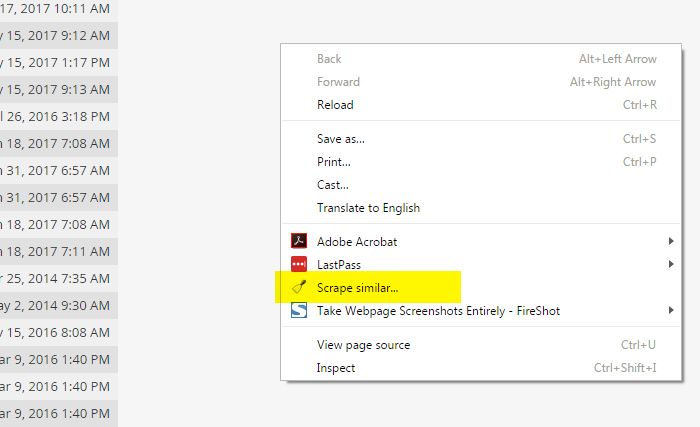
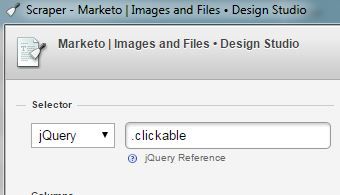
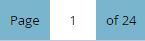

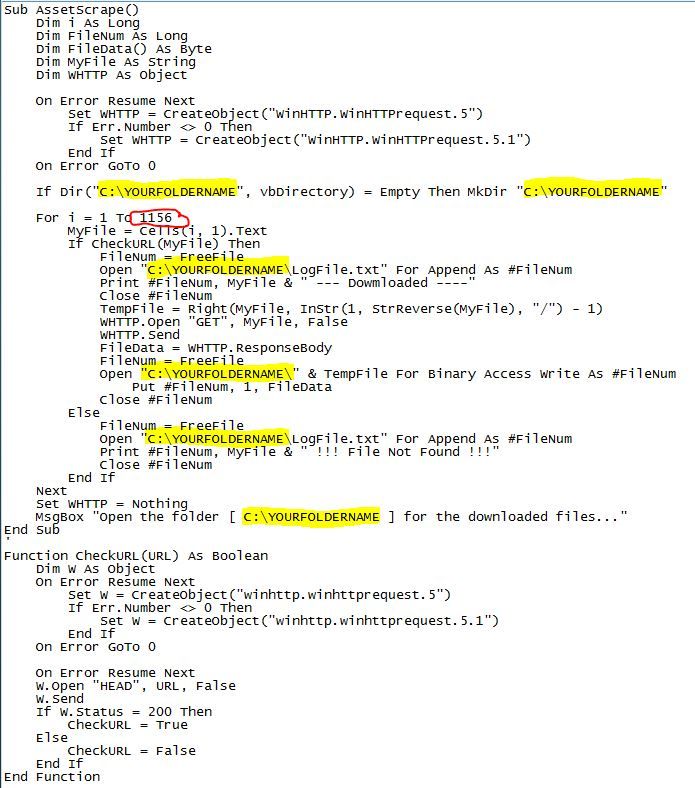

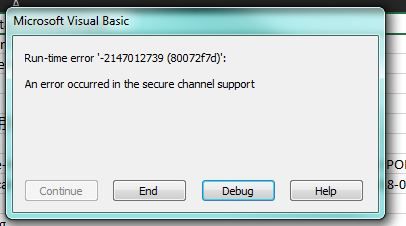
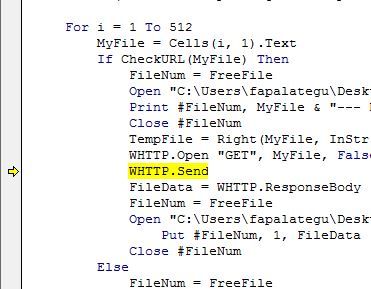
.png)