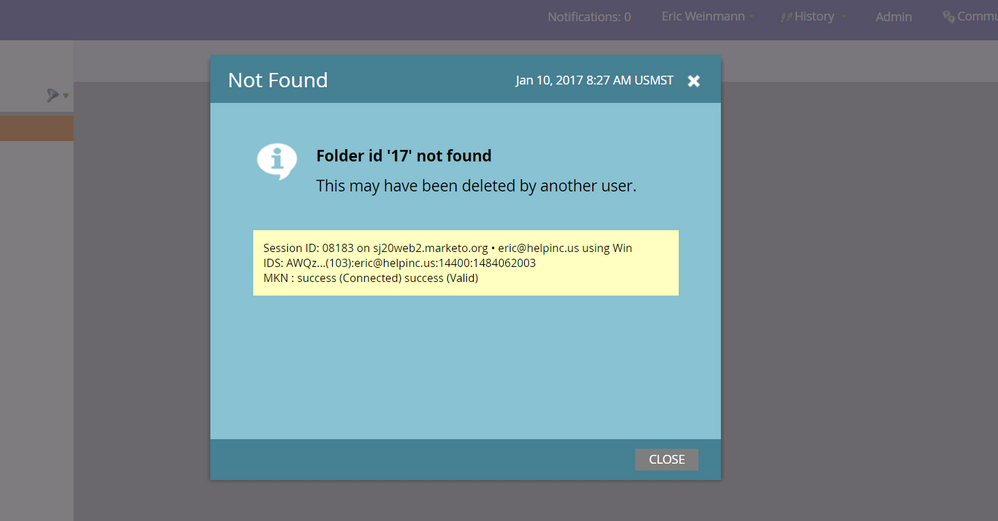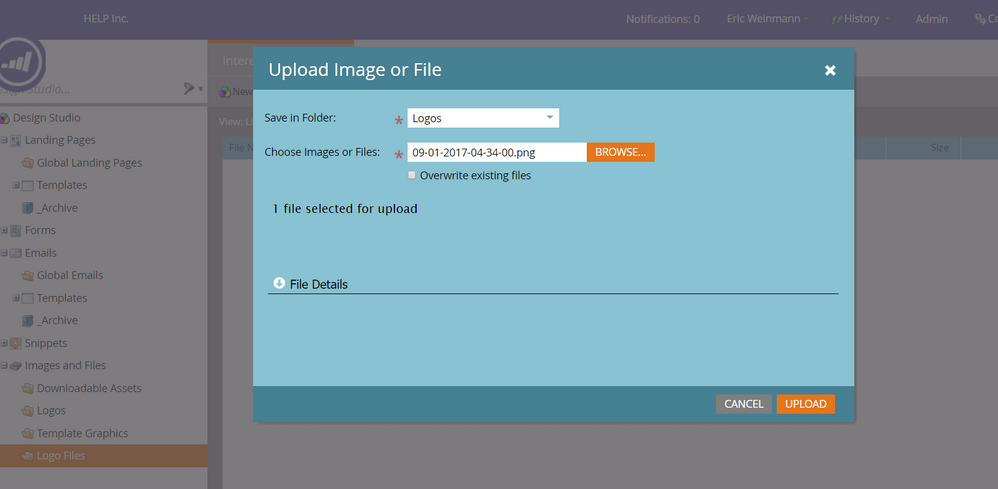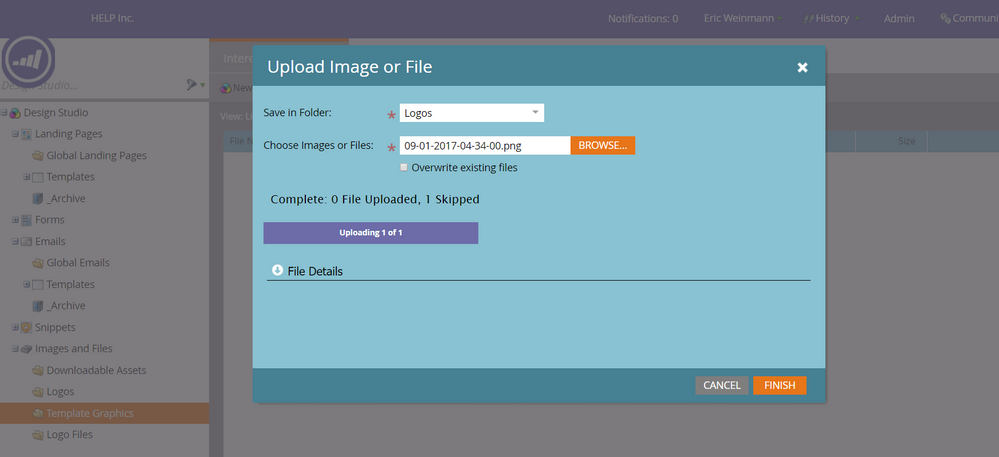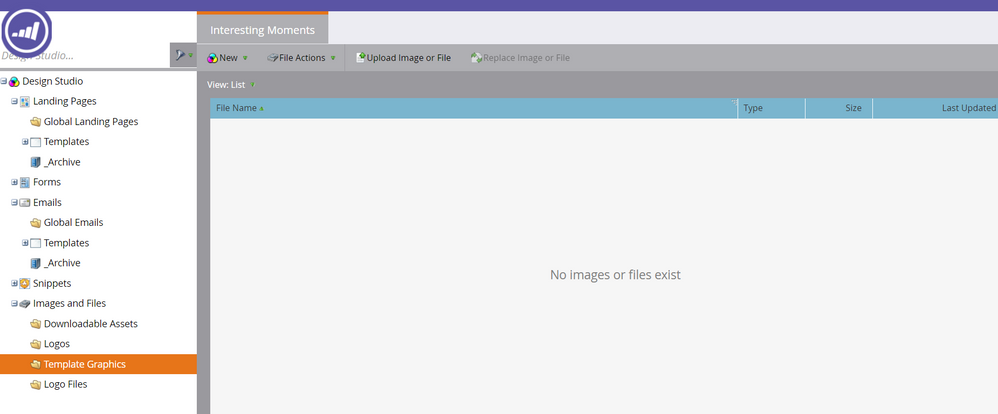Re: After uploading images, File List Reads "No Images or Files Exist"
- Subscribe to RSS Feed
- Mark Topic as New
- Mark Topic as Read
- Float this Topic for Current User
- Bookmark
- Subscribe
- Printer Friendly Page
- Mark as New
- Bookmark
- Subscribe
- Mute
- Subscribe to RSS Feed
- Permalink
- Report Inappropriate Content
I am trying to upload files within Design Studio; After uploading the file, it reads "No Images or Files Exist." Any thoughts on this?
- Mark as New
- Bookmark
- Subscribe
- Mute
- Subscribe to RSS Feed
- Permalink
- Report Inappropriate Content
Good morning everyone. Thank you for the tips. Let me see if these work....
- Mark as New
- Bookmark
- Subscribe
- Mute
- Subscribe to RSS Feed
- Permalink
- Report Inappropriate Content
Well, good news and bad news: These files were uploaded to the parent "Design Center" folder. HOWEVER, when trying to access the folder after moving the first file, I am met with this beauty:
Ideas? I am the only one using Marketo at this time.
- Mark as New
- Bookmark
- Subscribe
- Mute
- Subscribe to RSS Feed
- Permalink
- Report Inappropriate Content
When you upload again, you select Logos folder and check check-box "overwrite existing files".
The file will move under Logos.
- Mark as New
- Bookmark
- Subscribe
- Mute
- Subscribe to RSS Feed
- Permalink
- Report Inappropriate Content
Do you have an API integrations (e.g. a CMS updating assets)?
If not, I suggest just deleting any empty folders, logging out, and creating net-new folders with new names.
- Mark as New
- Bookmark
- Subscribe
- Mute
- Subscribe to RSS Feed
- Permalink
- Report Inappropriate Content
hi Eric,
1) The image is being uploaded to folder named logo, please correct that.
2) There must be a file with same name already existing, that is the reason it is skipping the file upload.
So, firstly change the file name in you system to something unique(try adding "_new/_updated"), so that it see's the file as a new file.
and then search/ look for the file.
please do share the results after following the above steps.
- Mark as New
- Bookmark
- Subscribe
- Mute
- Subscribe to RSS Feed
- Permalink
- Report Inappropriate Content
Hi Eric,
Can you provide a screenshot? Are you looking in a subfolder when it was uploaded to the parent folder? Also check to make sure the files you're uploading are a compatible filetype (e.g. .png, .jpeg).
- Mark as New
- Bookmark
- Subscribe
- Mute
- Subscribe to RSS Feed
- Permalink
- Report Inappropriate Content
1.
2.
3.
- Mark as New
- Bookmark
- Subscribe
- Mute
- Subscribe to RSS Feed
- Permalink
- Report Inappropriate Content
It seems the file has been uploaded to other folder.
Check "overwrite existing files".
- Mark as New
- Bookmark
- Subscribe
- Mute
- Subscribe to RSS Feed
- Permalink
- Report Inappropriate Content
Hi Eric,
You're saving it in the Logos folder but highlighting the Template Graphics folder. Try selecting the Logos folder or the parent 'Images and Files' which will pull back all files.
- Mark as New
- Bookmark
- Subscribe
- Mute
- Subscribe to RSS Feed
- Permalink
- Report Inappropriate Content
This provides the same result, assuming I am following your instructions.
I am now selecting Logos on the left-hand side menu and the drop down. I also tried selecting the parent folder as well.
- Mark as New
- Bookmark
- Subscribe
- Mute
- Subscribe to RSS Feed
- Permalink
- Report Inappropriate Content
The screen says '1 skipped' on the upload process. Can you try just uploading a normal .jpeg or other file? Perhaps the size is too large or corrupt.
- Copyright © 2025 Adobe. All rights reserved.
- Privacy
- Community Guidelines
- Terms of use
- Do not sell my personal information
Adchoices