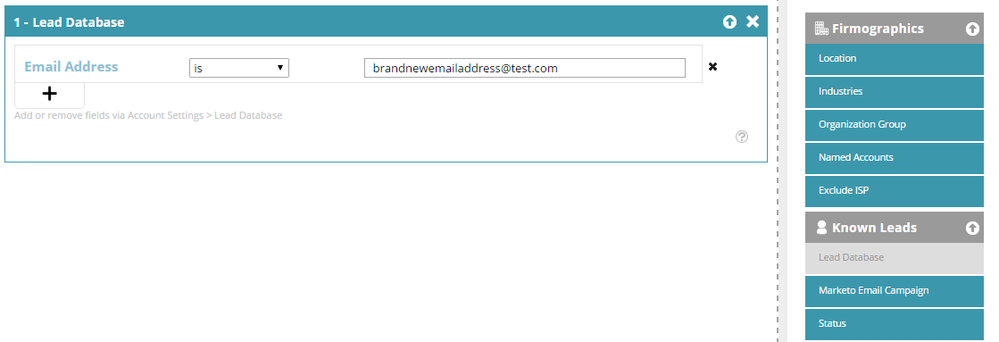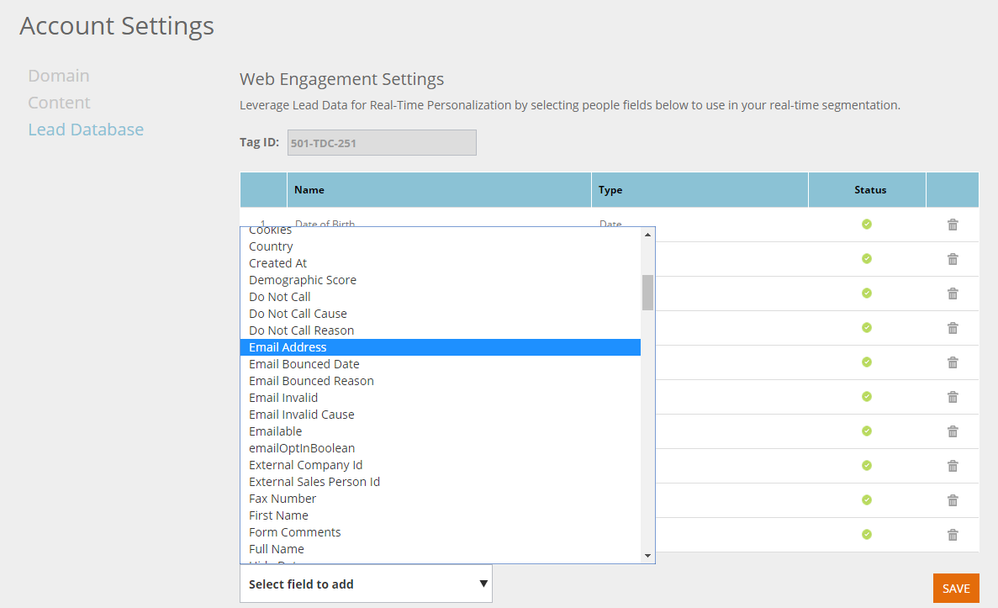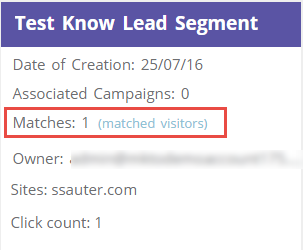- Marketing Nation
- :
- Products
- :
- Blogs
- :
- Product Blogs
- :
Your Achievements
Next /
Sign inSign in to Community to gain points, level up, and earn exciting badges like the new Applaud 5 BadgeLearn more!
View All BadgesSign in to view all badges
Testing Known Lead Data in Web Personalization (RTP) Segments
Article Options
- Subscribe to RSS Feed
- Mark as New
- Mark as Read
- Bookmark
- Subscribe
- Printer Friendly Page
- Report Inappropriate Content
Not applicable
- Mark as New
- Bookmark
- Subscribe
- Mute
- Subscribe to RSS Feed
- Permalink
- Report Inappropriate Content
07-25-2016
11:10 AM
Many of you already know how to Create an RTP Segment Using Known Lead Data, but what do you do if you want to test that segment?
It’s easy – here’s how you do it…
- First, you must clear all browser cookies (or go incognito or create a private browser session depending upon which browser you are using). This a key step and if overlooked your test will fail.
- Next you should fill out a form on your website using a brand new email address that isn’t already in your Marketo Lead/People database.
- In this case, your form must be synced with MLM either because you are using a Marketo embedded form or a Marketo form on a Marketo Landing page that has the RTP tag installed, or you are using your own forms along with the Marketo Forms 2.0 API. Click here to read more about the use of forms and Web Personalization (RTP).
- Once you submit the form locate the newly created Lead/Person in the MLM database to ensure the lead exists.
- Next, in Web Personalization (RTP) create a segment that uses the Lead Database attribute found under Know Leads filters and select Email Address as the field you want to target. Use the ‘is’ operator and fill in the email address you just used to fill out the form.
Note: In order to use email address as a value you must first be sure it’s been synced over – here’s what that looks like:
5. Wait about 5-10 minutes and then refresh the webpage where you submitted the form.
6. You can then check to confirm the test email address matched the segment:
Happy testing!
You must be a registered user to add a comment. If you've already registered, sign in. Otherwise, register and sign in.
- Copyright © 2025 Adobe. All rights reserved.
- Privacy
- Community Guidelines
- Terms of use
- Do not sell my personal information
Adchoices