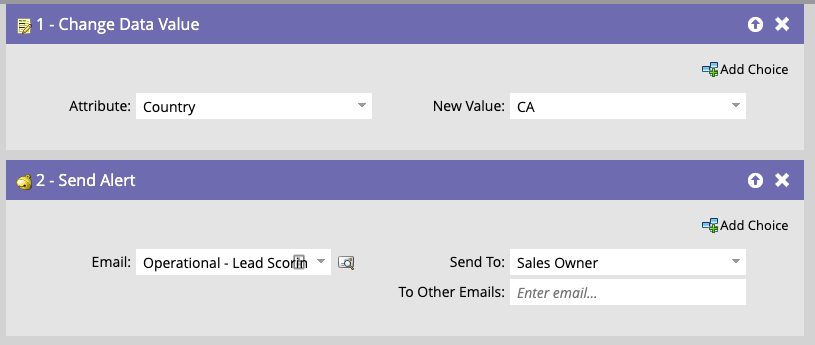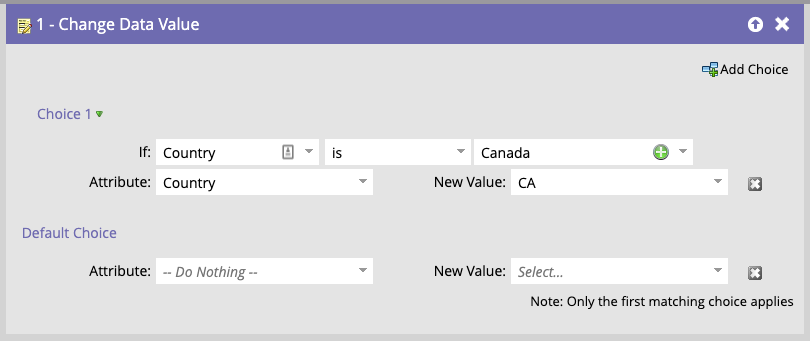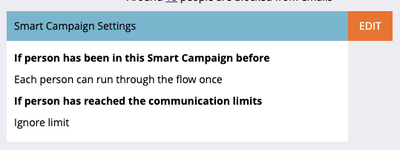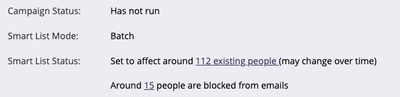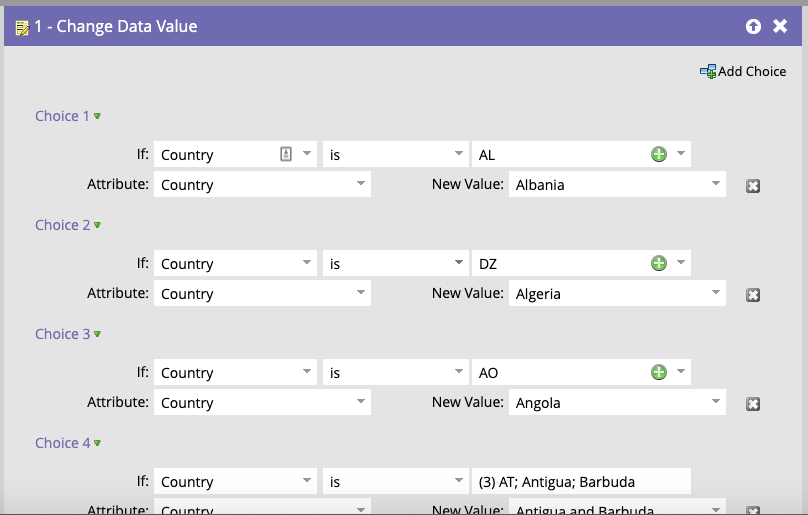- Marketing Nation
- :
- Products
- :
- Blogs
- :
- Product Blogs
- :
Smart Campaigns 101: A Deep Dive Into Adobe Marketo Engage’s Most Powerful Feature
- Subscribe to RSS Feed
- Mark as New
- Mark as Read
- Bookmark
- Subscribe
- Printer Friendly Page
- Report Inappropriate Content
- Mark as New
- Bookmark
- Subscribe
- Mute
- Subscribe to RSS Feed
- Permalink
- Report Inappropriate Content
Smart Campaigns are the backbone of the Adobe Marketo Engage platform - they are how you customize your instance, and a deep knowledge of Smart Campaign functionality is what separates the Adobe Marketo Engage power users from casual users. But how do you get started with Smart Campaigns? In this blog, we’ll go into detail on all of the different aspects of Smart Campaigns, as well as some of the best tips for starting your journey toward mastering Smart Campaigns.
Smart Campaigns
What is a smart campaign? Smart Campaigns are essentially low-code programming within Adobe Marketo Engage. They are if this, then that statements that you create in order to manage the people in your database. What does this mean? Let’s dive a little deeper.
Smart list tab. The smart list tab of a Smart Campaign is the “if this” part of the statement. Here is where you will define which people in your database qualify for your smart campaign. You can do this using filters, triggers, or a combination of the two. Filters are just queries on the fields existing in your database. There are also filters for activity data (such as clicking links in emails or visiting web pages) and custom object data. Filters are green and will look like this:
Triggers listen for changes in your database (data value changes, program membership changes, etc). Triggers are orange and will look like this:
When using a trigger in your smart campaign, it is always either on or off, and cannot be scheduled, whereas when using just filters, your campaign must be scheduled to run at certain times. We will dive into more detail on this when we get to the schedule tab. In order to qualify for a campaign with multiple triggers, the person only needs to qualify for one of the triggers. When combining filters and triggers, the person will need to qualify for one of the triggers as well as the filters, depending on the filter logic you have set. It is important to note that filter logic on triggered smart campaigns only applies to the filters and not the triggers. It is also important to note that while this tab is called Smart List and has many of the same features as the Smart List object, they are two fundamentally different objects within Adobe Marketo Engage. We will dig into this deeper in this blog about smart lists.
Flow tab. The flow tab of a Smart Campaign is the “then that” part of the statement. Here is where you will decide what you want to happen to the people who qualify for your smart campaign. There are a whole host of actions you can take on these people, from data value changes, to program membership changes, to sending emails and alerts, to even CRM updates! One important thing to note with the flow tab is that leads will go through the flow steps in the order that they are placed within this tab - so let’s say that you want to send yourself an alert whenever someone fills out a specific form, but first you want to update a data value and have that data value shown in the alert. It’s important to put the data value change flow step before the send alert flow step in this case to ensure you accomplish the desired outcome.
Another key part of the flow tab is the ability to set choices within flow steps. For example, let’s say you want to use a smart campaign to change anyone with a country value of Canada to a country value of CA, but you don’t want to change that data value of any other people who are running through your flow. You can use the Choices feature to accomplish this:
Schedule tab. This tab allows you to activate your smart campaign (if you have triggers within the smart list tab) or schedule your smart campaign (if you are using only filters). The first thing to pay attention to on this tab is the Smart Campaign settings box - this will be relevant for both batch and triggered smart campaigns.
You can click on Edit within this box in order to edit how often you want people to be able to flow through the campaign (you have the option to allow people to flow through the campaign every time they qualify, only once, or once every hour/day/week/month depending on your needs). You can also decide whether you would like to ignore communication limits or block non-operational emails sent out of this campaign.
Now let’s talk about other important features to pay attention to on the Schedule tab for batch campaigns. The first thing you should look at is the Smart List Status:
This will let you know roughly how many people are expected to run through the smart campaign. When setting up a batch smart campaign, you should have an idea of how many people you expect will run through it, and if this number varies significantly from what is listed within the Smart List Status, it may be a sign that something is off with your filters. You’ll also want to pay attention to the number of people blocked from emails if you are using a send email flow step.
Once you’ve taken a look at these things, it’s time to schedule your smart campaign. You have the option to run it now or schedule it to run once later on by selecting the “Run Once” option, or schedule it to run on a specified cadence by choosing the “Schedule Recurrence” option.
Once you’ve scheduled your batch campaign, you’re done!
Now what about triggered campaigns? You’ll notice that there is no smart list status with a triggered campaign, and nor is there an option to run once or schedule recurrence. This is because triggers by nature fire each time a person qualifies and therefore there is no cadence, nor does the system know how many people may qualify. In order to turn on your triggered smart campaign, you simply need to click the Activate button! It can be a bit nerve-wracking to turn on a smart campaign without being able to check how many people are expected to qualify, so one good trick I like to use is to add a filter into the Smart List section that says Email Address is [my email], turn the Smart Campaign on, and then do the expected behavior myself and make sure that the Smart Campaign runs. This is a good way to test the functionality of your Smart Campaign before it is live in the system. Once you are happy with the functionality after your tests, simply remove the email address filter that you added and the Smart Campaign will be live for the rest of the system!
Smart Campaign Practical Applications
Now that we’ve gone into detail about all facets of smart campaigns, you’re ready to get started with them in your own instance! Are you now thinking to yourself, this is all great but what should I be using this for? Here are some great practical applications of Smart Campaigns and tips to get started.
Data Normalization. Anyone who manages a database knows that data hygiene is one of the absolute most important things to keep in mind. Smart Campaigns can help with a lot of the manual work we often do in order to keep our databases clean. Let’s take country normalization as an example. You can create a batch smart campaign that runs nightly and listens in the smart list tab for anyone who has a country value that doesn’t fit within your approved list of values within the smart list section, then in the flow you can use choices to update common misspellings or incorrect values like below:
You can use this same idea to clean up anything from lead sources to countries to states to industries, the possibilities are endless!
Sending Alerts. Most marketers have, at some point, been asked by a member of their sales team to send alerts when a person record that is owned by them does some specific action. Smart Campaigns are a really easy way to set these alerts up in a very automated way. In the smart list tab, simply select triggers based on what your rep has requested, then in the flow, drag over the “Send Alert” flow step, select who you want to send it to (you can choose the record owner, or you can type email addresses in the “Other” section. You can even use tokens within this “Other” section!)
Smart Lists within Smart Campaigns. Smart Lists are so powerful, but are you wondering how to operationalize them? One of my favorite uses of Smart Lists is within choices in Smart Campaigns. Choices are a wonderful feature that give you tons of flexibility within your Smart Campaign flows, but they can also be restrictive. They only allow you to call one filter within the choice, which is where your Smart Lists come in. Let’s say you want to use choices within your flow steps, but you need people to qualify for two filters in order to qualify for the choice. All you need to do is create a Smart List with the filters you’d like to use in your choice, then within the choice, your filter would be “Member of Smart List” with a constraint of “is” and then point to the Smart List you created with your desired filters.
Now that you have a better understanding for leveraging Smart Campaigns, dive deeper with Adobe Marketo Engage Champions on tips for things to consider and avoid with Smart ....
You must be a registered user to add a comment. If you've already registered, sign in. Otherwise, register and sign in.
- Copyright © 2025 Adobe. All rights reserved.
- Privacy
- Community Guidelines
- Terms of use
- Do not sell my personal information
Adchoices