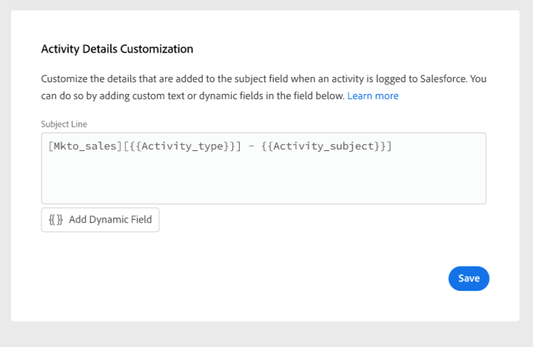- Marketing Nation
- :
- Products
- :
- Blogs
- :
- Product Blogs
- :
Sales Connect: Enahncements to Activity Logging to Salesforce Q1 '22 Release
- Subscribe to RSS Feed
- Mark as New
- Mark as Read
- Bookmark
- Subscribe
- Printer Friendly Page
- Report Inappropriate Content
- Mark as New
- Bookmark
- Subscribe
- Mute
- Subscribe to RSS Feed
- Permalink
- Report Inappropriate Content
The following post highlights updates coming to Marketo Sales Connect that will impact how sales activity data is logged to the subject field in Salesforce.
With the Q1 ’22 release, we are releasing Salesforce Activity Detail Customization, which allows teams to capture more activity data in Salesforce by customizing what information is added to the Salesforce task subject field when a sales activity is logged to Salesforce from Sales Connect.
Activity Detail Customization settings in Sales Connect (New)
Example of subject field populated in Salesforce – Lightning Experience (New)
Who is this information important for?
This information below will be important to you if your team is logging activity’s or tasks to Salesforce, and will be especially important if you are reporting on these activities in Salesforce.
When is this change happening?
This is currently scheduled to go out as a part of our Q1 release ’22, January 27th.
What do I need to know?
The new Salesforce Activity Details Customization will enhance how information can be logged to the subject field on the Salesforce Task object, and replace the current logic for how information is logged to Salesforce.
Currently, admins cannot configure what information is logged to the subject field when an activity is logged to Salesforce and instead default logic is used to populate data there. To learn more about what default logic is used for logging activities and syncing tasks, check out the sections below.
When the feature is enabled for your subscription, you will see a change to how information is logged to the Salesforce Activity subject field, in which the new default behavior for all activities will follow this pattern, “{{Activity_type}}: {{Activity_subject}}”.
Below are definitions of the different values and sources that are populated for different activity types.
|
Activity Types |
Activity Subjects |
|
|
Taken from the subject line of the email that is sent |
|
Call |
Will appear blank, unless call started as a reminder task, then the subject of the task will appear here. |
|
InMail |
Taken from the subject of the task. |
|
Custom |
Taken from the subject of the task. |
However, with the new Activity Details Customization you will be able to customize the pattern used for your activities.
How do activities currently log information to subject field in Salesforce?
Below are examples of how information is updated on the Salesforce activity subject field for activity’s logged and reminder tasks that are synced.
To describe the information that will be logged to the subject field “{{ }}” are used to denote dynamic information that will update based on the specific activity. This is not something that is currently editable like the new Activity Detail Customization is.
Example 1: Email Activity
When a user sends an email from Sales Connect it will be logged to the Activity History section of that lead/contact.
Subject = Email: {{Email_subject _line}}
Example 2: Call Activity
When a user makes a call from Sales Connect it will be logged to the Activity History section of that lead/contact. Additionally, if they select a call outcome the subject field on that activity will be updated with the call outcome information
Subject = {{Call_outcome}}
How do reminder tasks currently log information to subject field in Salesforce?
When a reminder tasked is synced from Sales Connect to Salesforce it will appear in Upcoming & Overdue activity section of the contact/lead record. Upon completing the task in Sales Connect the activity status in Salesforce will be updated from Not Started to Completed. Below shows the information that will be shown in the subject field for each of these states.
When an email or call reminder task is actioned on and completed additional information can also be captured. Examples of this are provided below.
However, if an email or call reminder task is marked as completed without actually actioning the task, then the information stored on the subject line will remain the same.
Example 1: Email Reminder Task
Open Email Reminder Task
Subject = {{Task_subject}}
Completed Email Activity
Subject = Email : {{Email_subject _line}}
Example 2: Call Reminder Task
Open Call Reminder Task
Subject = {{Task_subject _line}}
Completed Call Activity
Subject = {{Call_outcome}}: {{Task_subject}}
Example 3: InMail & Custom Reminder Task
Open and Completed InMail Task
Subject = {{Task_subject}}
Open and Completed Custom Task
Subject = {{Task_subject}}
Why is this change being made?
This enhancement unlocks the following benefits:
- By customizing what information is visible on the subject field, activity details are easily scannable for sales.
- Admins can tag the subject field with a unique identifier so that activity’s from Sales Connect can be easily identified and differentiated from other email activities, call activities, and tasks that are synced to your Salesforce org.
- Reduce the need for custom activity fields. Salesforce enforces limits on the number of custom activity fields, by making key data available to be added to the subject field, you can reduce the number of custom activity fields you need created in your Salesforce instance.
- The subject field of activities and task will follow a consistent pattern defined by the Sales Connect admin.
What do you need to do?
- Read our documentation on how to use the Salesforce Activity Details Customization.
- Discuss with your sales team what information will be most useful for showing activity details in Salesforce and reporting in Salesforce.
- Update your Salesforce Activity Details Customization to meet the needs of your sales team.
- Check with your team to see if any Salesforce reports are using information in the subject field as a filter. These may need to be updated once the update is released.
- Bonus: With this update call outcomes will no longer be logged to the subject field automatically. If you prefer to have call outcome information log to the activity subject field, add the {{call_outcome}} activity dynamic field in your Salesforce Activity Details Customization.
You must be a registered user to add a comment. If you've already registered, sign in. Otherwise, register and sign in.
- Copyright © 2025 Adobe. All rights reserved.
- Privacy
- Community Guidelines
- Terms of use
- Do not sell my personal information
Adchoices