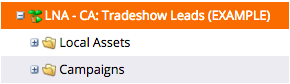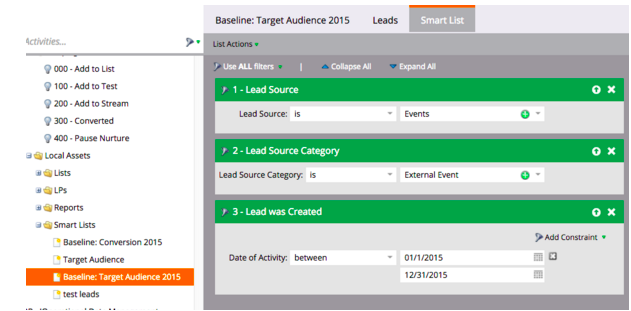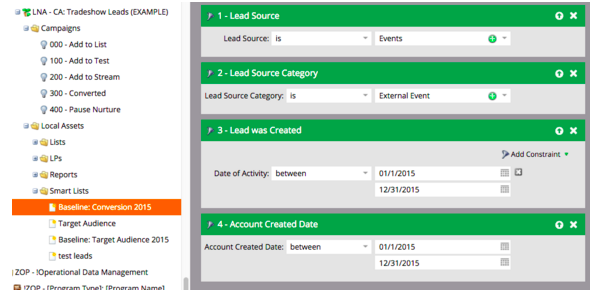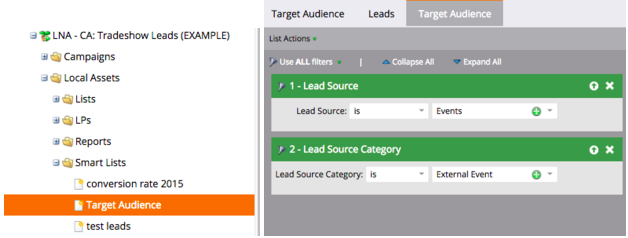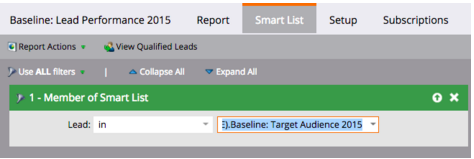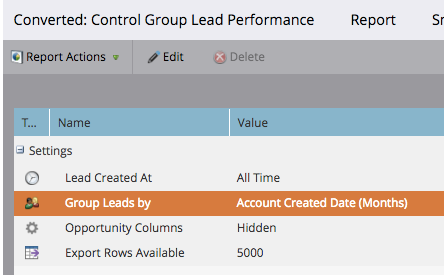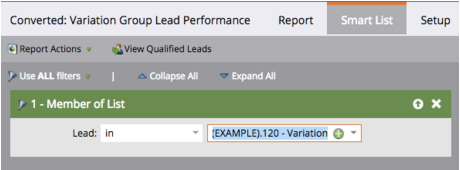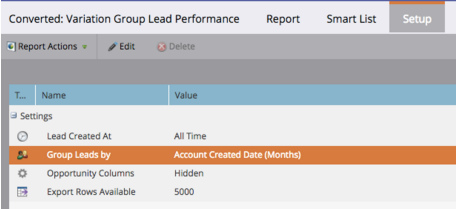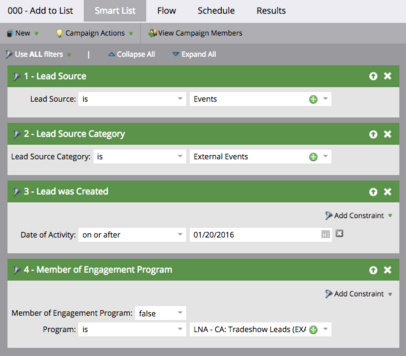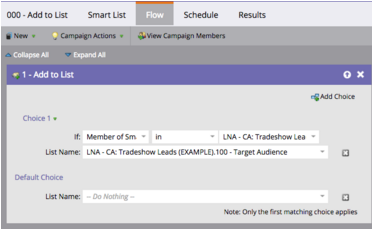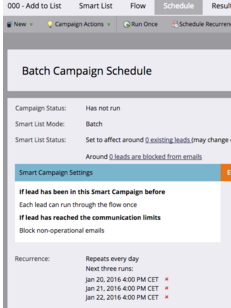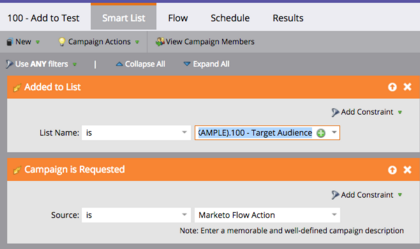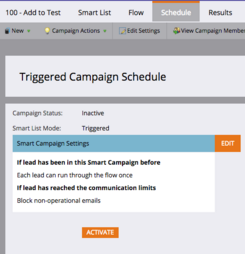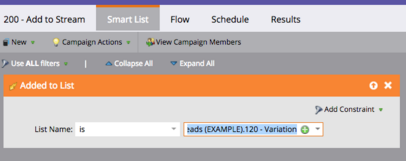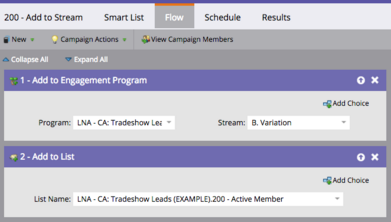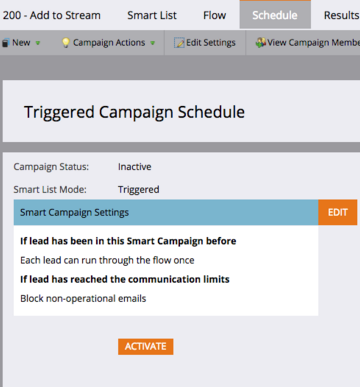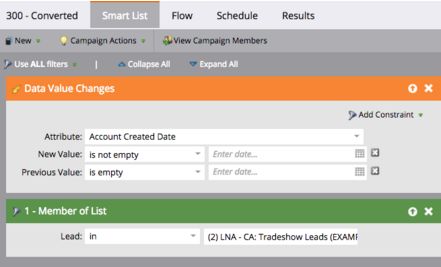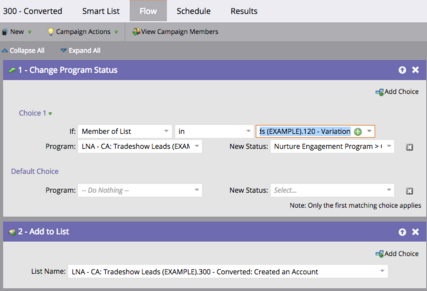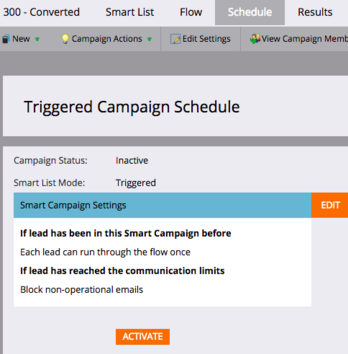- Marketing Nation
- :
- Products
- :
- Blogs
- :
- Product Blogs
- :
Create a High Impact Nurture Program, Every Time - Part II
- Subscribe to RSS Feed
- Mark as New
- Mark as Read
- Bookmark
- Subscribe
- Printer Friendly Page
- Report Inappropriate Content
- Mark as New
- Bookmark
- Subscribe
- Mute
- Subscribe to RSS Feed
- Permalink
- Report Inappropriate Content
Build a data-driven engagement program in Marketo
The hardest part is behind you, the pre-work will not only force your team to align, but you now have a clear roadmap for what to track in Marketo! You will thank me, I promise. Now for the fun stuff.
In this example, we are going to create a 50/50 split test! First, create your Engagement program*. Once you’ve done that, we will add the following elements to it.
*If you’re interested in the naming conventions we use I stole this from Edward Unthank, who’s naming convention I really like.
What we will create:
- Smart Lists
- Static Lists
- Reports
- Smart Campaigns
Smart Lists
I like having reports to reference and play with in Marketo. I’ll walk you through how I create Baseline reports and Smart Lists for the engagement program.
You’ll be making 3 Smart Lists:
- Baseline Target Audience
- Baseline Conversion TA
- Target Audience (All Time)
Smart List: Baseline Target Audience
You should already have identified how your target audience has performed in the past against the variable you want to improve. We are going to create two smart lists in Marketo so that you can easily refer to the leads meet this criteria.
Here’s my Baseline Target Audience list. You won’t always need to restrict it by year, but it may make you more confident in the numbers.
Smart List: Baseline Conversion Target Audience
Now from that list, I want a smart list that shows how many of those leads converted. Clone the TA 2015 list, and add an additional filter, for the variable you’re tracking
Smart List: Target Audience (All Time)
As a nice to have, I also create a Smart List that looks for any lead that qualifies, despite the year, for easy reference.
Static Lists
Static lists are helpful because they don’t need to cache. Super complicated smart lists can take a long time to load.
You’ll be making 4 Static Lists:
- Target Audience
- Control Group
- Variation Group
- Converted Group
Static List: Target Audience
This list will be a catch-all bucket for all leads that, moving forward, qualify for the nurture.
For this example, I’m not going to retroactively put leads into this program. When I activate it, it will only be effective for new leads that apply moving forward. I think it’s cleaner to start fresh.
Static List: Control Group
Half of the leads that qualify for this nurture will go into this list. This is the group that *won’t* be receiving the new email nurture.
Static List: Variation Group
The other half of the leads that qualify for this nurture will go into this list. This is the group that *will* be receiving the email nurture.
Static List: Converted Group
This is going to be where you add any lead that qualifies for nurture, and that performs the desired activity you wish for them to do. They could be a member of either list!
Reports
Let’s create some basic reports so you’re ready to check on your nurture program’s progress at a moment’s notice! Reports can be a little clunky to set up, and if you’re using smart lists, they can take a while to load. Fortunately, you’ve set up Static Lists that will automatically be up to date once you have your Nurture Program running. Your reports will load super quickly.
You’ll create 3 reports:
- Baseline Conversion Lead Performance
- Control Group Conversion Lead Performance
- Variation Group Conversion Lead Performance
Report: Baseline Conversion Lead Performance
This is the report you can link to in your Nurture Framework doc when presenting the baseline conversion rate for your target audience.
Smart List:
Member of Target Audience 2015
Setup:
Lead Created at: 2015, Group Leads by Account Created Date (variable metric)
Report: Control Group Conversion Lead Performance
This report will allow you to monitor the Control Group’s conversion performance. Select a Lead Performance Report out of the Report options.
Smart List:
Member of Control Group List
Setup:
Group Leads by Account Created Date (variable metric)
Now you’ll see anyone that has that field populated v. those who doesn’t!
Report: Variation Group Conversion Lead Performance
Now, clone your Control Group report and simply replace the list with the Variation Group Static List.
Smart List:
Member of Variation Group Static List
Setup:
Group Leads by Account Created Date (variable metric)
Now when someone asks you how the campaign is going, you can easily look at your reports to give an answer. Proactively preparing for these ad-hoc sort of questions is really valuable. It can be deflating to have to respond with: “let me email you the results once I pull the numbers” when you’ve already done so much work!
Smart Campaigns
OK! Now you’re going to set up campaigns that will automate the testing for you. I won’t go over how to make sure the flow of your campaigns are set up correctly. Please prioritize at least a week to insert test leads through: it will save you work in the long term.
You’ll create 5 Campaigns:
- Add to List
- Add to Test
- Add to Stream
- Converted
Campaign: Add to List
I like the “Add to List” trigger as much as the “Request a Campaign” trigger. It ensures you aren’t bogging up your campaign queue in Marketo (description here).
This campaign is going to be your Trigger List: using whatever action the lead takes in order to qualify for this nurture program. This example nurture is for new leads created from a particular source. I do not recommend using the Lead Created trigger in engagement programs. Ideally you are only using the Lead Created trigger once in your entire Marketo instance. If your target audience is TOFU, I recommend doing a Daily Batch campaign. That way you don’t have crazy backlogs, and it’s easier to control. Here’s how I would set up this example:
Smart List
Note these filters should be very similar to your Target Audience Smart List!
Flow
Schedule
Daily, Each Lead can flow through ONCE
Campaign: Add to Test
Smart List
Flow
Request Welcome Email (if you want an email to go out right away), Add to List using Random Sample
Schedule
Campaign: Add to Stream
Smart List
Flow
Note that I’m only adding those who receive the email as members of the Engagement Program. That means I’m going to perform my A/B test analysis outside of the Program metrics. This way the Engagement Program only looks at conversions for those who actually received the emails. If the program is successful, all I have to do is deactivate the Add to Test Campaign, and change the Add to Stream trigger to be Add to Target Audience (If it does go through however, I’d probably create a clean static list. But I’m OCD like that).
Schedule
Campaign: Converted
Smart List
Triggered, based on a field update. My filter is member of both variations.
Flow
if they are part of the variation (leads receiving the email) their status will change. All members will be added to the list. If they are part of the variation (leads receiving the email) their status will change. All members will be added to the list.
Schedule
You must be a registered user to add a comment. If you've already registered, sign in. Otherwise, register and sign in.
- Copyright © 2025 Adobe. All rights reserved.
- Privacy
- Community Guidelines
- Terms of use
- Do not sell my personal information
Adchoices