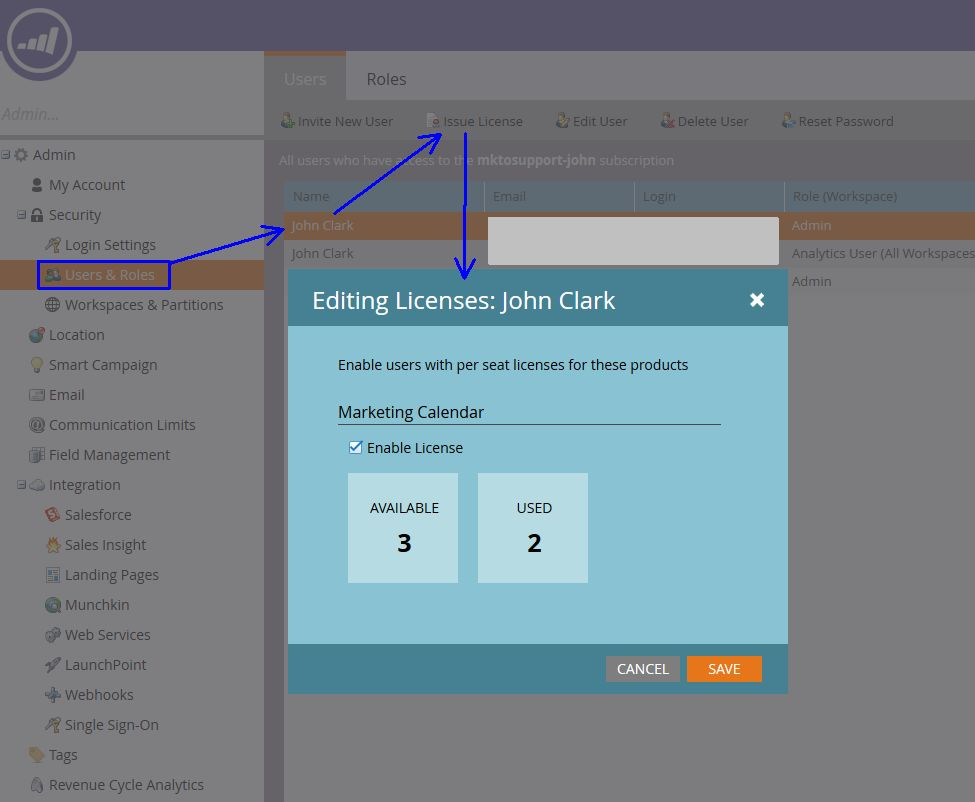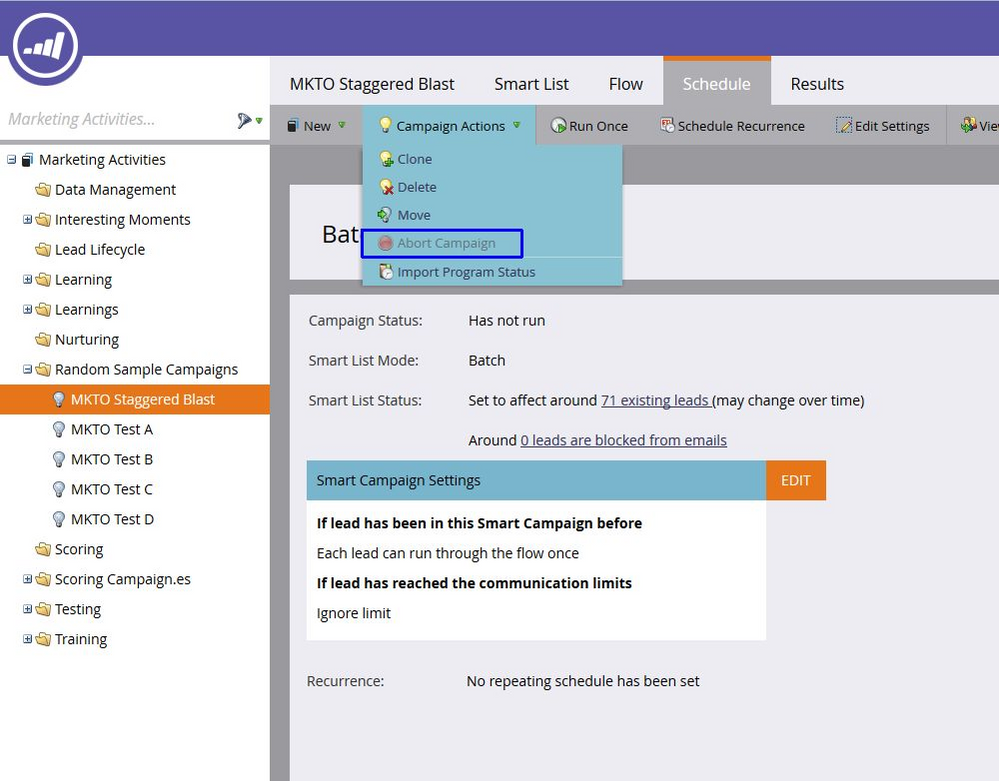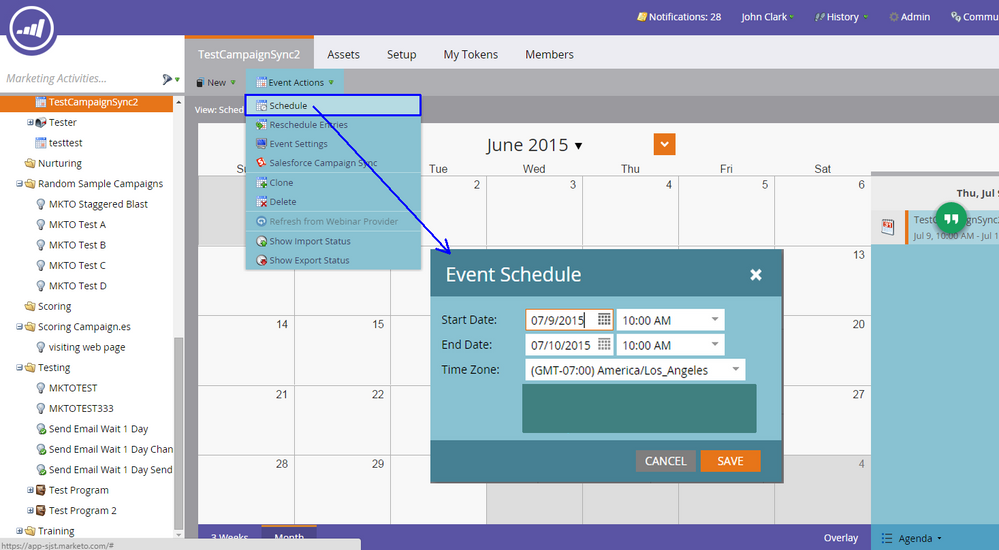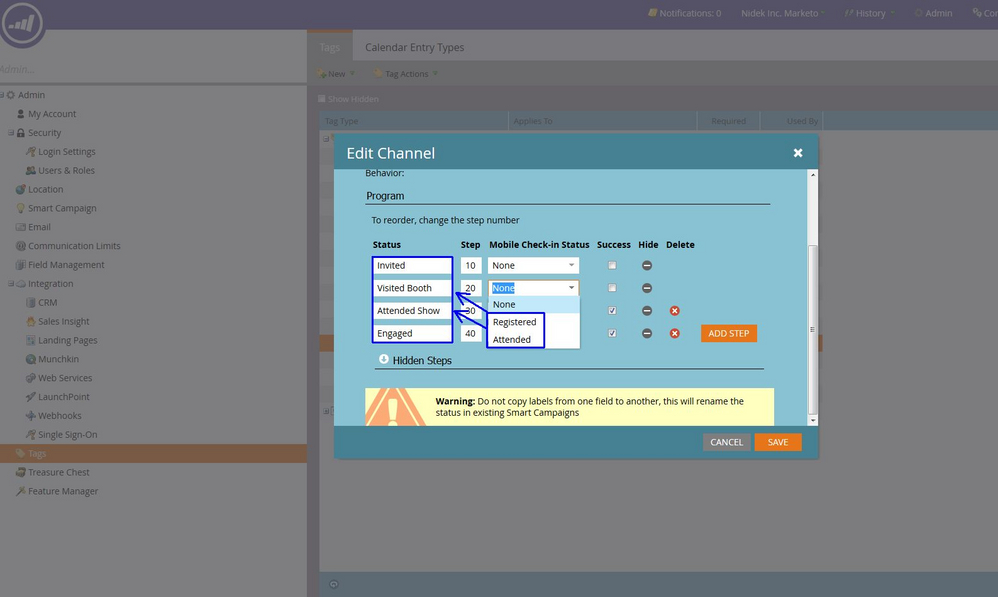- Marketing Nation
- :
- Products
- :
- Blogs
- :
- Product Blogs
- :
5 Questions Support Commonly Gets
- Subscribe to RSS Feed
- Mark as New
- Mark as Read
- Bookmark
- Subscribe
- Printer Friendly Page
- Report Inappropriate Content
- Mark as New
- Bookmark
- Subscribe
- Mute
- Subscribe to RSS Feed
- Permalink
- Report Inappropriate Content
Here are a few of the common things users open support cases for.
1. "I can't see the Calendar in my instance. How do I get access?"
Each instance of Marketo gets 5 licenses for the Calendar, with the option of adding more if you work with your Account Manager. In order to use/view the Calendar, a user must first be issued a license in Admin > Users & Roles. I've included the screenshot below to make it easier to find.
2. "My webinar program shows a Registration Error message when leads try to register."
This kind of error is most often due to a connection issue where Marketo is unable to get a response from the webinar provider servers for some reason. You can check for these errors in Admin > Launchpoint, and they'll most often show a red X with the error 403.
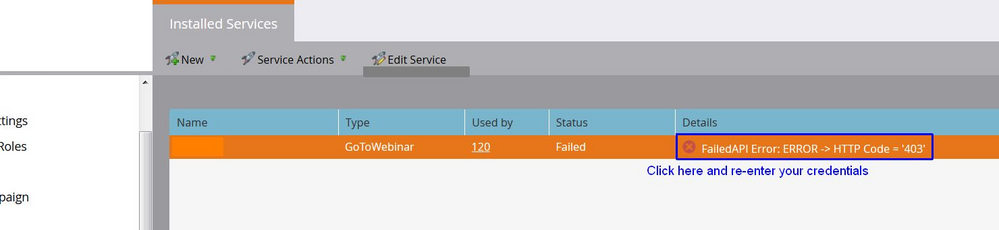
The first step to troubleshoot this, and the one that most often fixes it, is to re-enter the credentials for your webinar account by double clicking the error. The credentials you use will need to be for a regular user and cannot be SSO (Single Sign On) integrated.
3. "My system smart list numbers and the pie chart in my database don't match"
This is usually a fairly simple fix. The pie chart can be updated by clicking anywhere on it, and this will update it with the most current numbers from your database. I didn't include a screenshot because it just showed a spinning circle. It only spins for about 5 second usually, but nobody wants to see any more of those than absolutely necessary!
4. "Help! My campaign is running but I need to stop it!"
Sometime you may have a campaign that you thought was ready to go, but after it actually get's activated you notice a typo in the email, or there's a problem with one of your flow steps. If you absolutely have to stop a batch campaign that is currently running, you can use the abort button in the Campaign Actions menu. This will stop leads from moving through any more flow steps, but cannot undo those steps that have already been processed, and it cannot un-send any emails that have already been sent.
5. "My Roadshow/Tradeshow program is not showing up on the ipad check-in app."
The check-in app has two conditions for the programs that it will display. The first is that the program must have been scheduled for any day within a week of today. That's one week past, and one week in the future. You can check this in the Schedule tab under Event Actions (see screenshot), or you can look at the information directly on the calendar entry for the program.
The second condition is that both of the statuses in the app need to have been associated with statuses in your program channel.
I hope these help!
You must be a registered user to add a comment. If you've already registered, sign in. Otherwise, register and sign in.
- Copyright © 2025 Adobe. All rights reserved.
- Privacy
- Community Guidelines
- Terms of use
- Do not sell my personal information
Adchoices