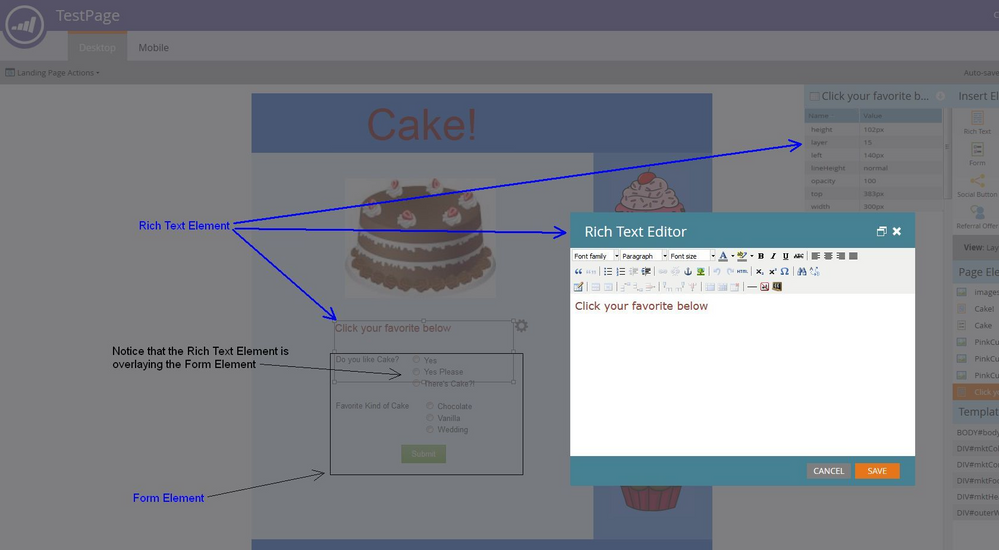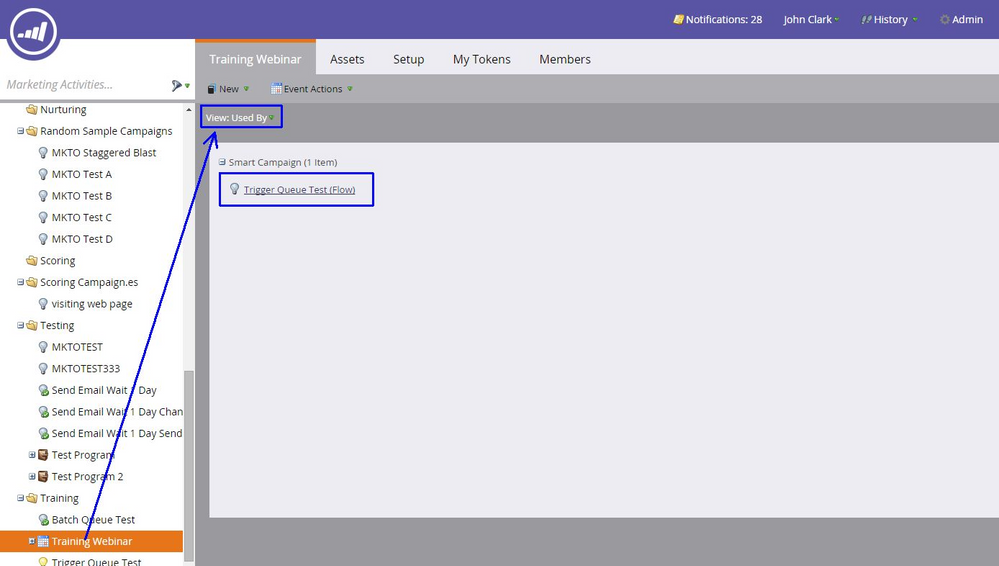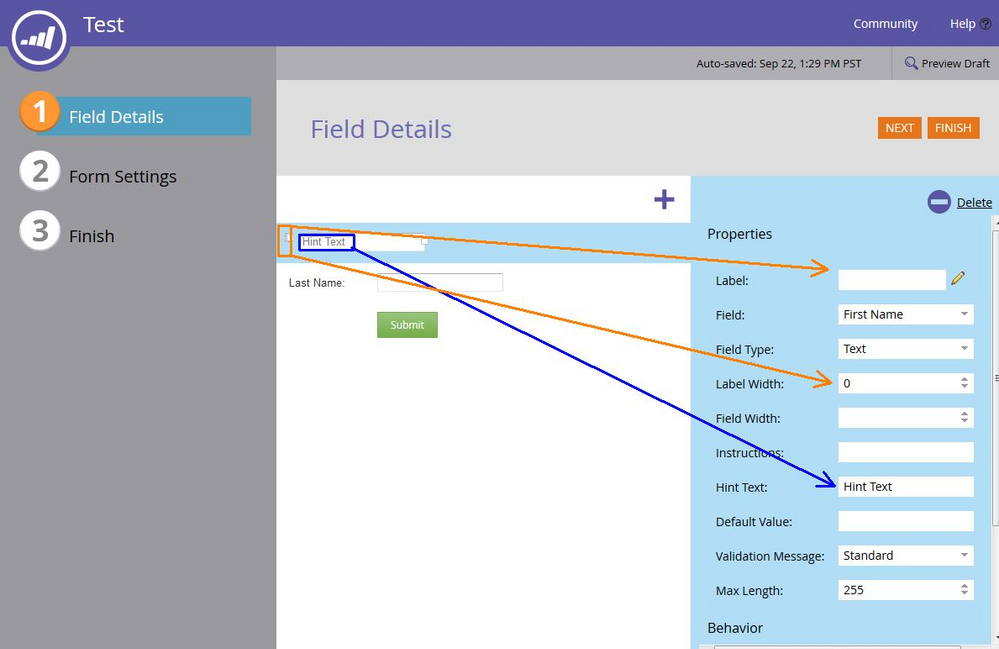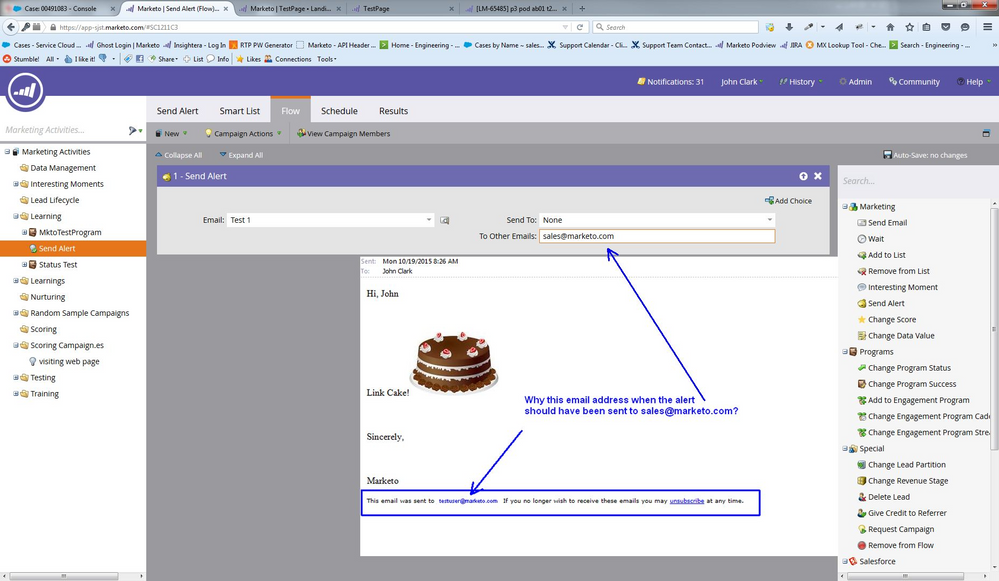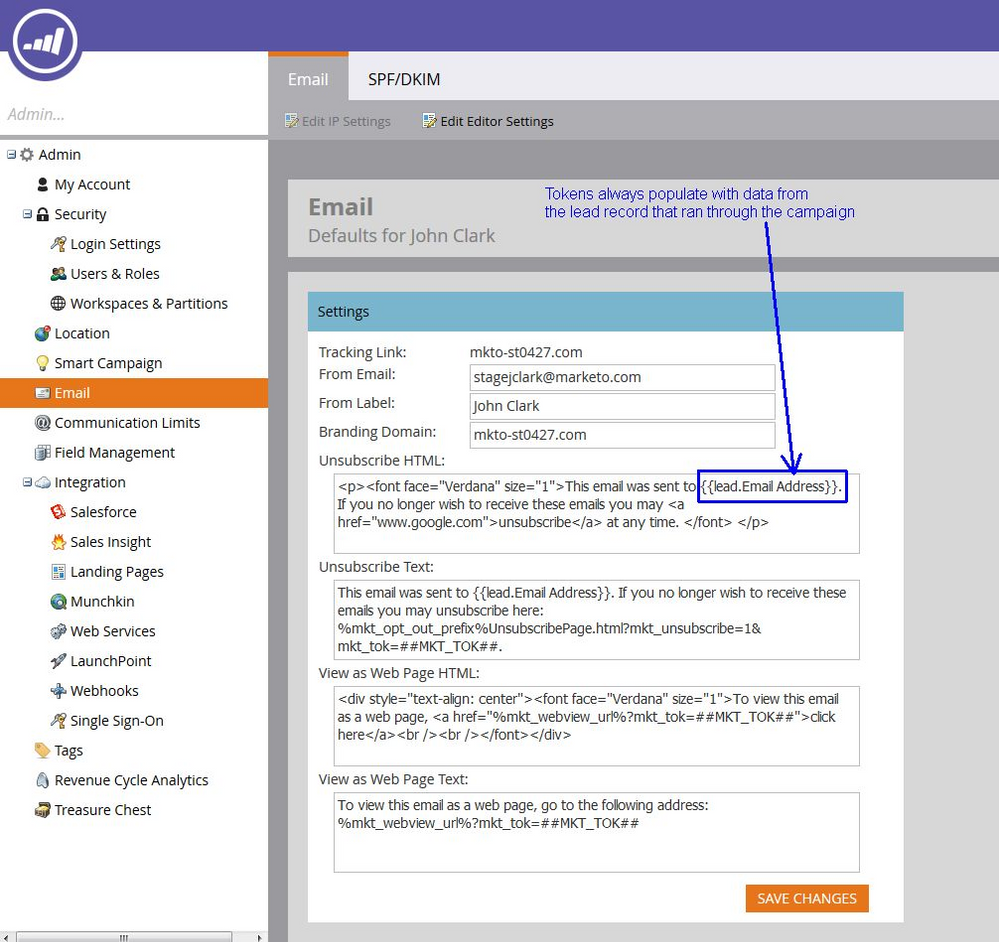- Marketing Nation
- :
- Products
- :
- Blogs
- :
- Product Blogs
- :
5 More Questions Support Commonly Gets
- Subscribe to RSS Feed
- Mark as New
- Mark as Read
- Bookmark
- Subscribe
- Printer Friendly Page
- Report Inappropriate Content
- Mark as New
- Bookmark
- Subscribe
- Mute
- Subscribe to RSS Feed
- Permalink
- Report Inappropriate Content
1. "I have a field on a form that won't accept any input or is inaccessible. Why can't my leads click on the field?"
This is most often due to a layering issue on the landing page. Each element on the page (forms, pictures, text boxes, etc) has an attribute that decides which layer they sit on. Your screen is considered layer zero, and each higher layer is like a sheet of glass laid in front of your monitor, getting closer to you as the layer attribute is set higher. Each element also has a outline that defines how much area it will cover.
Whenever you have a field on one of your forms that doesn't react to mouse clicks, you can check both the layer of the form, and the outlines for the elements around the form. It's likely that some other element is overlaying the form. (see screenshot)
To fix this, either set your form to a higher layer than surrounding elements, or re-size the outlines for any element that may be overlaying the form. Re-sizing the outline does not necessarily change the size of the content, so you can move the outline without changing how things look to the end user.
2. "I have a program that won't delete. It says it's in use."
The easiest way to handle this issue is to look at the Used By view for your program. Sometimes, even though it doesn't look like the program is in use, there still may be some assets referencing it, which means the system won't allow it to be deleted. You can see those assets in the Used By list like this:
3. "How do I put a field label inside a form field instead of outside it?"
To do this, you'll use the hint text in your form as your label, and set the label attributes such that there isn't anything for the form to display where the label would usually be. You'll blank out the Label field and set the Label Width to 0. Then put whatever text you want to "label" the field with in the hint text (First Name, Last Name, etc).
4. Why did my alert go to the lead when it should have gone to someone else?
The send Alert flow step will only send the alert to those email addresses you provide. The reason you may see the lead's email address in the footer of the email is because of the standard unsubscribe footer that gets attached to every email that Marketo sends from your instance. This footer contains a token ({{lead.email address}}), and this token will always populate with the email address of the lead that went through the flow. This does not mean they were actually sent the email, just that the token in the alert that was sent was populated from their lead record.
You can change the default footer if you like in Admin > Email.
5. "Why am I getting this error, "Insufficient_Access_Or_Readonly"?
This is a question we often get, but the problem is that this is an error that is originating in Salesforce. It happens when Marketo tries to update some object (Lead, Contact, etc) in Salesforce, and gets told that the sync user doesn't have the permissions necessary. This same error would occur for any Salesforce user trying to do something for which they didn't have permissions, it just so happens that in this case it's the sync user, and the error gets displayed in Marketo.
To troubleshoot this, you'll need to work with your Salesforce admin to find out why the sync user was unable to work with the objects named in the error message.
You must be a registered user to add a comment. If you've already registered, sign in. Otherwise, register and sign in.
- Copyright © 2025 Adobe. All rights reserved.
- Privacy
- Community Guidelines
- Terms of use
- Do not sell my personal information
Adchoices