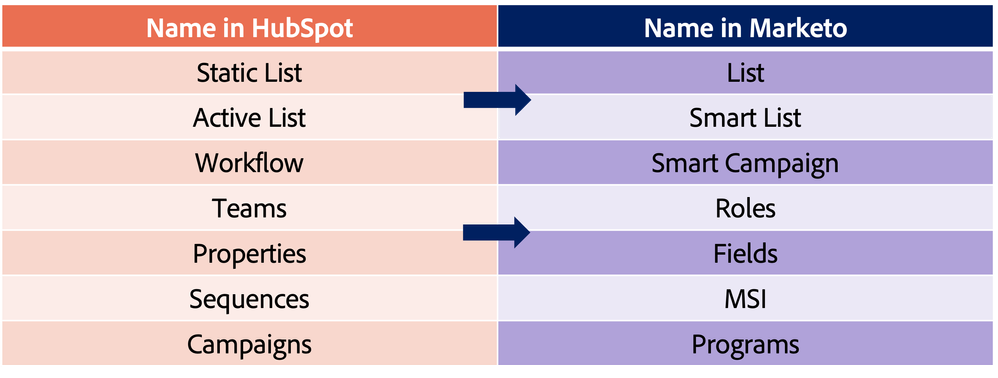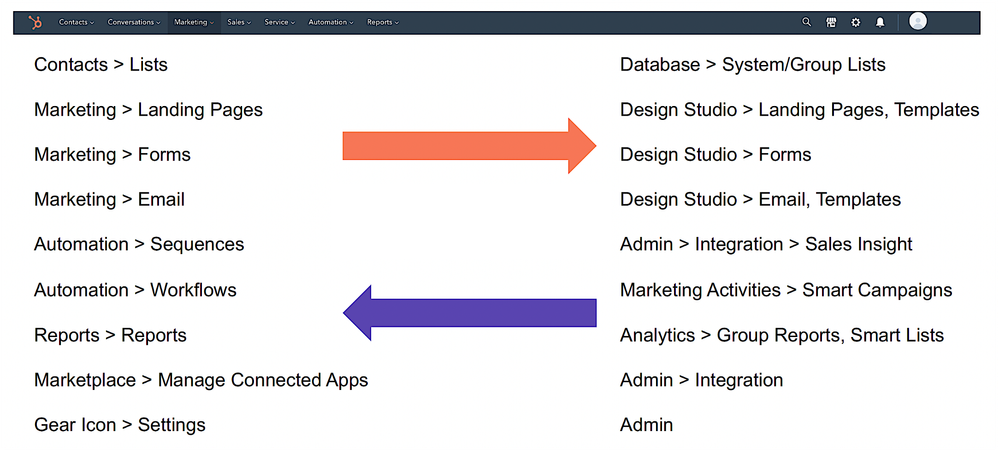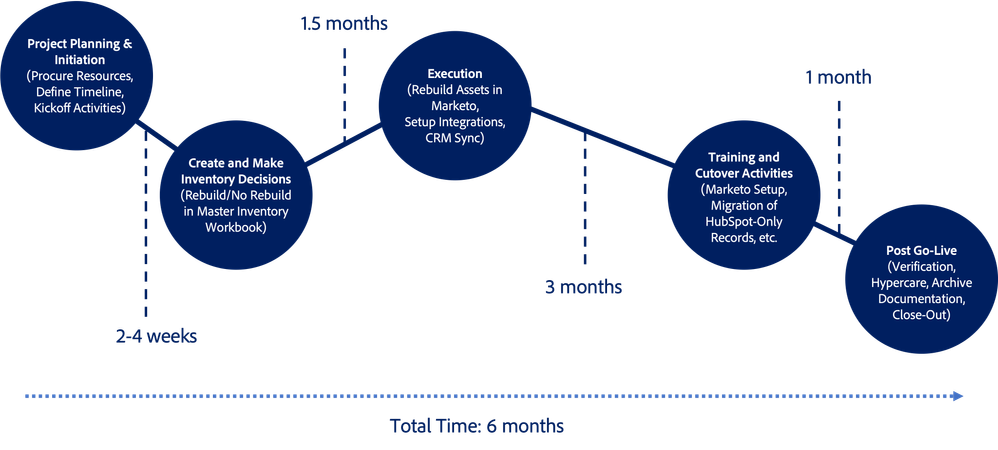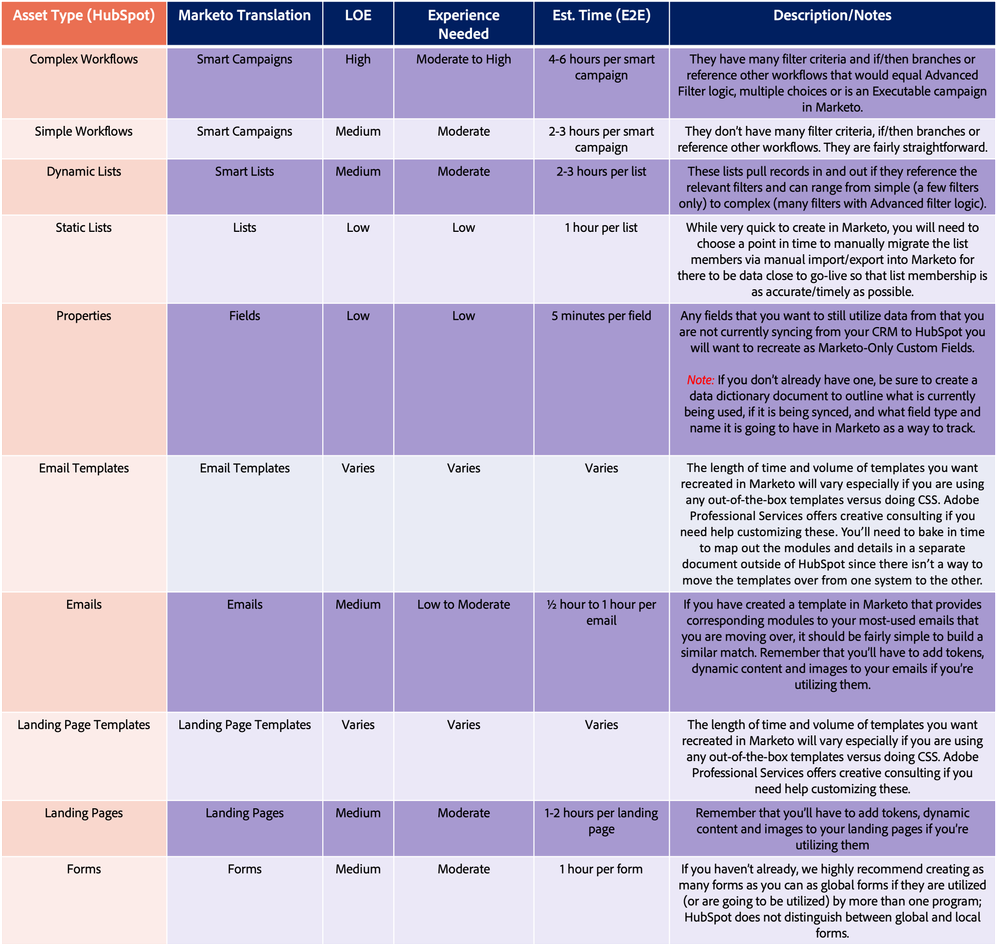Moving House: Tips for HubSpot to Marketo Migrations from a Duel-Automation Expert
- Subscribe to RSS Feed
- Mark as New
- Mark as Read
- Bookmark
- Subscribe
- Printer Friendly Page
- Report Inappropriate Content
- Mark as New
- Bookmark
- Subscribe
- Mute
- Subscribe to RSS Feed
- Permalink
- Report Inappropriate Content
So, your organization is considering or has decided it is time to move onward and upward to a new marketing automation tool - Adobe Marketo Engage - from Hubspot. Congratulations! This is an exciting transition. However, we all know that moving marketing automation “house” can be stressful. If you are considering or currently are making this switch, Adobe Professional Services are here to help with some useful tips and tricks on the process.
Preparing for Your Move
As a former-MOPs-manager-turned-Adobe-Marketo-Business-Consultant, I have been a part of my fair share of migrations and “swaps” to new tools and have been heavily vested in using HubSpot and Adobe Marketo Engage. While there are differences between these two platforms, I found it much less overwhelming throughout the process to think of this change with the analogy of moving houses. What do I mean by that?
- It’s going to get worse before it gets better, so hang in there!
- It’s a great opportunity to re-look at your current process and inventory, make notes for future enhancement opportunities and clean/archive what you don’t truly need
- It’s important to be honest with your team that you are technically moving to a new system (for the better), but that it isn’t always possible to re-build things exactly as they are.
- Aim for what I call AMPP – “As Much Parity as Possible” – to keep expectations aligned
The “Gotcha’s”
Before discussing the steps to execution for your migration, it’s important to highlight a few key differences between both systems that you’ll encounter when rebuilding. Please note that this is not a comprehensive list of all differences, but simply some major ones that I am calling out for you to know as part of your migration:
- There is no separate segmentation feature in HubSpot for use of dynamic content in emails and landing pages – it references list membership. If you use dynamic content in either emails or landing pages in Marketo, you’ll need to rebuild these as segments.
- Assets (emails, landing pages, smart campaigns, lists) are not bucketed underneath Programs in HubSpot; they are created separately and only tied together via workflows. The Campaigns feature in HubSpot is the most comparable, but it is used to group assets for reporting purposes. In Marketo, you have to fold up your assets underneath a program and attribute it to one of the 4 program types (Engagement, Default, Email and Event)
- Emails can be sent in HubSpot via a workflow or directly within the email builder itself; in Marketo, emails must always be sent via a smart campaign action within a program
- HubSpot has a built-in feature on subscription types for emails that you can customize or use out-of-the-box. If you want to do this in Marketo, these will need to be re-created as custom fields and imported as such
- Example subscription types could be “Newsletter”, “Product Communications,” etc.
- Typically, “if/then” workflow branches in HubSpot will translate to multiple choices in Marketo or even an Executable Campaign
- HubSpot has built-in GDPR settings you can toggle on/off, whereas you will need to manually recreate your GDPR processes in Marketo (such as a double opt-in/preference center management program)
Helpful Translations
It is critical to be able to translate between both systems with your team throughout the migration process. Here is a cheat sheet for some of the most common ones you’ll encounter that will help prevent any miscommunications:
Navigation
It can be confusing to navigate between two different UIs in the midst of a migration, especially if you don’t have much experience in one or both of the tools. Below is a diagram showing where to look in Marketo (right-hand column) vs. where to find it in HubSpot (left-hand column):
Steps to Execute
Now that we have laid the groundwork for expectations, “gotcha’s”, translations and navigation between both tools, let’s get into the details on how to get the ball rolling on your migration:
- Define your projected timeline and resources
- If you haven’t already, come up with a draft go-live date (where you are fully operational in your Marketo instance and NOT using HubSpot any longer) and work back from there to today. When it comes to making decisions on what inventory to rebuild (and when), your go-live date will determine the volume of items you can move
- Be sure to document, get sign-off and consensus from your stakeholders and project team!
- Here is an example timeline for a project that needs to go-live in 6 months:
2. Determine level of effort for each “asset” type
- Look at your timeline up against your bandwidth, number of resources and inventory to determine limits on inventory “assets” you can reasonably rebuild for workflows (Smart Campaigns), emails (individual), email templates, landing pages, landing page templates, lists (static), dynamic lists (smart lists), forms and fields. Remember, this is not a migration to the same platform, so bake in extra time for your estimates as things will be net new!
- Below is a chart detailed out each asset type and what it would take to rebuild to help you understand what you can achieve. Note that these estimated times are shown as averages and include the time taken to go through multiple rounds of edits. You will have to go back to an asset multiple times throughout the rebuild process as things are made available (such as a smart list referenced in a smart campaign that gets tied in).
3. Create an Inventory Workbook and begin your decision-making
- This is one of the most critical parts of the entire move and it is where you pack your boxes by category, label them and decide what doesn’t come over on the moving truck (which only has so much room!)
- Work with the team to pull inventory from HubSpot and document each “asset” type in your HubSpot instance to a corresponding tab with columns such as Asset Name, Link to Asset in HubSpot, Link to Asset in Marketo, Migration Decision (Migrate/Do Not Migrate), Notes and Migration Status (Not Started, Rebuilt, etc.).
- This document will serve as a critical hub for visibility on status, decisions, and reference after you go live! Be sure to mark on the document what day/time you pulled the inventory so that you know what will need to be rebuilt as delta inventory at a later time.
- Using the time estimates in step #2, give your team parameters on the number of each asset type they can decide to move over and hold it to them to only prioritize what is truly mission critical (i.e. 10 forms, 50 workflows, 30 lists, etc.)
- Finalize your inventory, make sure that each asset type is within your count provided and notify the team.
4. Determine your order of operations
- One of the trickiest parts of the move is knowing what assets (or boxes) to rebuild (or move over) first so that you can start setting up the essential parts of your new house (Marketo) and add the decorations later. Based on my experience, I recommend building the following out in order of first to last based on dependencies and length of time to complete:
- Draft your email and landing page templates so they can be ready when it comes time to build out the individual ones, especially if you need lead time to work with your creative or web teams
- Start with creating your Marketo-Only Custom fields in parallel with drafting your complex workflows; you may not be able to finish them until everything has been rebuilt (like smart lists you need to reference) but they are going to need multiple rounds of edit and QA/UAT, so we recommend diving into these first as they are often the “hub” of all of the other migration assets
- Draft your smart list
- Draft your simple workflow
- Draft your forms
- Draft your individual emails and landing pages
- Circle back on all of the above to fill in any “gaps” now that all assets have been created; mark this on the Inventory Workbook as ready for QA/UAT
5. Execute QA/UAT
- It’s a well-known fact that it is extremely important to test before going live. However, this type of “swap”, or migration, requires a different approach because you are comparing oranges to apples. When creating test scripts, be sure to find a way for testers to document the following answer on each asset as opposed to a rigid set of steps that look for an exact match:
- Is this asset missing anything that was in HubSpot?
- Is this by design?
- Is this due to a product difference?
- Is this critical or breaks the functionality of the asset?
- Is this something that is an enhancement request?
- Does this asset work for its use case in Marketo?
- For example, does the filter logic make sense in the smart campaign?
- Does the email render correctly when sending tests?
- Are there any error messages in the Smart List or Smart Campaign?
- Is there something rebuilt from HubSpot that isn’t necessary or useful in the context of Marketo that could be eliminated?
- Is this asset missing anything that was in HubSpot?
6. Migrate your records
- One of the last, but very important steps, of the move is to shift your records in HubSpot to Marketo via list imports and exports. You’ll want to pick a set day and time close to go-live that leaves you with a current view of all your records but also leaves you some time for the upload and to verify everything looks as expected.
- It will include 2 lists – one of all of your HubSpot-only (not syncing to CRM) records + HubSpot custom fields data (not syncing to CRM) and another with your HubSpot records that are syncing to your CRM, along with their field data
7. Enable and optimize
- After go-live, continue to work with your team to verify that everything is working as expected in parallel with ongoing enablement for team members and a running backlog of optimization ideas as they arise
- I usually recommend formalizing an 8-week hypercare phase to have dedicated resources for troubleshooting using a central document such as a Kanban board in parallel with continuing to reference the Inventory Workbook for what happened during the migration
Conclusion: Keep Calm and Marketo On
Making the move from HubSpot to Marketo can be daunting, but it doesn’t have to be. With a solid game plan, preparation and execution, the framework discussed above can help prepare you mentally and technically to accomplish this task. The great news? Adobe Marketo Professional Services are here to help be your movers to make this a smooth switch! By utilizing Professional Services for consulting and project management, we have decades of experience on “swaps” such as these to help you clean house in the most effective and efficient way possible. If you are interested in hearing more, please contact us.
You must be a registered user to add a comment. If you've already registered, sign in. Otherwise, register and sign in.
- Copyright © 2025 Adobe. All rights reserved.
- Privacy
- Community Guidelines
- Terms of use
- Do not sell my personal information
Adchoices