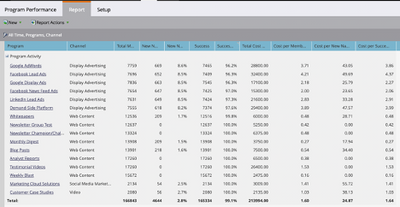Five Steps to optimize your Marketo Performance Insight
- Subscribe to RSS Feed
- Mark as New
- Mark as Read
- Bookmark
- Subscribe
- Printer Friendly Page
- Report Inappropriate Content
- Mark as New
- Bookmark
- Subscribe
- Mute
- Subscribe to RSS Feed
- Permalink
- Report Inappropriate Content
This post will walk through five steps to optimize and get value out of reporting with Marketo’s Performance Insights Dashboard.
STEP 1: Review & follow these Best Practices to optimize your programs for Reporting in Marketo.
STEP 2: Create a Program Performance report.
Ensure the programs you wish to report on are included in this Program Performance report.
- Review the report to confirm if “Success” and “New Name” columns are populated with data.
- Note that only programs with “Success” or “New Name” data will be reported in the MPI dashboard.
- Ideally, you want to see all columns populated with data to ensure optimized attribution reporting.
STEP 3: Create a Smart List “Has Opportunity” (use filter: “Has opportunity = true”).
This will give you the list of people that are tied to opportunities (i.e. has contact role on the opportunity) that will contribute to the Pipeline/Revenue attribution dashboard based on explicit attribution setting. If your Smart List returns no results or little results, this could mean limited revenue attribution if you use explicit attribution setting, or that Marketo may not have sufficient visibility to see the appropriate Opportunity data from your CRM. Contact your CRM Admin to confirm Marketo’s permission to allow Opportunity sync.
PRO TIP: The following Opportunity fields should be mapped to Marketo on the Opportunity object and populated on all Opportunities to get the most out of MPI:
- Opportunity Amount
- Is Closed
- Is Won
- Created Date
- Closed Date
- Opportunity Type
STEP 4: Configure your attribution settings for Analytics in Admin.
This determines how you will assign attribution, depending on whether a Contact Role is associated to the Opportunity. There are 3 settings available:
- Explicit – gives credit to a program if a lead reaches success in the program AND the Contact has an Opportunity role.
- Implicit – gives credit to a program if anyone under the account reaches success.
- Hybrid – gives credit explicitly by Opportunity roles if they exist; if Opportunity roles do not exist then it goes by implicit rules.
PRO TIP: We strongly recommend using explicit – implicit may create false positives, giving people/leads credit for an Opportunity despite having no real influence in the Opportunity. Hybrid is a good alternative if your opportunities don’t always have Contact Roles populated.
STEP 5: Choose the appropriate Analytic Behavior for your program channels.
“Analytics Behavior” indicates whether particular channels should be included in Marketo Analytics. You can edit the behavior for each program channel under Admin > Tag > Channel. There are three types:
- Normal - The default behavior is the program would be included in MPI ONLY if there is at least one period cost, even just $1 assigned.
- Inclusive - This option will ensure that the program is available in MPI regardless of whether or not you've included a period cost.
- Operational - This option results in the program not showing up in MPI.
PRO TIP: Update non-operational channels to Inclusive to guarantee that they appear in MPI, especially if period costs are not consistently used.
Review MPI Dashboard
Now that you’ve gone through step 1-5 to make sure program performance reports have data in all columns, the appropriate program channels are set to inclusive for the analytic behavior, confirmed Marketo has visibility to opportunity data, and determined the attribution setting for Opportunities, it is time to review the results in MPI!
There are three dashboards:
- Engagement:
- Programs that have either success or new names membership should appear on this dashboard. The dashboard ranks programs based on highest to lowest based on success or new name acquisition.
PRO TIP: If you don’t see result in your dashboard because not all your programs have period cost, update the Performance Insights Settings to use “activity period” instead of cost period.
- Pipeline:
- This dashboard shows your programs that contributed to the open pipelines (open opportunities) based on First-Touch and Multi-Touch attribution model.
- A program must first influence (either by acquisition or success) the person/account tied to the Opportunities prior to Opportunity Creation.
- Revenue:
- This dashboard shows your programs that contributed to the revenue (Closed Won Opportunities) based on First-Touch and Multi-Touch attribution model.
- A program must first influence (either by acquisition or success) the person/account tied to the Opportunities prior to Opportunity Close/Won Date.
Resources:
- Introducing Marketo Performance Insights (Webinar)
- Performance Insights Overview
- Performance Insights Dashboards
- Setting Up Performance Insights
- Performance Insights Settings
- Performance Insights FAQ
You must be a registered user to add a comment. If you've already registered, sign in. Otherwise, register and sign in.
- Copyright © 2025 Adobe. All rights reserved.
- Privacy
- Community Guidelines
- Terms of use
- Do not sell my personal information
Adchoices