- Marketing Nation
- :
- Products
- :
- Blogs
- :
- Marketo Whisperer Blogs
- :
- Custom Objects 2.0 in Marketo - Part 1
Custom Objects 2.0 in Marketo - Part 1
- Subscribe to RSS Feed
- Mark as New
- Mark as Read
- Bookmark
- Subscribe
- Printer Friendly Page
- Report Inappropriate Content
- Mark as New
- Bookmark
- Subscribe
- Mute
- Subscribe to RSS Feed
- Permalink
- Report Inappropriate Content
"Marketo only" custom objects have been available for a while within Marketo, but up until recently you needed involvement from Support or Consulting to create them. Well, all that is changing in a recent enhancement to Marketo. If you need to leverage Custom Objects, you can request access via support, and this new end user facing UI is all yours. Amazing, Right?
Once enabled, you'll see the Custom Objects under Admin --> Custom Objects
Lets talk a bit about why you might need or want to use custom objects. Custom objects are used to extend the Marketo data model and specify data that exists in a one to many relationship with a Lead or Company. Example of this might be "Products" or "Contracts" or "Investment Portfolios".. the possibilities are endless.
These objects, one created and published are populated using the SOAP or REST API and can be used in Smart Campaigns or Smart lists, and are viewable in the Lead Details screen under "Custom Objects"
The available Triggers and Filters for an object called "Literature" would be
Trigger
Added to Literature - A Literature Object was added to a lead
Filters
Was Added to Literature
Has Literature
Was Not Added to Literature
and as you can see.. the attributes of the Custom Object become constraints on the Filters and Trigger.
Another cool way you can use custom objects is within Email Scripts! You can, for example, create a dynamic script token for an email that when the email is sent, shows all the values for a custom object in the system. You might use this to list out a set of stocks owned by a person, or a list of historical purchases. That will be discussed further in the Email Script sequel to this post.
Creating Custom Objects
Now that you know what they are and how to use them... how do you create them? Excellent question, and it's not hard. Firstly you need to design your object.
Custom objects, when created, are given 3 fields by default: Created At, Updated At, and Marketo GUID. The first two are obvious, but the Marketo GUID can serve as a unique identifier for the custom object.
In addition to these fields you MUST create the following fields
- a "Link" field - This field is the field that connects an object to the appropriate Marketo Lead or Company. you can choose Email Address, Marketo ID, or any custom field (Perhaps your company uses a unique "integration ID" for leads?). Please note. Be careful when creating the link field. This field, when you add data, MUST be a field that exists on the Lead or Company, and obviously must have a value on the Lead or Company that matches what you're upserting. Also, Ensure that the NAME and API NAME on the custom object match the API NAME on the Lead or Company. Trust me on this.
- a "Dedupe" field - This is another unique identifier that you can use to UPDATE existing custom objects once they're in Marketo. For example....if you're building a custom object called "Automobile" the Dedupe Field might be "VIN Number", which uniquely identifies the Automobile. When you go to update these objects, this is the field you use to identify the custom object, along with its associated Lead (Change the automobile with Vin=12345678 to now have a Color of "Green"). You can have one or more of these, as described in the special note below.
Optionally, you can add other fields (Color, Make, Model, would be good candidates for an Automobile, so I'll add those, as shown.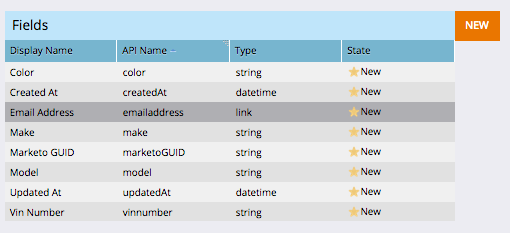
- Object: Draft, Published, Published with Draft
- Attribute: New, Deleted
Right now, all of our fields are "new" and the object itself is "Draft". To publish it so it's available for use, just click the publish button and see that these statuses change. Up until you publish the object you can change things about the object like the key fields etc.. but once its published, those key fields are locked down.. including the Link and Dedupe fields.
Once you're object is published, you can use it, and load it up with data using the REST or SOAP APIs (see next week's blog on that)... or even BULK LOAD data. You read that right. Hop over to the Lead Database and you'll see New --> Import Custom Object Data. This option works a lot like importing leads. You can import a CSV and map the fields into your object. Obviously you'll have to include the link field, the dedupe fields and the data fields. You're limited to ~100mb per file.. and you can expect very high speed imports (up to 1,000,000 per hour)
Changing an Existing Object
Previously, this was awful and involved deleting the object data, dropping the object and recreating the object. No more! You're free to remove columns, add columns, and then republish the object! Click "new" to add a new field, and right click a deletable field and click "delete" to see those other two attribute states.
As before.. NOTHING changes from an API or application perspective until you push the publish button.. then the changes are live.
Next up.. Custom Objects in Marketo - Part 2 - REST API !!!
- « Previous
-
- 1
- 2
- Next »
You must be a registered user to add a comment. If you've already registered, sign in. Otherwise, register and sign in.
- Copyright © 2025 Adobe. All rights reserved.
- Privacy
- Terms of use
- Do not sell my personal information
Adchoices

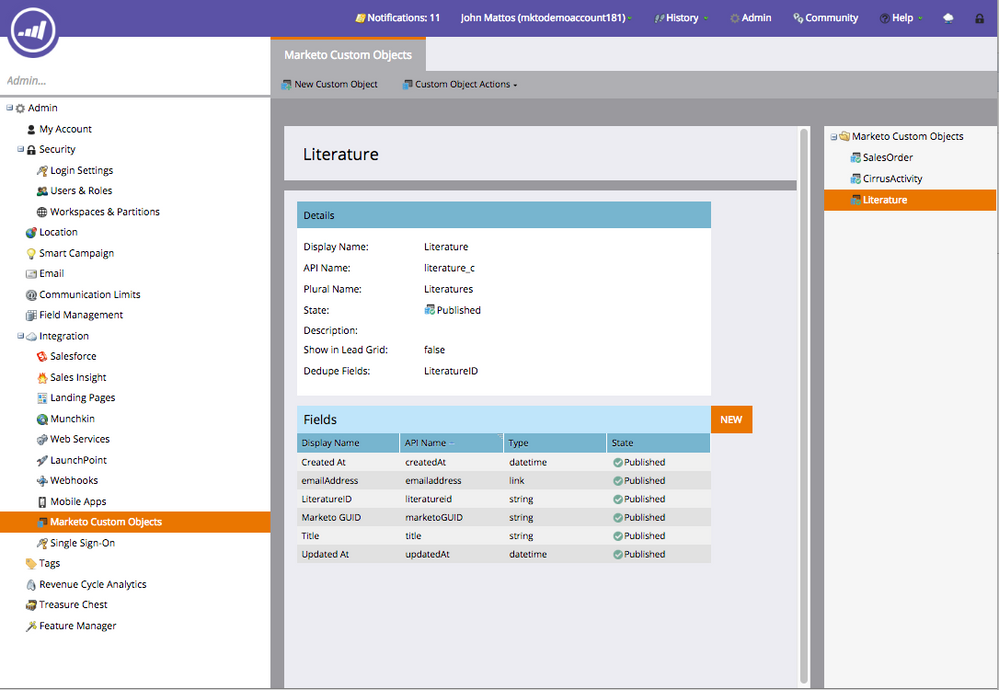
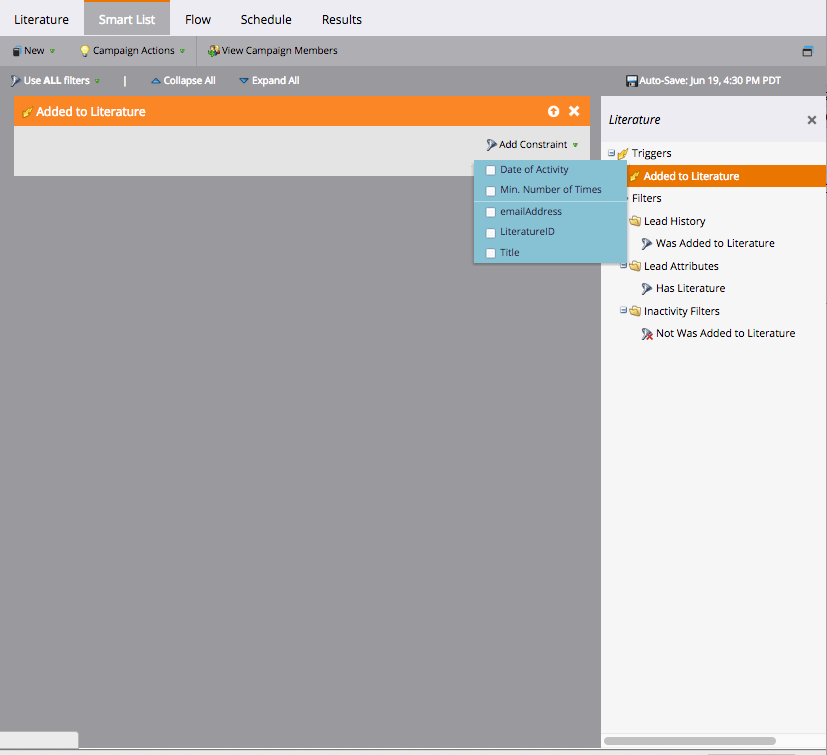
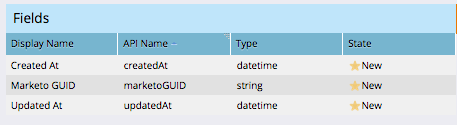
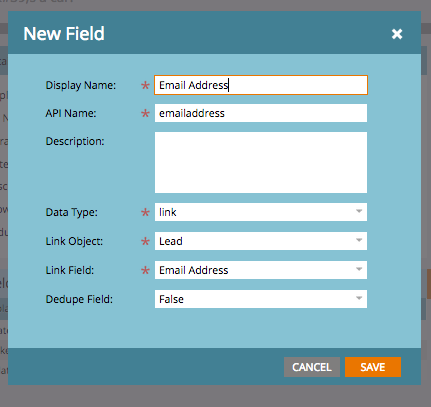
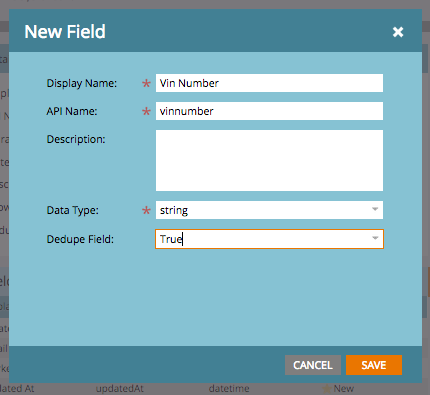
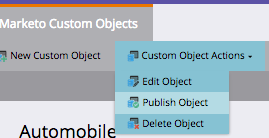
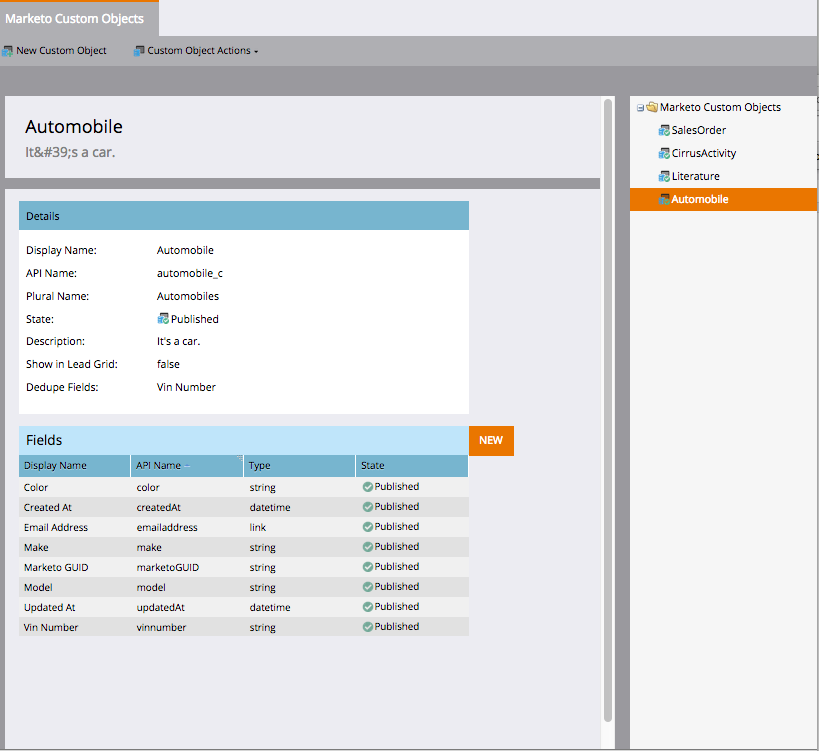
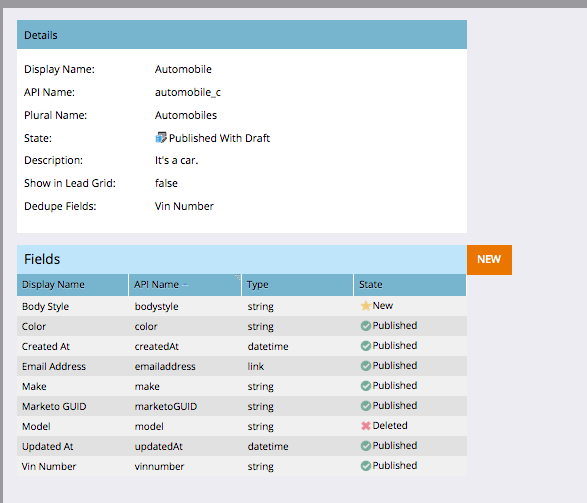
.png)