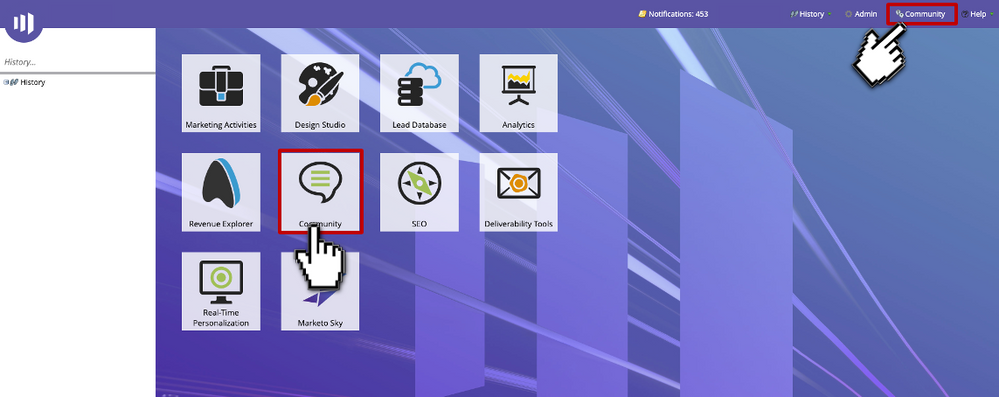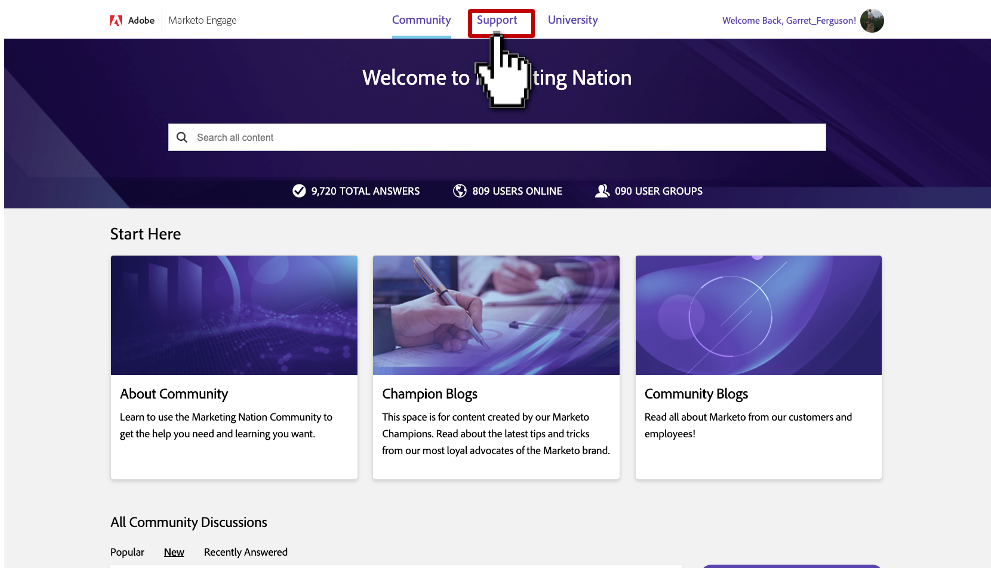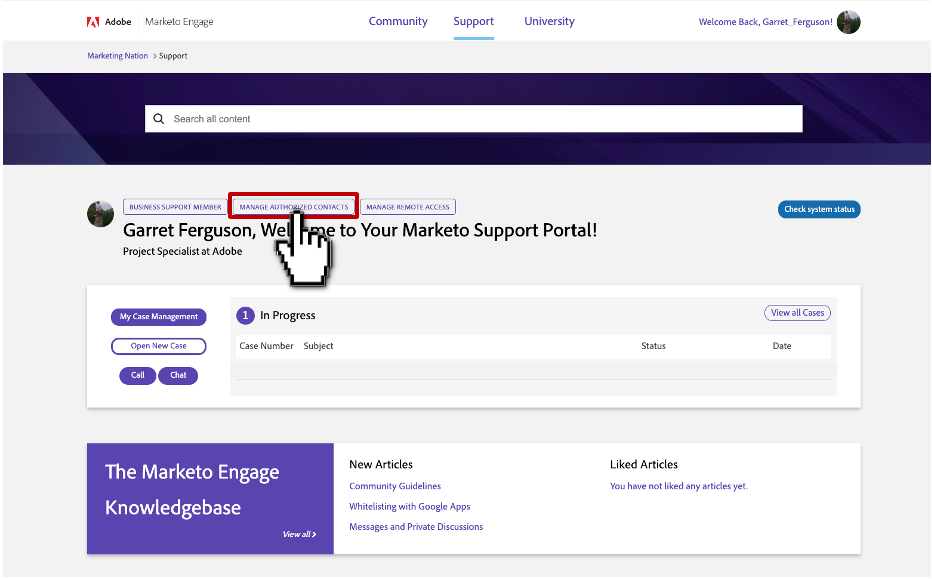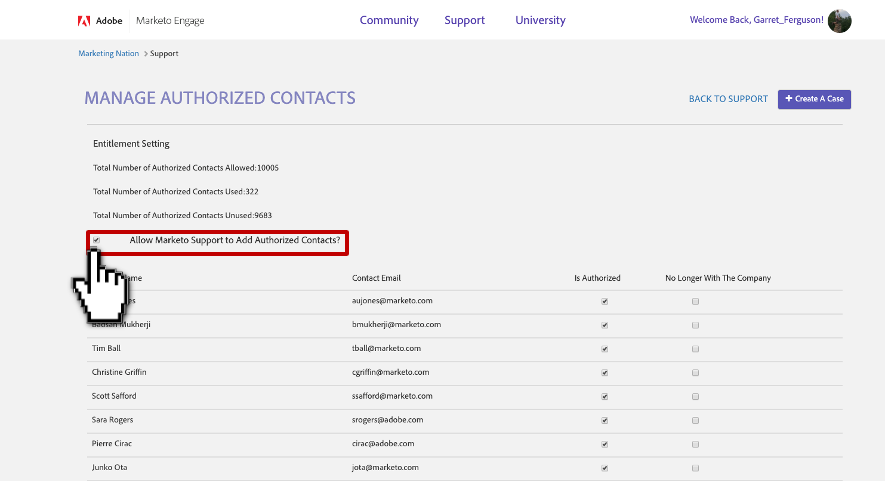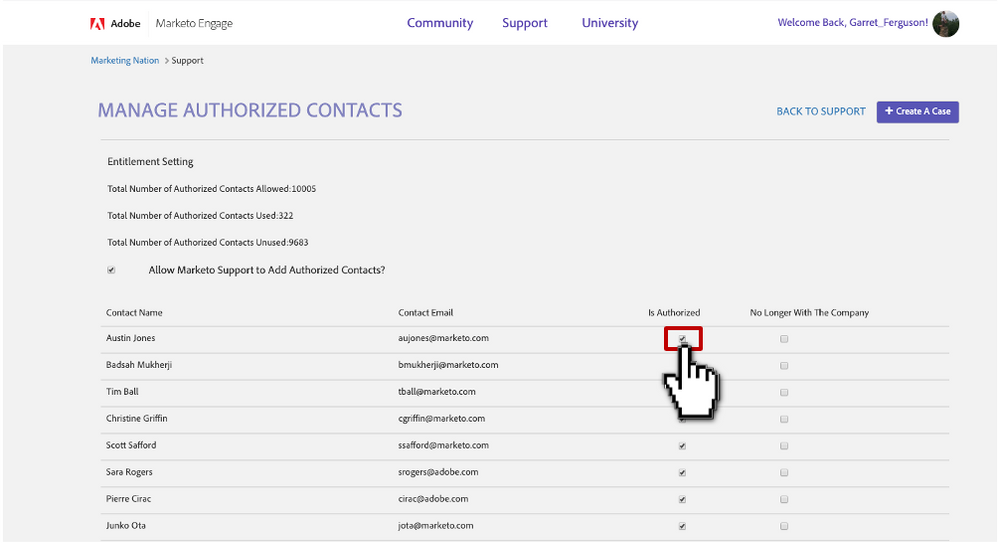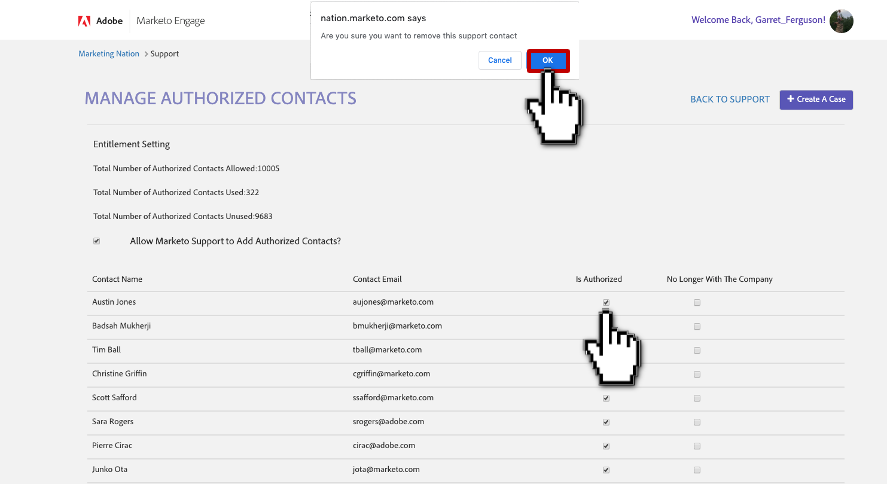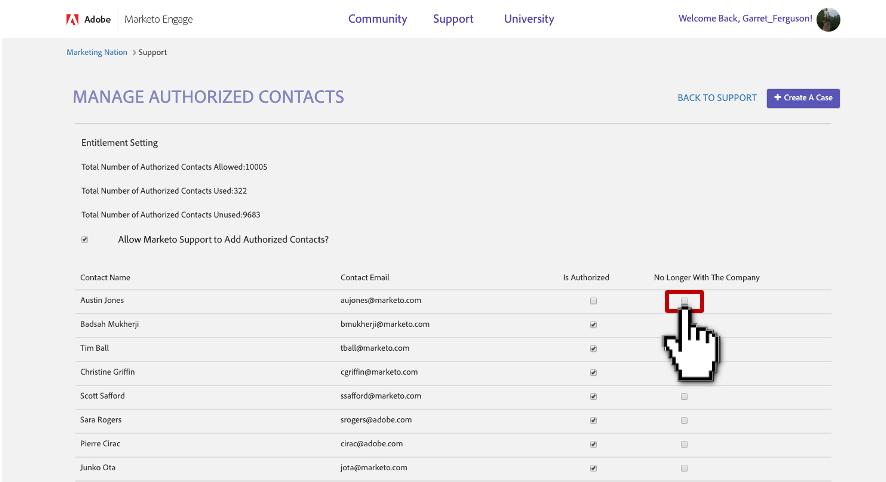Managing Authorized Support Contacts
- Mark as New
- Bookmark
- Subscribe
- Mute
- Subscribe to RSS Feed
- Permalink
- Report Inappropriate Content
NOTE: In order to manage authorized support contacts you must be set up as a SUPPORT ADMINISTRATOR on your support entitlement with Marketo.
IMPORTANT BEFORE YOU FOLLOW THE STEPS BELOW: Our system is particular about how each User needs to access the Support Portal. Simply going straight to the nation.marketo.com will not have the desired result. Each User must access the Support Portal from your instance. This can be done by logging into your Marketo instance and either clicking on the Community tile or Community button in the upper right hand corner of your instance.
Users will not show up in the list of available users to be added as Authorized Support contacts until these steps are completed.
Below is an example image of the community tile each User must click:
This will bring you to the Community page (https://nation.marketo.com/), and from there you will proceed to follow these steps:
1. Log into the Marketo Community and click Support.
2. Click Manage Authorized Contacts to approve or disapprove authorized contacts.
3. The top of the Manage Authorized Contacts page provides information about contact totals. If the Allow Marketo Support to Add Authorized Contacts is checked, it means that the customer has granted permission to Marketo Support to add authorized contacts.
4. To authorize a contact, check the Is Authorized checkbox next to the contact's name.
In order to appear on the list of available contacts, the user must have clicked Community (while logged into Marketo) at least once.
5. To un-authorize a contact, click the Authorized checkbox next to a contact name to clear the checkmark. Click OK in the popup.
If a contact on the list is no longer an employee at your company or that person does not need to manage cases, you can remove a contact from the listing entirely, by deselecting the Authorized box, and selecting the No Longer checkbox. Click OK in the popup.
Great! You can now manage Authorized Contacts for your account.
- Copyright © 2025 Adobe. All rights reserved.
- Privacy
- Community Guidelines
- Terms of use
- Do not sell my personal information
Adchoices