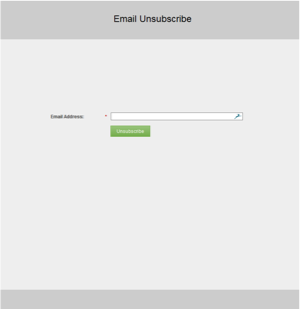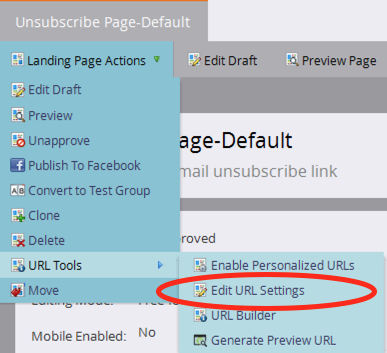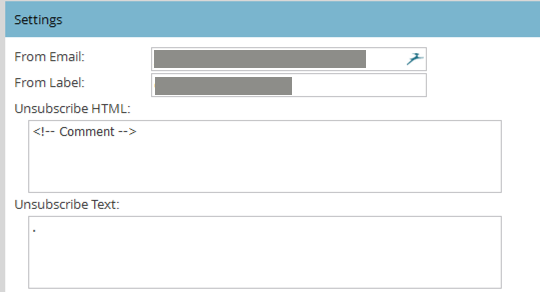The comprehensive guide to setting up the unsubscribe link
- Subscribe to RSS Feed
- Mark as New
- Mark as Read
- Bookmark
- Subscribe
- Printer Friendly Page
- Report Inappropriate Content
- Mark as New
- Bookmark
- Subscribe
- Mute
- Subscribe to RSS Feed
- Permalink
- Report Inappropriate Content
As this is a recurrent request in this community, here are the various ways of setting up the unsubscribe links in Marketo, and when one should use them.
0-Summary
The following table summarizes the possible approaches, when to use them and what chapter you should read:
| If | Recommended implementation steps |
|---|---|
| You want a quick and minimal version that works well and guarantees compliance |
|
| You want to properly brand your unsubscribe landing page, and continue using Marketo default or system token |
|
| You need various unsubscribe pages for different audiences (segments, language, ...) |
|
1-The 3 ways to add an unsubscribe link to an email
There are 3 ways to get the unsub link added to an email:
- just ignore the problem. When you send an email, Marketo will detect that no unsubscribe link is included and will automatically add it's default one, that is defined in the admin -> email section and which code is:
<p><font face="Verdana" size="1">This email was sent to {{lead.Email Address}}. If you no longer wish to receive these emails you may <a href="%mkt_opt_out_prefix%UnsubscribePage.html?mkt_unsubscribe=1&mkt_tok=##MKT_TOK##">unsubscribe</a> at any time. </font></p>
- add the {{system.unsubscribeLink}} to your emails as the href in an <a> tag. This can be done in the template (even hard coded there) or left to the user. That will be enough and Marketo will automatically understand that it should replace the token with the proper link and that it should not add the default unsubscribe link. So <a href="{{system.unsubscribeLink}}">my unsub link</a> will become <a href="mktolpsubdomain.company.com/UnsubscribePage.html?mkt_unsubscribe=1&mkt_tok=##MKT_TOK##">my unsub link</a> at runtime.
- Add a link towards any LP in Marketo, with "?mkt_unsubscribe=1&mkt_tok=##MKT_TOK##" at the end of the href. This will be enough for Marketo to know not to add the default link to the email.
2-Customize the Marketo default code
The default admin-> email code can be customized by anyone who knows some rudiments of HTML. Text, fonts, colors, layout, etc.. can be changed. Just always make sure you do not remove the "?mkt_unsubscribe=1" from the link href.
Typically:
<table align="center" width="600">
<tr>
<td style="font-family: helvetica; font-size:10px; color:#555;">
This email was sent to {{lead.Email Address}}. In order to stop receiving our spammy emails <a href="http://mktolpsubdomain.company.com/myniceunsubpage.html?mkt_unsubscribe=1&mkt_tok=##MKT_TOK##" class="mktNoTrack" target="_blank">click here.</a>
</td>
</tr>
</table>
will work perfectly well.
Please note that, in order to prevent Marketo to track the click on the link, you will have to add class="mktNoTrack" to the <a> tag.
3-Customize the Marketo Default page
By default, all Marketo instances come up with an unsubscribe page that use the ugly akward Standard free form template:
This page will be located in the design studio, and it's name will be localized in the language in which you instance was initially created.
The most obvious and simplest move is to customize this page and make it a little more looking like a page from your company
You can also move this page in a program in the marketing activities. As long as it's URL keeps being UnsubscribePage.html (see below) it will continue to work.
4-Redirect the default link to another, nicer, page
Now, maybe you would like to use another template for your landing page. Or maybe you want to replace this unsubscribe page with a thoroughly designed subscription center. But you want to keep the usability for your Marketo users, so you would like to keep the {{system.unsubscribeLink}} token or the Marketo Default driving the visitors to your nicer LP.
For this, you need to know that, whatever the config of your instance, the {{system.unsubscribeLink}} token always direct to /UnsubscribePage.html. So you will just need to have this URL reassigned to your new and nice unsubscribe page. This is again quite easy using Marketo URL tools. Once your new unsubscribe page is ready and tested:
- Go to your old unbsubscribe page. In Marketo UI, click the Landing Page actions -> URL Tools -> Edit URL settings:
- In the dialog box, change the URL to anything (I personally simply add "old" to the end of it.
Tip: What is important here is to throw away to previous URL so that the URL becomes available - Then go to your new unsubscribe page and do exactly the same thing, granting this new page the UnsubscribePage.html URL
To run this process, wait until a moment when no email has been sent in the past hours, since you will have no unsub page available between steps 2 and 3.
5-Use a different URL for the unsubscribe page
May be you want to use a different URL for this page, or even have various URLs for various contexts. In fact, nothing mandates you to always use the {{system.unsubscribeLink}} or the /UnsubscribePage.html URL. Any Marketo LP URL will do the job here, as long as it is appended with the "?mkt_unsubscribe=1" to indicate to Marketo that this is an unsubscribe link. You should also add the &mkt_tok=##MKT_TOK## to make the click on the link carry the token value and enable cookie value reconciliation. Please also note that, in order to prevent Marketo to track the click on the link, you will have to add class="mktNoTrack" to the <a> tag.
The following is a perfect unsubscribe link in an email template:
<tr><td>This email was sent to {{lead.Email Address}}. In order to stop receiving our spammy emails <a href="http://mktolpsubdomain.company.com/myniceunsubpage.html?mkt_unsubscribe=1&mkt_tok=##MKT_TOK##" class="mktNoTrack" target="_blank">click here.</a></td><tr>
As you can see, it takes no token and not event the /UnsubscribePage.html URL.
This method will be necessary in a multi language / international roll out: you will need to have multiple, different Unsubscribe pages for each language and the Marketo default or {{system.unsubscribeLink}} token can only link to one of them.
Also please note that the unsub code can be added to snippets, which in turn can be added to the emails for maximum flexibility.
6-Disable the default Marketo unsub link.
If you are sure that your email templates always include the necessary links and you want to avoid Marketo adding it's own link just replace the default unsubscribe links with HTML comments in admin->email
Hope this helps,
-Greg
- « Previous
-
- 1
- 2
- 3
- …
- 8
- Next »
You must be a registered user to add a comment. If you've already registered, sign in. Otherwise, register and sign in.
- Copyright © 2025 Adobe. All rights reserved.
- Privacy
- Community Guidelines
- Terms of use
- Do not sell my personal information
Adchoices