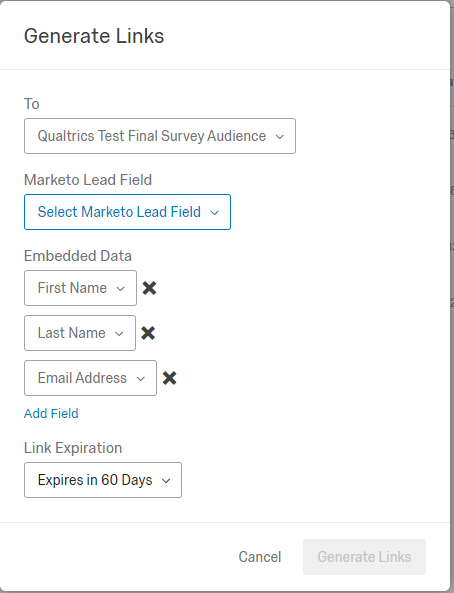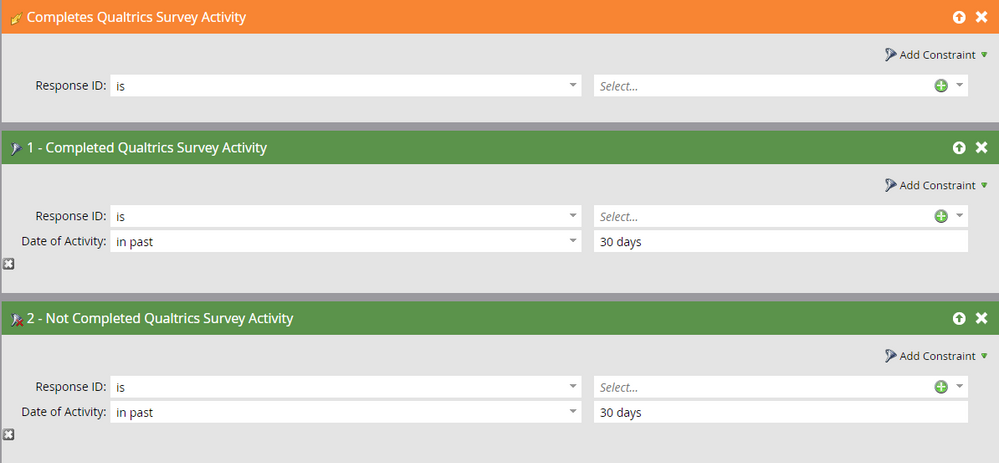Everything you need to know about the Marketo-Qualtrics Integration
- Subscribe to RSS Feed
- Mark as New
- Mark as Read
- Bookmark
- Subscribe
- Printer Friendly Page
- Report Inappropriate Content
- Mark as New
- Bookmark
- Subscribe
- Mute
- Subscribe to RSS Feed
- Permalink
- Report Inappropriate Content
The Marketo-Qualtrics Integration provides a great framework for sending your survey invites out of Marketo, tracking the results as custom activities in Marketo, and triggering Marketo campaigns off those responses.
SET THE GROUNDWORK
Before you get started there’s some key components that need to be set-up in Marketo and Qualtrics. Follow the steps in the Marketo Integration Basic Overview to set-up the integration, create a new API user, and more.
SEND YOUR SURVEY INVITES
Once the integration is set-up, you can start Sending Invites Through Marketo. By sending your survey invitations through Marketo you ensure the email observes your communication limits and all opt-out regulations are followed.
As a part of this process you can set-up personal links for your survey. This allows you to embed certain Marketo fields as Embedded Data within the personalized URL and send it behind the scenes to the Qualtrics survey. This means you no longer need to waste precious survey fields on information you already have like:
- First Name
- Last Name
- Company Name
- Email Address
SET UP CUSTOM ACTIVITIES
In addition to sending your survey with Marketo, you are also able to set-up Custom Activities in Marketo to store your survey results in Marketo. This allows for your complete survey results to get pushed into Marketo and you can trigger additional actions off the completion of the survey or a specific answer.
TRIGGERING CAMPAIGNS BASED ON RESULTS
Think about how you can use your survey results to provide the customer with a better experience:
- Is there something you can alert Sales or the survey owner of?
- Is there additional information you can provide the customer?
- Are there other ways you want to provide sales feedback based off the results?
- How can you use the information for future campaigns?
There are three filters you can use in your Smart List:
Here are some ways you might use your survey data in Marketo:
Send Alert
Send an automated alert to Sales or the survey owner to let them know of an account that may need attention or an answer that may need specific follow-up.
Send the Customer Additional Information
Based on a customer’s response, you can send them an additional email with more information or enter them into a specific marketing campaign catered to their needs.
Add Information to Salesforce
If a customer’s response doesn’t require action, you can add an Interesting Moment to SFDC or push them to a specific Salesforce Campaign, which will allow the rep to see that someone completed the survey as a part of their activity with your campaigns.
Segment for Future Campaigns
You can use the information on the customer’s survey for future campaigns. This could be as simple as sending anyone who completed a survey a specific email or capturing the answer to a specific question to build a list of customers based on that interest.
You must be a registered user to add a comment. If you've already registered, sign in. Otherwise, register and sign in.
- Copyright © 2025 Adobe. All rights reserved.
- Privacy
- Community Guidelines
- Terms of use
- Do not sell my personal information
Adchoices