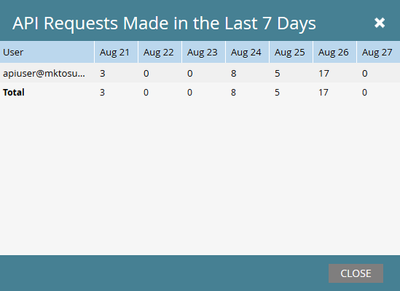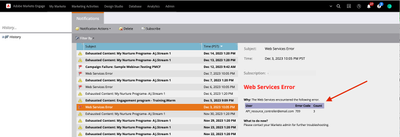|
#
|
Admin Section
|
What To Look For
|
Tips
|
|
1
|
Users & Roles
|
- Which roles are there and what are the permissions?
- Are there users in there that shouldn’t have access?
- Are there employees who should have access but don’t?
|
You can create custom roles with high levels of granular permission. If you do, be sure to add descriptions so it’s easy to understand the purpose of that role. |
|
2
|
Workspaces & Partitions
|
- Workspaces and Partitions are an optional paid add-on in Marketo Engage to separate your marketing activities and database in a way that fits your organization. If this is enabled in your instance, are your workspaces connected to partitions or do you employ a shared database?
- How is the data in each of these spaces controlled?
|
If you’re unsure about the Partition Assignment Rules in your instance, try creating test records from different sources (i.e. List import, form, direct person creation in Database) and check the ‘Activity Log’ of the records for any Smart Campaigns that may be assigning Partition membership. This can help you identify where assignment rules may fire from and ensure they are functioning correctly. |
|
3
|
Smart Campaign Settings
|
- Is there a limit set on the number of leads that users in your instance can run through a batch campaign?
|
Setting this can help prevent accidental sending to the entire database (yes, it happened before)! Consider the database size and email average send size. Assets that are over the average send size should be intentional, and Smart Campaign Limits put in place a safeguard that gives you the opportunity to verify your action before actioning against an unintended large volume of your database. |
|
4
|
Email Settings
|
- Is SPF/DKIM set up? If not, partner with a member of your IT team and learn more about the setup process on the Product Docs.
- If SPF/DKIM are set up, are they set up correctly? Be sure to double check for typos!
|
You can test your deliverability with third-party tools like Litmus or Email on Acid and ensure you’re passing spam checks. Want to improve your deliverability even further? Consider setting up your Domain-based Message Authentication, Reporting, and conformance, or DMARC! If you haven’t heard of DMARC, check out this blog post to learn more.
|
|
5
|
Communication Limits
|
- Are there communication limits set? If not, it’s a great idea to establish limits to ensure you don’t over-email your database.
|
Note that the Per 7 Days limit is a rolling 7 days. |
|
6
|
Tags
|
- Which tags, channels, and statuses do you have? Are they being used?
- Do you have success statuses properly noted?
|
Having your tags and channels properly in place will help you effectively use out-of-the-box reports like Program Performance Report and add-ons like Opportunity Influence Analyzer. Enforcing Tags on program creation can help provide an additional layer of reporting, such as region (think events), segments, or teams.
|
|
7
|
Field Management
|
- How many fields exist in your instance? To find this, click ‘Export Field Names’. This will download an Excel file with SOAP API, REST API, and Friendly Label field names.
- How many fields are being used in your instance? To find out whether a field is in use, click on the field and check the ’Field Used By line’. Note: This is exportable!
- Are there any fields currently in your CRM that need to be synced to Marketo Engage? Are there any fields in Marketo Engage that need to be synced to your CRM?
- Are the fields you need synced to leads, contacts or accounts in CRM? Clicking on a field name within Field Management, can you identify which SFDC field(s) the mapping is synced to?
- What are the actual fields your stakeholders actually look at? What is the actual source of the fields, tags, and other supporting data points?
|
- Any changed info in a synced field is synced over regularly. If you have a lot of fields being changed constantly, it can slow down your sync, so it’s a good idea to audit all your Salesforce and Marketo Engage fields and check to see what needs to be synced and what can be skipped over.
- In some cases, Marketo Support can export a list of the 50 most updated fields in your instance. This can help you determine whether the fields that are taking processing power to update are actually being used in your marketing programs.
- You can only change the field type on a custom field that is NOT in use. For example, if you’re trying to change a field from a string field to a boolean field, you’ll need to go to each program that’s using that field, remove the field from those programs, make the change to the field, and add it back into your programs.
- Keep in mind that it’s recommended to add new fields to Salesforce CRM first and have it automatically synced to Marketo Engage. If you have a field in Marketo Engage that needs to be added to Salesforce, you’ll need to reach out to Marketo Support and provide them with the API and Friendly Label names which you will obtain by exporting a list of all fields from Marketo Engage.
- For fields where data should be written only once and not overwritten (i.e. Original Person Source, First Touch UTM data), select 'Block ‘Field Updates’ from the ‘Field Actions’ dropdown menu to control where and how updates can be made.
- Newly created records or data entering that field for the first time will still populate. (i.e. new form submissions, list imports. etc.)
- Document the fields and source by referencing Marketo Engage Glossary to create your own data dictionary.
|
|
8
|
Marketo Custom Activities and Custom Objects
|
- Are the Custom Activities still relevant considering the primary channels and campaigns your Marketing team runs? Note: Most Marketo Engage Subscriptions have a limit of 10 Custom Activity Types. You can find more information on Custom Activities in the product doc.
Are the Custom Objects providing the values that your Marketing team needs to target the audience in Smart Campaigns? Are the Custom Objects reflecting the right type of relationships(one-to-many or many-to-many relationships, such as event session enrollments).
|
- Marketo Custom Activities and Custom Objects provide the ability to make additional data associations within Marketo Engage beyond the out-of-the-box capabilities.
- Custom Activities can be used to log activities that are helpful to your marketing team to track but aren’t related to a Marketo Engage form, email, or landing page. You can find more information on Custom Objects in the product doc.
|
|
9
|
Global Form Validation Rule
|
- Do you have specific domains that you want to set up in ‘Global Form Validation Rules’ to block specific domains from submitting forms in your instance? E.g. Competitors
|
- By default, the rule will apply to all forms, but you do have the option to disable the rule on a form-by-form basis within the form settings. Marketo Engage includes a rule that can be activated to block free consumer email domains(this rule is turned off by default). For example, when an organization wants to target exclusively B2B organizations where a business would not use a free Gmail account, but instead have an owned domain. The restriction may be applied to demo request forms.
- Each custom rule has a 2,000-character limit for domain entries.
|
|
10
|
CRM
|
- Are you on the native connector, a custom connector, or a third party data connector?
|
If you’re on a native connector, additional information regarding the status of your sync and any sync errors can be helpful in troubleshooting issues. Default values can be set for when data is missing that is required for syncing, such as Last Name or Company Name. |
|
11
|
Salesforce: Program Member Custom Field Sync
|
- Are you currently mapping Program Member Custom Fields to Salesforce Campaign Member Custom Fields?
- Are the current Program Member Custom Fields still relevant for Sales and marketing to review and report via Salesforce reports?
- How are the current Program Member Custom Fields being used in Marketo?
- Is usage consistent? Check the “Used By” section of the field data in Field Management to see where these fields are in use.
- NOTE: The Salesforce panel in ‘Admin’ allows you to map up to 8 Marketo Program Member Custom Fields to Salesforce Campaign Member Custom Fields.
|
|
|
12
|
Sales Insight
|
- Do the scoring systems make sense?
- Are there any Email add-in licenses issued?
|
|
|
13
|
Landing Pages
|
- Do you have a Fallback page and a Homepage set up? If not, any failed links will go to the default Marketo 404 page (which, admittedly, is rad).
- Is your instance set up with SSL certification for both landing pages and forms? If you don’t know, contact your Customer Success Manager or Customer Care (customercare@marketo.com) and check out this Product Doc.
|
- Within Landing Page Settings, you also can Enable or Disable Form Prefill for all landing pages in your subscription instead of on a page-by-page basis.
|
|
14
|
Munchkin
|
- Make sure you have the Munchkin code set up on your site so you can track lead activity. Not sure how to do that? Check out the Product Doc and Marketo Developer Docs.
|
|
|
15
|
Web Services
|
- How many APIs are making calls against your instance per day? Are you close to your daily limit?
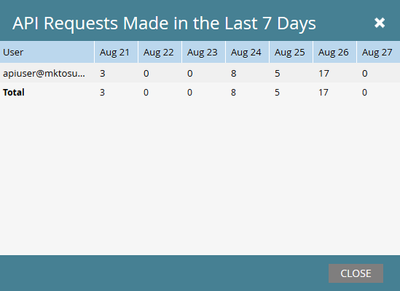
- NOTE: The API Call Information provided here is only for REST API calls. Marketo no longer supports SOAP API. Find out more on the Marketo Developer Docs.
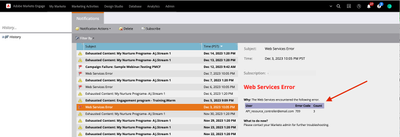
- NOTE: The Marketo Notifications for errors now include which Web Service is throwing the error!
|
If you are regularly close to or exceeding your API call limit, you can work with your Adobe Marketo Engage Customer Success Manager to purchase a higher volume of API calls. If calls are exceeded, the system will stop syncing with other tools. |
|
16
|
LaunchPoint
|
- Which LaunchPoint integrations are set up, if any? Are any set to expire?
- Are there any tools that are no longer in use that you should clean up?
|
If you have any social media pages connected to Marketo, make sure you’re using a general email address for the company and NOT a personal email address. Otherwise, you’ll lose access to that integration if the person who owns that email address leaves the company.
|
|
17
|
CAPTCHA
|
- Do you have CAPTCHA enabled in your Marketo CAPTCHA settings? By connecting Marketo Engage with your organization’s Google reCAPTCHA account, you will have the ability to enable or disable reCAPTCHA v3 on a form-by-form basis natively within Marketo Form Settings. If CAPTCHA is not set for your instance, you can find the instructions in Product Doc to set up and enable CAPTCHA.
|
|
|
18
|
Treasure Chest
|
- All the features here have a use and a function. Read the description of each to determine if it is a fit for your organization.
|
|
Adchoices