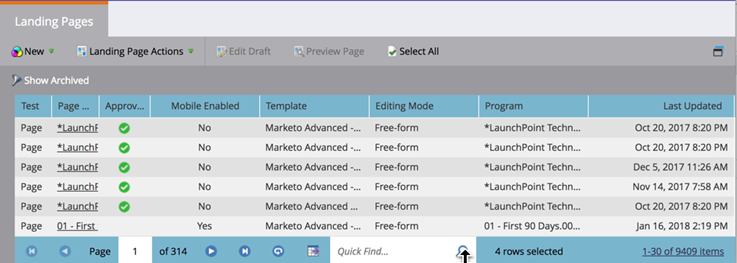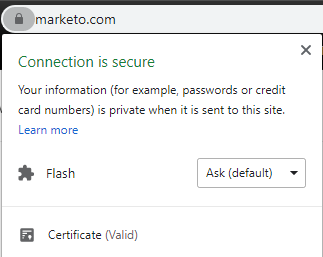Setting Up Secured Domains for Marketo Landing Pages – FIRST TIME SETUP
- Mark as New
- Bookmark
- Subscribe
- Mute
- Subscribe to RSS Feed
- Permalink
- Report Inappropriate Content
NOTE: As of late-2019, a Secured Domains 'base' offering is now automatically included in all new customer subscriptions, and existing customers upon next renewal. This secures your first landing page domain and first tracking link domain. To make any domain changes, or purchase coverage for additional domains, please contact your Marketo Engage Customer Success Manager (CSM) for more information.
Marketo’s Secured Domains for Landing Pages secures any and all landing page domains defined in your instance to be served via HTTPS. Serving your pages securely assures that you’re providing critical security and data integrity for both your pages and your visitors’ personal information.
Below you’ll find the 5-step process to secure your Marketo landing pages with Marketo’s Secure Domains for Landing Pages. Please note, there is an automated support case that gets created on your behalf when the purchase of Secured Domains for Landing Pages is completed.
Step 1. Verify your Landing Page Domain, CNAMEs and any Domain Aliases are setup
Before you can secure your landing page domains and any domain aliases (subdomains), you must first set these up in Marketo. If you are a new Marketo customer working through your implementation, please work with your implementation consultant on the landing page domain(s) setup and timing to cut over to HTTPS. If you’re securing your landing page domains for a previously implemented instance, please verify that your domains and domain aliases (subdomains) are set up in your instance. Below are some links to help:
- Edit Landing Page Settings – to set you Landing Page Domain
- Customize Your Landing Page URLs with a CNAME – to understand and set up CNAMEs (subdomains)
- Add Additional Landing Page CNAMEs – to set up multiple CNAMEs in your instance (subdomains)
Be sure your redirect rules and domain aliases are updated to use https:// instead of http://
Step 2. Edit and update the HTML code of your existing landing page templates to HTTPS
Next, you'll need to review and update your Marketo landing pages to ready them to be served securely. Please complete the following two actions in order before moving on to Step 3:
- If you purchased Marketo before January 2016, please un-approve and immediately re-approve all landing pages last updated before January 2016. This can be done in bulk in the Landing Pages section of Design Studio by selecting a group of pages for un-approve/re-approve via the “Landing Page Actions” menu. We recommend completing this step in batches of a maximum of 10-20 pages at a time. Instructions for doing so can be found here: Approve Multiple Landing Pages at Once - Marketo Docs - Product Documentation.
- You can see the "Last Updated" timestamp in the Landing Pages section of Design Studio.
- Open the HTML code for each landing page template. Change all URLs listed in the HTML currently formatted as "http://" to instead read "https://"
- TIP: Ctrl+F "http" to automatically highlight all URLs that must be updated:
- Simply add "s" after each http reference until ALL have been updated to https
- Missing even one URL's http reference will cause the "Mixed Content" browser warning:
vs.
- TIP: Ctrl+F "http" to automatically highlight all URLs that must be updated:
- SAVE THE PAGE AS A DRAFT
- Do not approve the draft. You will approve the drafts after Support activates SSL in Step 4.
- NOTE: Once you secure your Marketo landing pages to be served over HTTPS, you should not link to HTTP (unsecured) assets or pages from your secured landing pages.
For more detailed guidance, please see our recorded instructions below
Step 3. Respond to the TSE via the existing support case
The TSE will then begin the process on our end to generate certificates to cover all the domains and subdomains configured in your instance. Once notified, please allow 3 business days for Marketo to create your secure server endpoint. Marketo's Support team will contact you when this is complete. We appreciate your patience during this 3-day setup process.
Step 4. Marketo Support Will Activate Your Secured Domains for Landing Pages
Once we've generated and issued the necessary SSL certificates for your domains, we'll notify you that it is done and activate SSL for your Landing Pages.
NOTE: There will be a brief "cut-over" period between when HTTPS is enabled by the TSE and when you are able to complete Step 5 below. During this time, landing pages may show up to customers with a mixed-content warning; however, all links and emails will continue to work properly without disruption, and your customers are not at any risk. Be ready to complete Step 5 quickly once instructed to minimize this period.
Step 5. Re-approve your landing pages and verify success
Once your Support Engineer has activated the switch to HTTPS for your instance, you must immediately take the following actions:
- Approve all draft pages that you edited from Step 2 above. This can be done in bulk in the Landing Pages section of Design Studio by selecting a group of pages to approve via the “Landing Page Actions” menu.
- If you include a Marketo landing page on a secure website using an iframe, you will need update the HTML to load the secure version of the landing page, otherwise the end user will get a security warning.
- Verify your pages are loading and rendering as expected. Contact Marketo Support with any issues you may encounter.
Questions & More Information
For more detailed information, please see the Secured Domains Technical FAQ.
Is this article helpful ?
- Copyright © 2025 Adobe. All rights reserved.
- Privacy
- Community Guidelines
- Terms of use
- Do not sell my personal information
Adchoices