- Marketing Nation
- :
- Products
- :
- Champion Blog
- :
- Champion Program Blogs
- :
- How to create Snippets and Dynamic..it's as easy a...
How to create Snippets and Dynamic..it's as easy as 1,2....
- Subscribe to RSS Feed
- Mark as New
- Mark as Read
- Bookmark
- Subscribe
- Printer Friendly Page
- Report Inappropriate Content
- Mark as New
- Bookmark
- Subscribe
- Mute
- Subscribe to RSS Feed
- Permalink
- Report Inappropriate Content
.....and there is no 3! It really is that easy.
I wanted to write a quick post to talk about Snippets and Dynamic content as they are 2 of my favorite features in Marketo. So lets start at the beginning
What are Snippets?
When talking about personalizing emails I always talk about Dynamic Content, because it’s a great way to provide personalized content based on your persona’s, industries, target markets and pretty much any which way you want to segment content.
As well as being able to segment your main email content, you can also use snippets for parts of your email that are consistently used for each send – logo, social icons, footer information (address, unsubscribe info). For snippets you can just add them to emails and have static content, or you can make them dynamic by applying segmentations to them. The most common segmentation for these types of snippets is ‘Country’, so you can adjust the logo URL, address in the footer and social links to be related to each country’s requirements. The great thing about snippets is that once you create it, you can use it in multiple places and if you need to update anything you only have to do it in one place!
1. Creating Dynamic Snippets
What we need to cover first is the setup of the segments as these will be the backbone to your dynamic content and snippets. I’m not going to spend time explaining how to set up Segments as there is some great content on community for you to check out. I recommend you take the time to read these guides before diving into snippets and dynamic content…I’ll wait a moment….
- Create a Segmentation
- Marketo Segmentation - [Marketo Success] Guide Sneak Peak
- Segmentation Health Check Updates – Tips and Tricks for Keeping Your Segmentation Updated
- Do you know how to use segmentation for anonymous leads?
Did you read the content? So, now you should know what a segment is and how to create and maintain it. Now we’ll look at how to create and use dynamic content. The most common use of snippets and segments would be the footer information in emails and on landing pages.
The reason snippets are great for footers in emails is because this is where we would normally locate our company address, unsubscribe information, social icons, and this is the information that can vary based on country (most usually). We can use the snippet to ensure that the correct information is served up to the correct records within one email – i.e. UK Address for UK records, French Address for French records and so on. This not only saves us time by only having to create one email with the dynamic snippet inside it, but it also gives the user excellent experience.
To create a Dynamic Snippet you need to do the following:
- Open Design Studio
- Go to the Snippets section
- Right click and select New Snippet
- Name it whatever you would like the Snippet to be known as
- Populate Segments (do this first before populating content)
- Click ‘Segment By’ under the Segmentation Heading
- Select the Segment you would like to use
- In this example we are using ‘Country’ as we will be building the Footer out.
- In this example we are using ‘Country’ as we will be building the Footer out.
- From here, you will see the segments appear under the segmentation heading. You’ll notice that the Default segment is selected and there is a green checkmark. Once you add content to the default segment you can check the other segments and you’ll see they all have a check mark, and the same content as default.
- Now you need to add your content to each of the segments, and you simply do this by clicking the segment name and changing the content within the content area. As you change the segments, you’ll see the different content that will be served up, based on the records country.
- Make sure that after you close the snippet you are editing you approve the snippet so it can be used in the email.
- Once approved you can add the dynamic snippet into your email.
- Choose the location of the snippet
- Click the cog icon
- Select ‘Replace with snippet’
- When the chosen snippet has been selected you will see the dynamic content appear under the content section.
- To preview the Dynamic Content, click the ‘Preview’ button in the top right, and then ‘View By’ Segmentation and then by which segment you want to see.
- Now you have your first dynamic snippet which will show your records the correct contact information for the country in which they are based. Easy, right?
2. Creating Dynamic Content
Next up is dynamic content. This is even easier than snippets now that you have the hang of dynamic snippets. Dynamic content within emails or landing pages is a great way to personalize content for your buying personas so that you can change your messaging without having to build out the same email or landing page a million times for each persona.
All you need to do is chose where you would like to put your dynamic content, click on that section and click the cog. You’ll have an option to ‘Make Dynamic’. After you select this, you’ll be asked which segment you want to use. Of course, you need to make sure you’ve set up your segments and approved them first. Once you have made the section of content dynamic, you can edit the content in the same way you edited the dynamic snippet.
It is completely up to you to decide how much of the content you want to make dynamic. If you are using modular emails you could make the whole email dynamic or just a couple of modules. It will all depend on the strategy behind the email.
If you want to send yourself test emails to see how the dynamic content looks, you can send a test email in the standard way, but chose which segmentation you want to view in the email. I would recommend testing all the segments to see how all the different content looks.
Once you have sent the email, you can then create your email performance reports and set up the smart list by ‘Member of Segment’ so you can see how each segments email is performing.
So now you know how to create a dynamic snippet, add it to your emails, add dynamic content to emails and also view the reports of how well each segments emails are performing. If you have any additional questions about snippets and dynamic content, please feel free to reach out to me.
You must be a registered user to add a comment. If you've already registered, sign in. Otherwise, register and sign in.
- Copyright © 2025 Adobe. All rights reserved.
- Privacy
- Terms of use
- Cookie preferences
- Do not sell my personal information
Adchoices

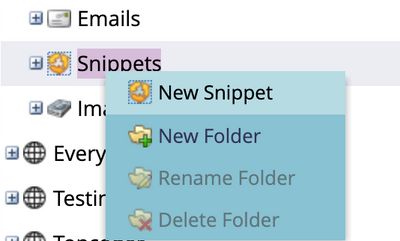
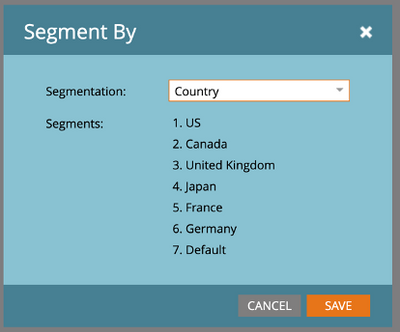
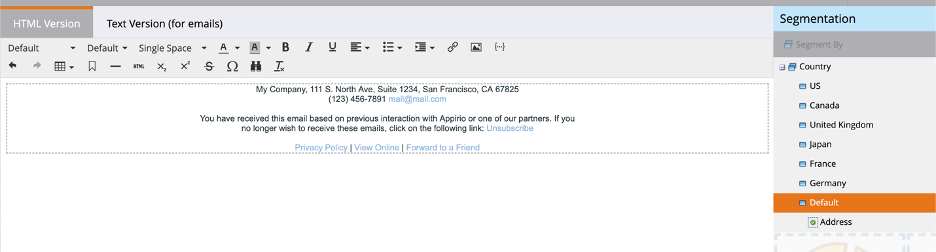
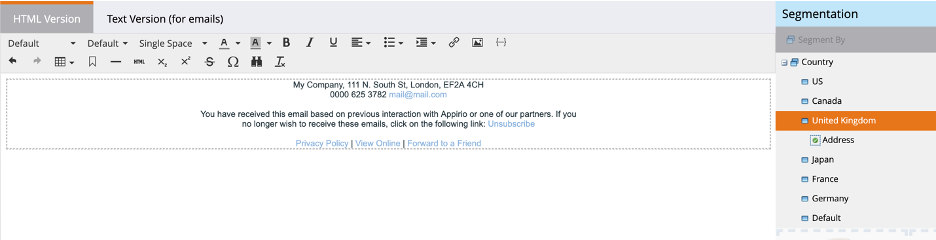
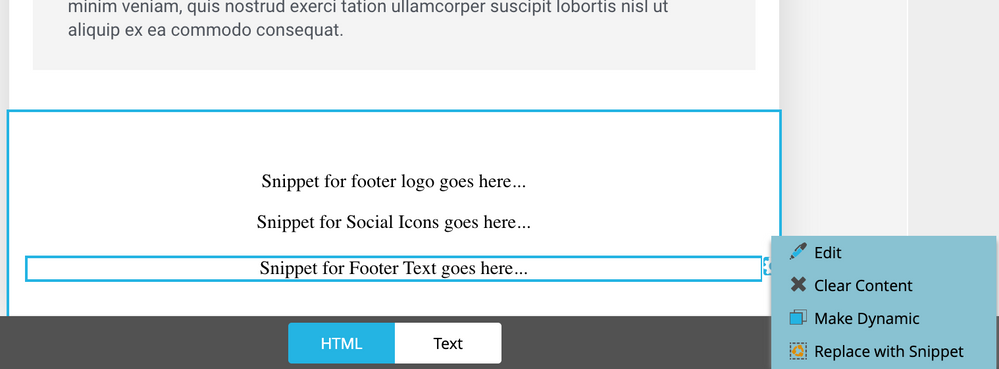
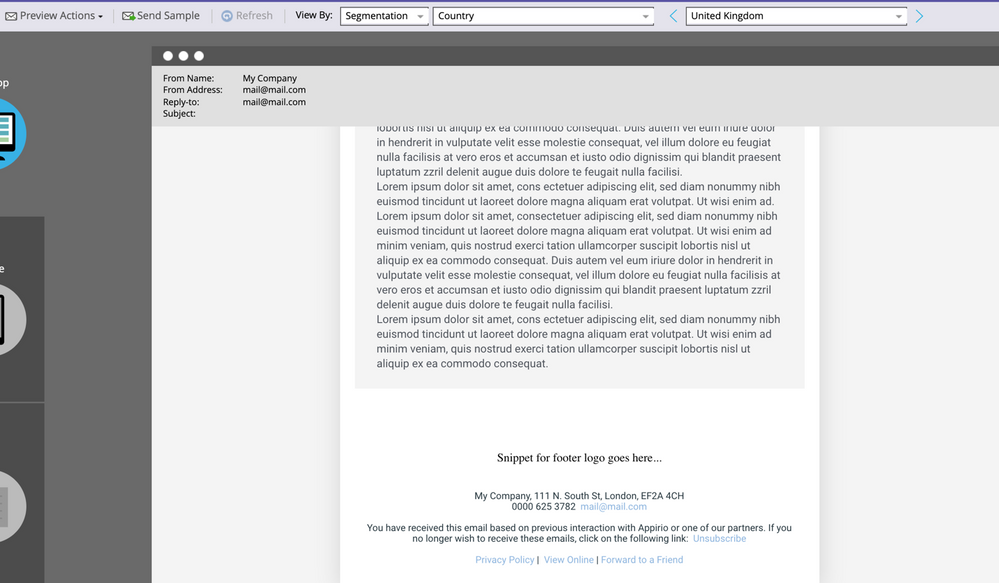
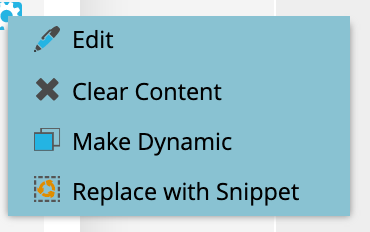
.png)