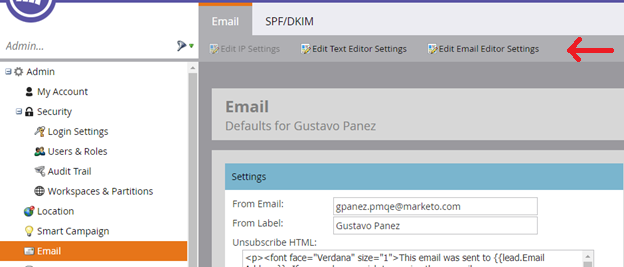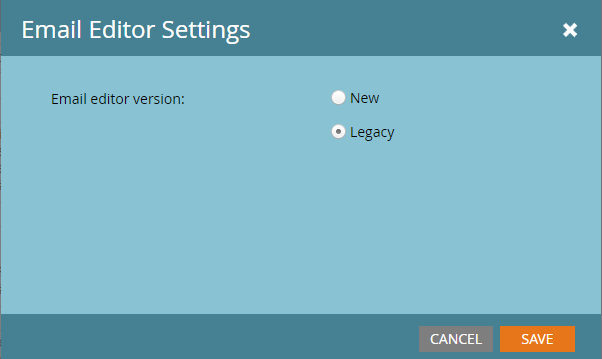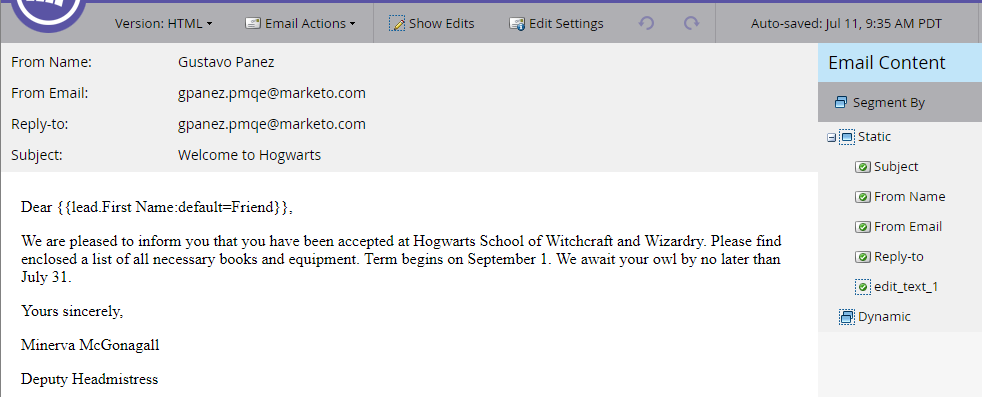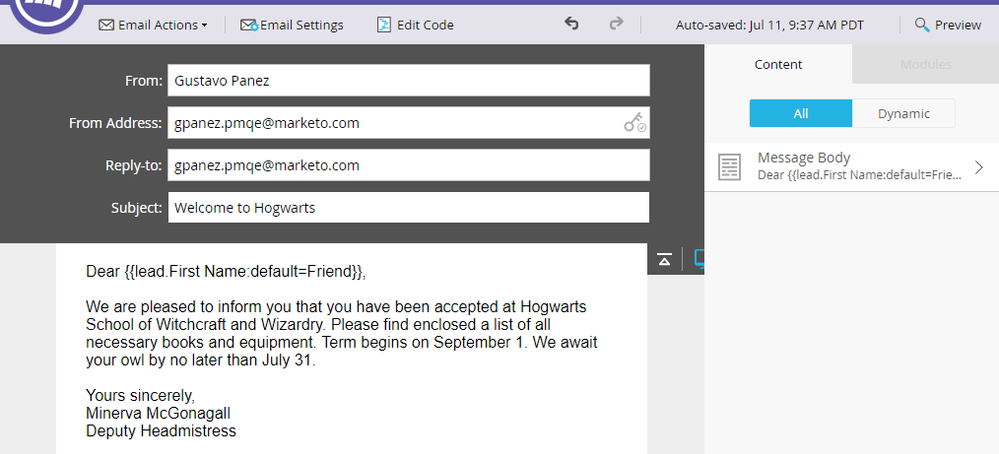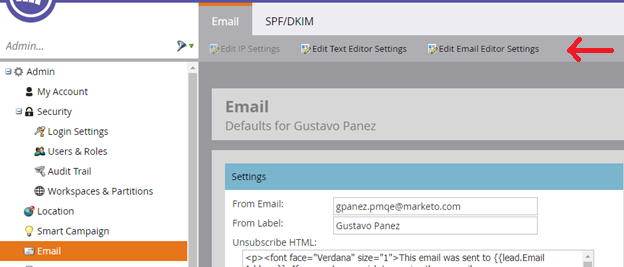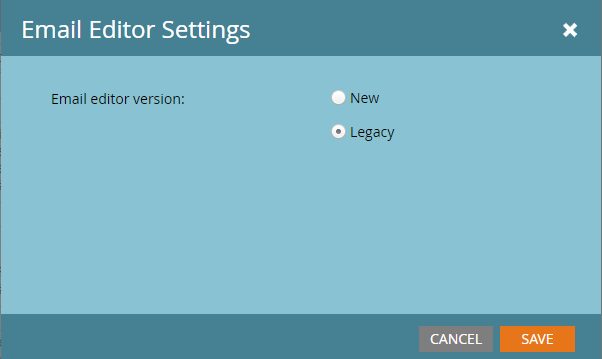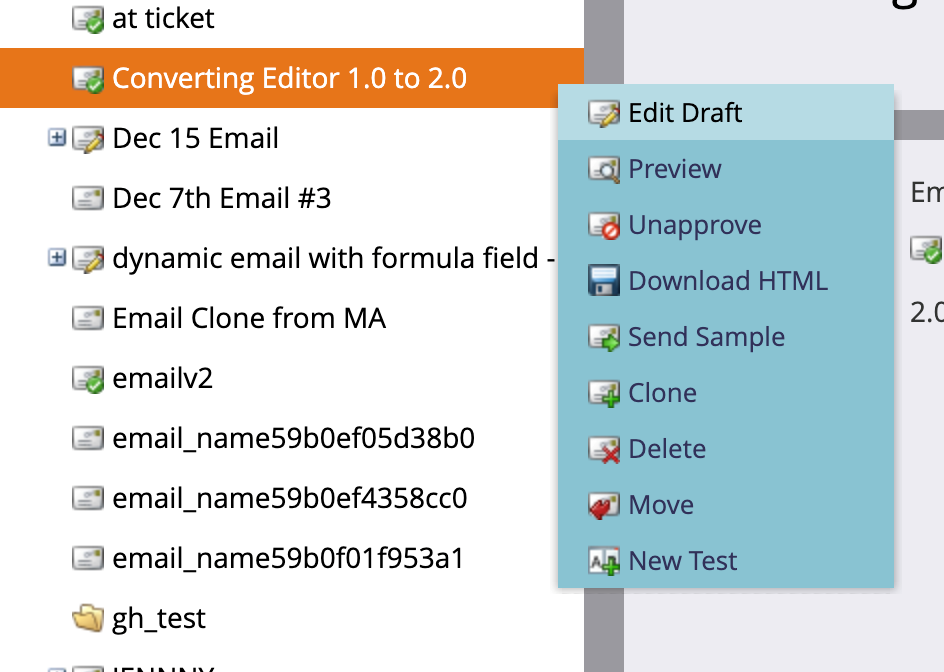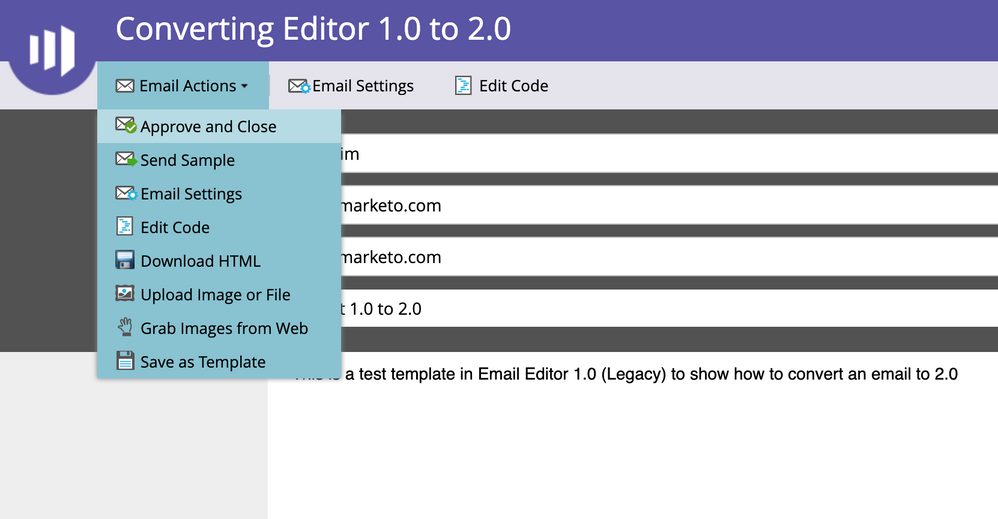Email Editor 1.0 is Being Deprecated June 18th
- Mark as New
- Bookmark
- Subscribe
- Mute
- Subscribe to RSS Feed
- Permalink
- Report Inappropriate Content
Overview
Marketo launched the new Email Editor 2.0 with the Spring ’16 release. Email Editor 2.0 is fully backward compatible with Email 1.0 emails and Email 1.0 email templates and also provides a large number of added capabilities. For this reason, after June 18th Email Editor 1.0 and Email Template Editor 1.0 will no longer be available within the Marketo application. All Marketo subscriptions that have yet to enable Email Editor 2.0 will be seamlessly transitioned to Email 2.0 on this date.
Note: This change is not tied to a Marketo Release.
What are some benefits of using Email Editor 2.0?
With Email 2.0, you will enjoy a more modern experience and even more capabilities when editing emails in Marketo. Here’s what you’ll see in your Marketo Engagement Platform:
Modules: Defined at the template level, modules are sections that group content elements (images, text, etc.) you can add to your email assets. You can also clone the modules within your email asset, or place them in the most convenient location. Learn more about modules here: Add Modules to Your Email
Variables: Email Editor 2.0 allows you to define variables within the email templates that you can reuse within the template or within email assets built based on the template. If necessary, users can modify the variable’s value when building emails. Variables come in several types like String, Color, Image, etc. We are confident variables will help you reduce errors and easily customize emails. Visit: Email Template Syntax - Variables for an in-depth review of email variables.
Enhanced Editing Experience: The new Email Editor 2.0 also comes with an improved Email Previewer, which will allow you to see how your email would look like on a desktop and on a mobile device; a new Email Template Picker, so you can easily identify and select the template to start building emails, and a collection of fully responsive “Starter Templates” free of charge.
For more information, please see our Email 2.0 Spring '16: Overview recorded session.
Deprecation Details
The ability to use the Legacy Email Editor 1.0 will be removed from the UI on June 18, 2019. Any emails created or edited after June 18, 2019 will automatically open the new Email Editor 2.0 version. Note that the Marketo APIs (Direct Writes & Clone Programs) will issue warning notifications to help you identify assets still needing to be upgraded to Email 2.0.
Any 1.0 assets will still be usable in campaigns! They will simply be converted to the New 2.0 version the next time they are edited and approved (steps on how to do this are outlined below).
While the UI will remove the option for users to create templates in the legacy editor, the APIs supporting the Legacy editors will not be removed from Marketo until the January 2020 release. Any assets that are not converted to the New Editor after January will not be usable and unavailable for conversion.
After deprecation, attempts to write to or clone Email 1.0 assets will result in errors instead of warnings.
Recommendation
We recommend that your team enables 2.0 and gets familiar with the newest email editor prior to the June 18, 2019 UI deprecation date, to not only ensure they’re comfortable continuing to build and edit assets in Marketo, but also take advantage of the enhancements and added features mentioned above.
Frequently Asked Questions (FAQ)
How do I know which email editor I’m using?
There are 2 ways to figure that out:
1. In the Email section within Admin, select the ‘Edit Email Editor Settings’ option. The application will display a dialog window and indicate the email editor configured for your Marketo subscription, as in the image below:
2. Edit an email asset and see what the editor looks like:
Here’s the Legacy Email Editor:
Here’s Email Editor 2.0:
As a reminder, after June 18, 2019, any emails you created in Email Editor 1.0 will remain in your subscription and still function. However, you won’t be able to create any new emails with Email Editor 1.0.
How do I convert my assets from using Email Editor 1.0 to 2.0?
These steps below will guide you through converting any assets using Email Editor 1.0 to 2.0:
1. Confirm that you have enabled the New Editor (2.0) in your admin settings by navigating to the Admin Panel > Emails > Email Editor Settings > Select “New” > Save
If you already are using the New Email Editor (2.0), then disregard this step
2. After identifying which assets require the conversion, please navigate to the asset in the Tree in Design Studio (or Marketing Activities if the asset lives in a program)
3. Right-Click on the Email and click on “Edit Draft”
4. The screen should now display the editor in the New Editor (2.0)
5. Make changes, if any are needed, and click “Approve and Close”
6. Now this email has been converted and you are free to use this email with Editor 2.0!
- Copyright © 2025 Adobe. All rights reserved.
- Privacy
- Community Guidelines
- Terms of use
- Do not sell my personal information
Adchoices