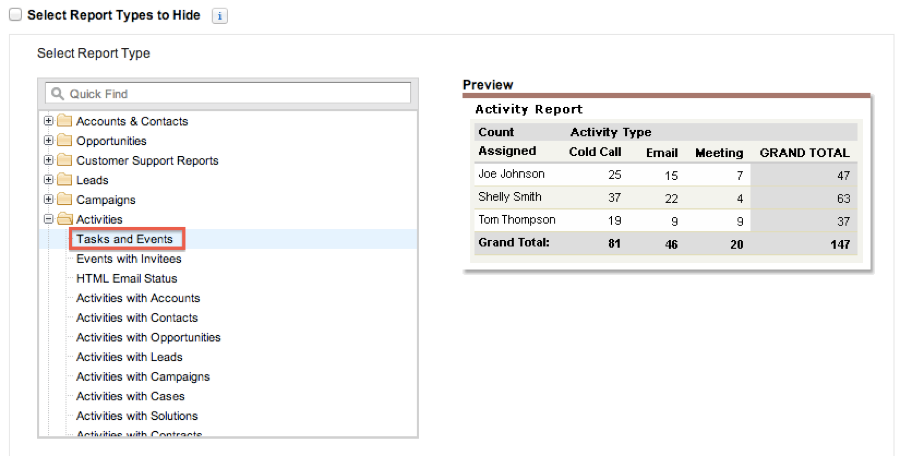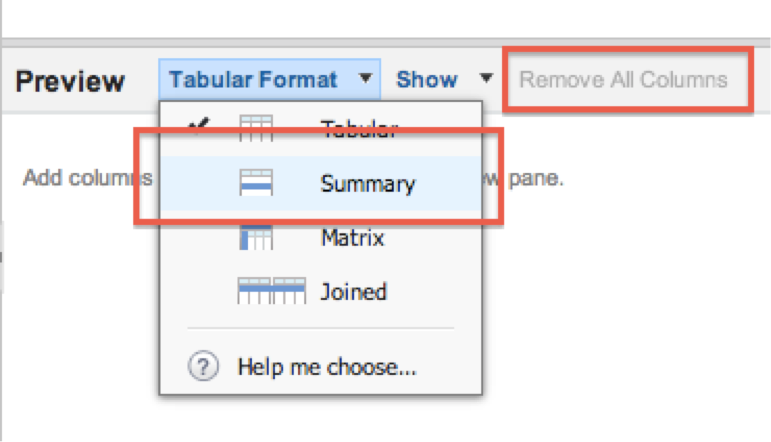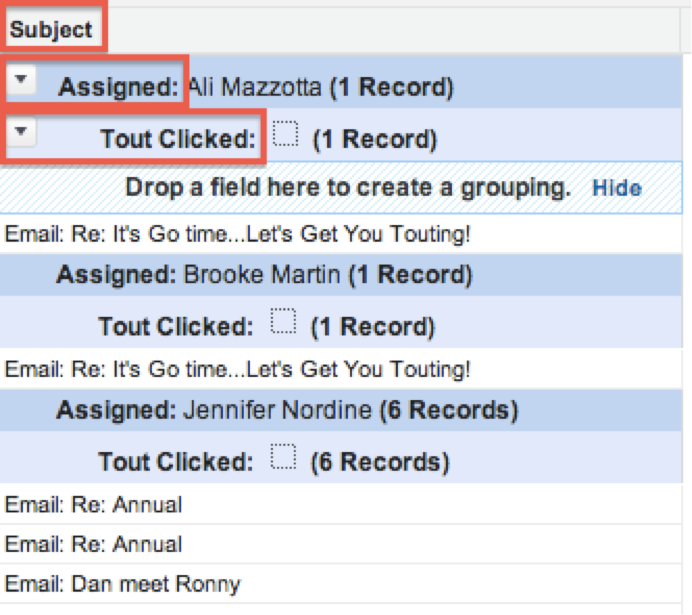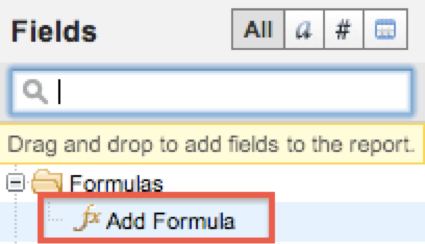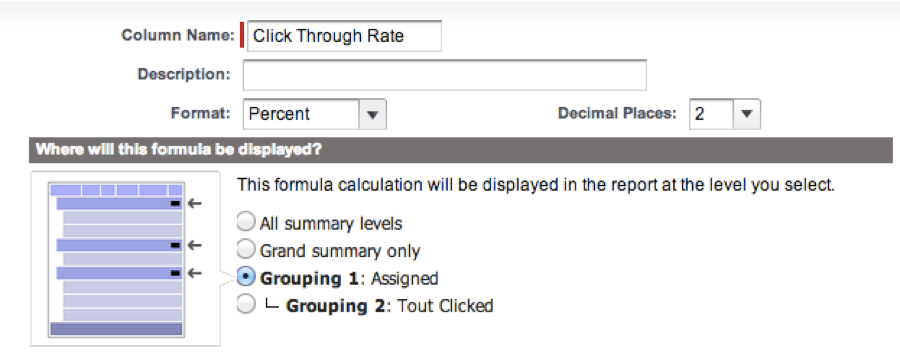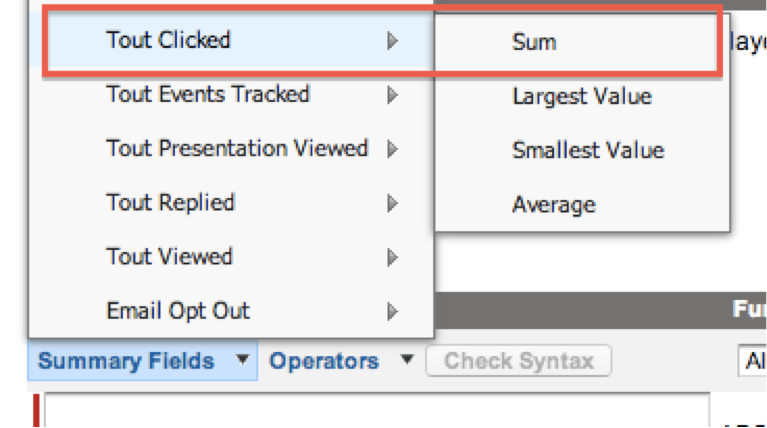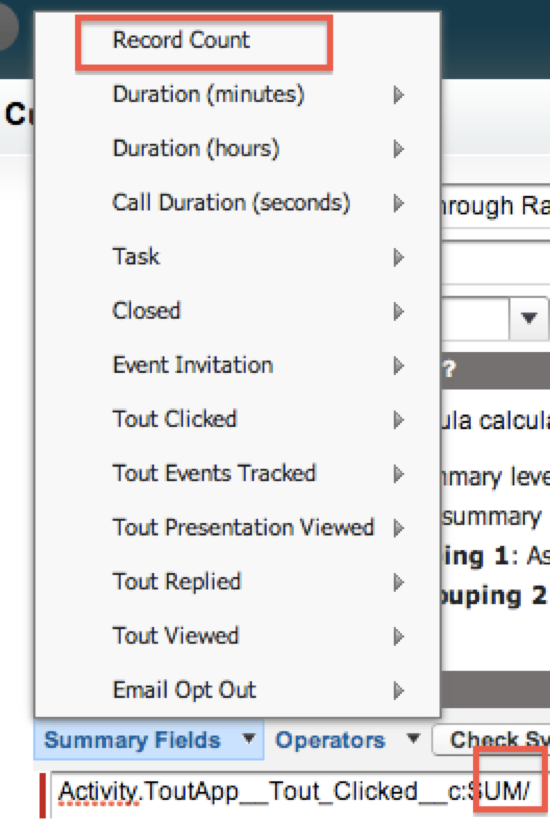Your Achievements
Next /
Sign inSign in to Community to gain points, level up, and earn exciting badges like the new Applaud 5 BadgeLearn more!
View All BadgesSign in to view all badges
How Do I Set Up My 'Open and Click' Report in Salesforce?
- Mark as New
- Bookmark
- Subscribe
- Mute
- Subscribe to RSS Feed
- Permalink
- Report Inappropriate Content
Open & Click Reports
Step 1: Select the Tasks and Events record type.
Step 2: Define the report parameters based on your desired time frame and hierarchy structure.
Step 3: Add a filter to remove internal emails logged to Salesforce. (e.g. Company/Account not equal to ToutApp Inc.)
Step 4: Select the Summary report format.
Step 5: Add the Subject, Assigned, and Tout Clicked/Tout Viewed fields to the report.
Step 6: Double-click on Add Formula within the Fields pane.
Step 7: Add a name to the formula, select Percent in the format, and select Grouping 1.
Step 8: Select Tout Clicked/Tout Viewed >Sum in the Summary Fields.
Step 9: Add a divide sign to the formula, and then select Record Count in the Summary fields – Save As.
Contributors
-
 Anonymous
Anonymous
No ratings
- Copyright © 2025 Adobe. All rights reserved.
- Privacy
- Community Guidelines
- Terms of use
- Do not sell my personal information
Adchoices