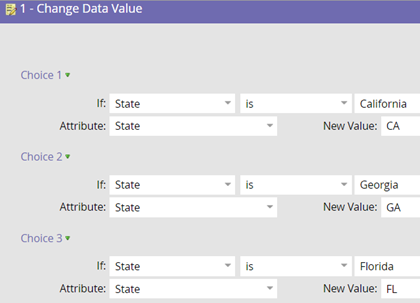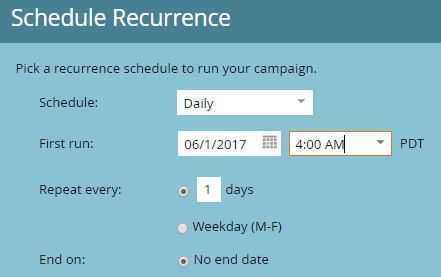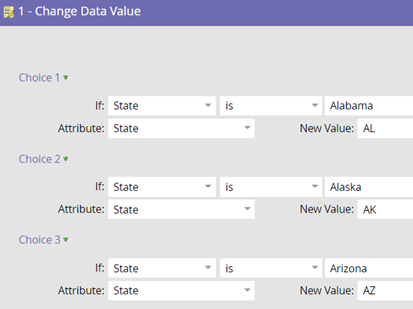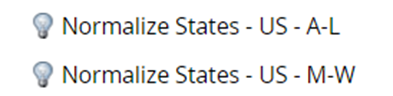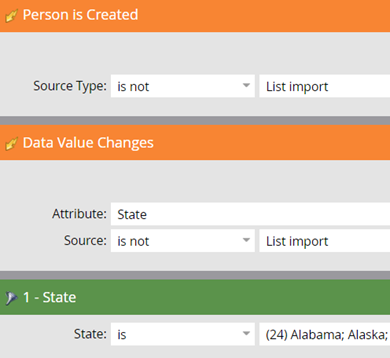- Marketing Nation
- :
- Products
- :
- Blogs
- :
- Product Blogs
- :
Tips for Fine Tuning Your Data Normalization Campaigns
- Subscribe to RSS Feed
- Mark as New
- Mark as Read
- Bookmark
- Subscribe
- Printer Friendly Page
- Report Inappropriate Content
- Mark as New
- Bookmark
- Subscribe
- Mute
- Subscribe to RSS Feed
- Permalink
- Report Inappropriate Content
Here are some helpful tips for fine tuning your Marketo data normalization campaigns. In this example, I will show how to improve a campaign used to normalize the State field.
#1 Build batch campaigns instead of trigger campaigns whenever possible especially when high latency is acceptable. Batch and trigger campaigns use different ‘workers’ in and batch campaign workers are typically underutilized, especially at night or in the early morning.
In this example, I am changing the full name of a state to the abbreviation. You can also use Marketo to fix misspellings.
Smart List
Flow
Schedule
Set your batch to run in the middle of the night or in the early morning.
#2 Build your campaign flows so the most popular states are normalized first. Marketo evaluates each choice so if you put the most popular states at the top, the campaign will run faster.
Example of flow step in alphabetical order.
Change the order so the largest states are on top
#3 Try not to use more than 25 choices in a single flow step. You may have already noticed that more choices equal slower performance/loading. Don’t be afraid to break up your campaign.
#4 Prevent performance issues caused by large list loads (greater than 5,000 records). Performance may be impacted if you have a lot of trigger campaigns using the Person is Created and Data Value changes triggers. Use a vlookup to correct the State field values before you import the file. I recommend setting as many fields as possible in your file such as Lead Source and Lead Source Details before your import.
- Set the Source Type to ‘is not’ List import
- Use a batch campaign to normalize the imported records if possible.
You must be a registered user to add a comment. If you've already registered, sign in. Otherwise, register and sign in.
- Copyright © 2025 Adobe. All rights reserved.
- Privacy
- Community Guidelines
- Terms of use
- Do not sell my personal information
Adchoices