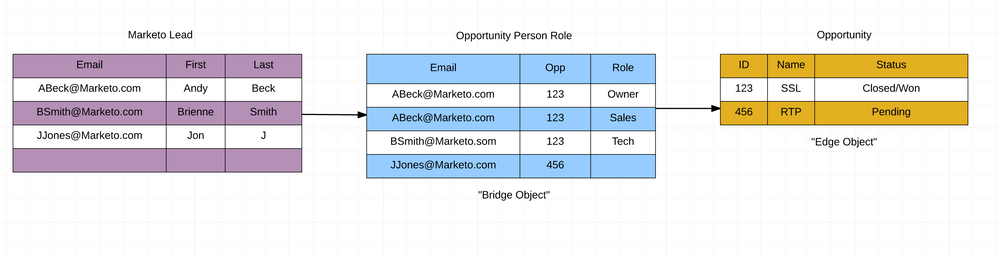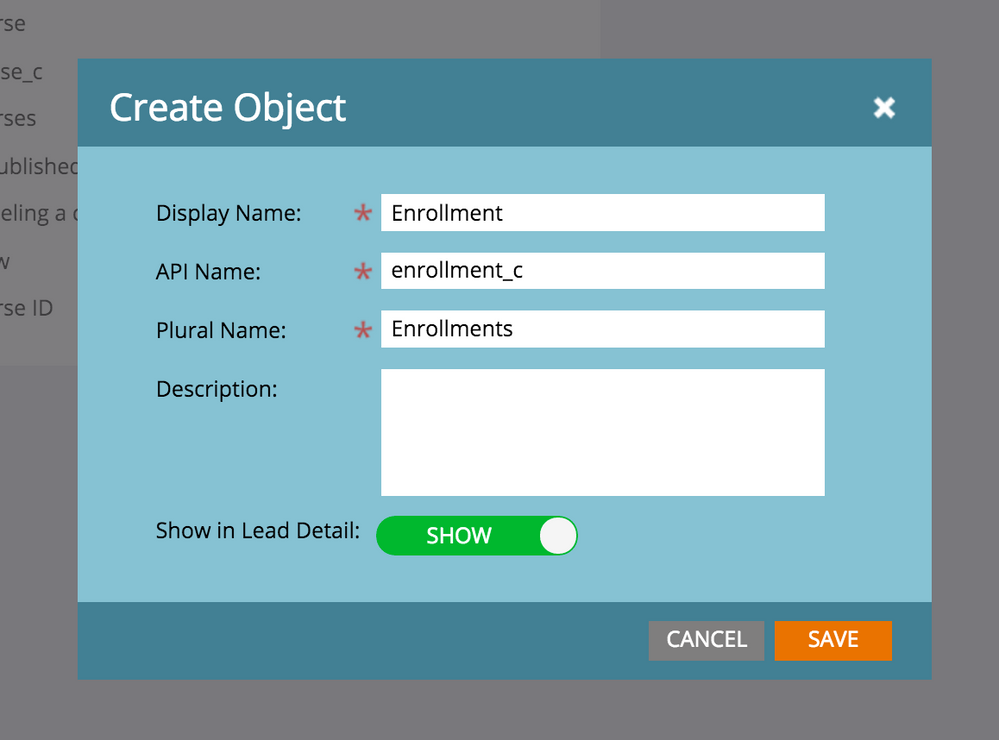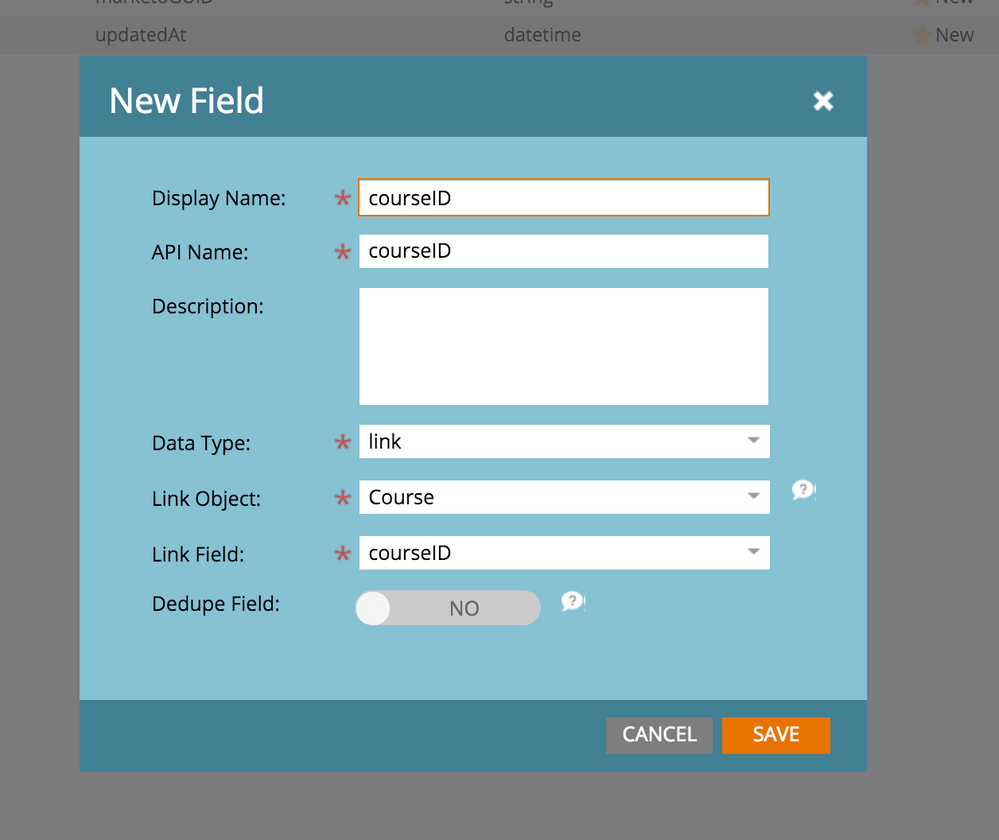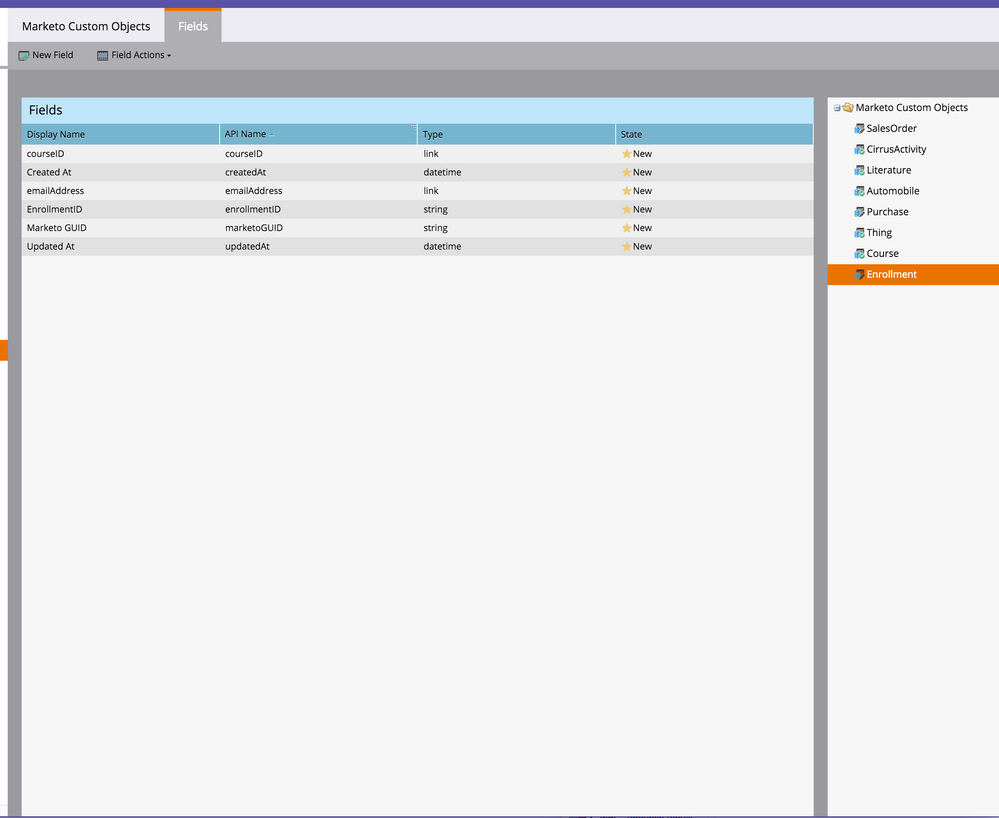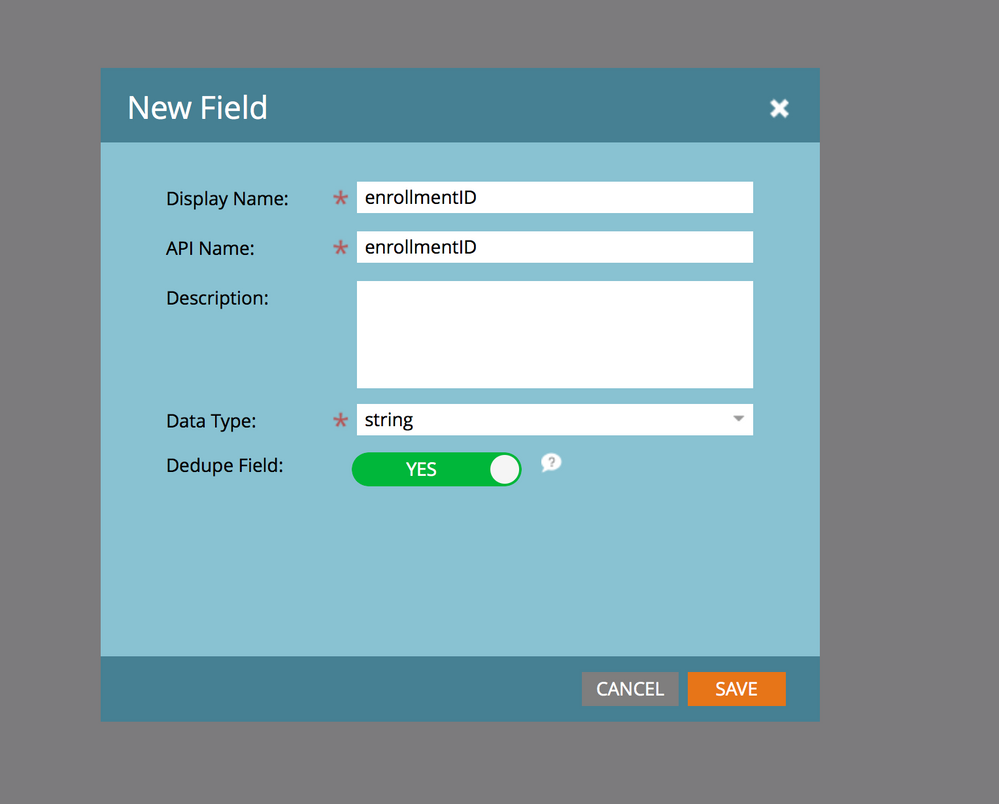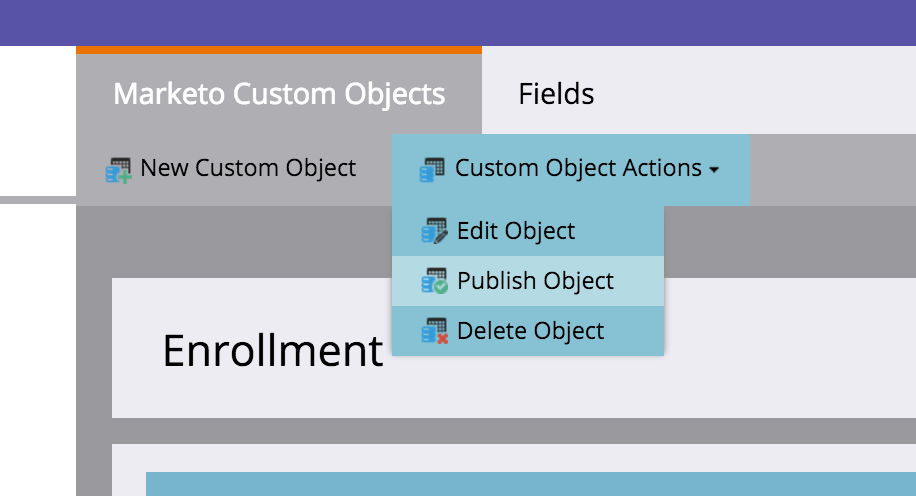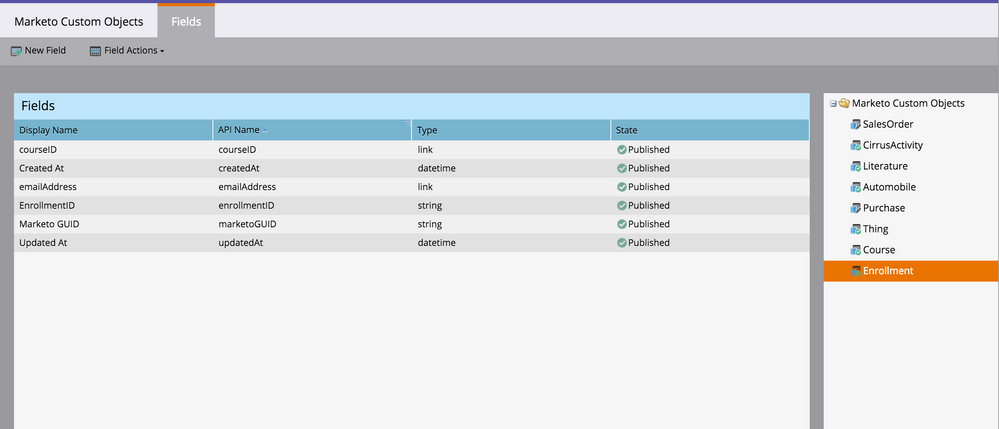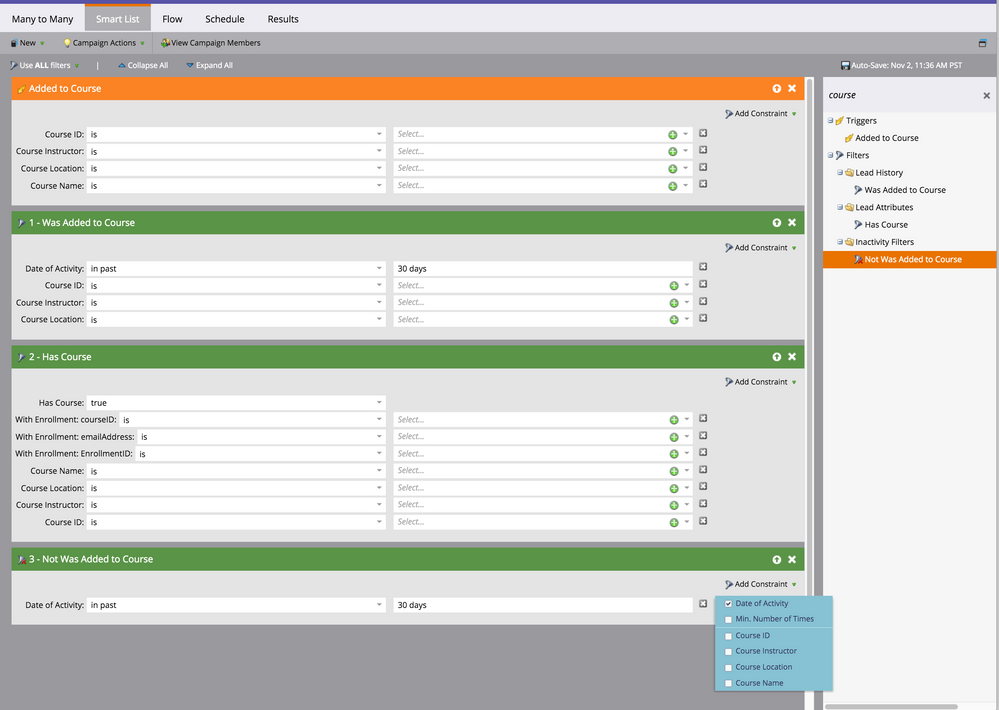Custom Objects in Marketo - Part 6 - Many to Many Custom Objects
- Subscribe to RSS Feed
- Mark as New
- Mark as Read
- Bookmark
- Subscribe
- Printer Friendly Page
- Report Inappropriate Content
- Mark as New
- Bookmark
- Subscribe
- Mute
- Subscribe to RSS Feed
- Permalink
- Report Inappropriate Content
Now lets move on to completing out many to many example. The example, as you may remember, is to model student enrollment in courses. Some terms I'll be using..
The "bridge" object Is the object that contains the data resolving the objects, the enrollment in this case. It tells us which lead is enrolled in which course, allowing many enrollments by many leases into many courses
The "edge" object is our standalone object. In this case, the course.
The example below may help. Here, the Opportunity Person Role is the "bridge" object and the Opportunity is the "edge".
So lets continue by creating our enrollment object in marketo
Step 1: Create the Object
Step 2: Create Link Field #1 (to the Course Object)
Step 3: Link Field #2 (to the Lead Object)
Step 4: Create a Dedupe Field (EnrollmentID in this case)
I really recommend thinking through what you want your objects dedupe fields to be. What makes the bridge object unique? In the case of the edge object its often just something like a course ID.. but for enrollment it might be EnrollmentID AND CourseID... or simply a GUID. Remember once you publish you cant change dedupe and link fields.. so think through it carefully!
Step 5: Publish The Object
This is how it looks...
That's all great.. but how do you use it? Great question. Under your triggers and filters you'll see the following
- Added to Course (Trigger)
- Was added to Course (Filter)
- Has Course (Filter)
- Was Not Added to Course (Filter)
The cool magical thing here is that when you select the filter... you can also see the bridge object! You can get a list of leads who have a Course with a certain instructor and also are enrolled in a program of study, for example.
- « Previous
-
- 1
- 2
- Next »
You must be a registered user to add a comment. If you've already registered, sign in. Otherwise, register and sign in.
- Copyright © 2025 Adobe. All rights reserved.
- Privacy
- Community Guidelines
- Terms of use
- Do not sell my personal information
Adchoices