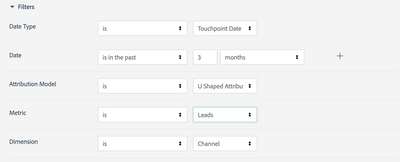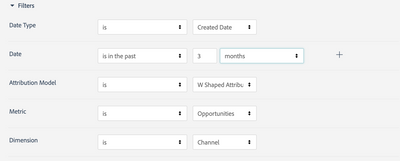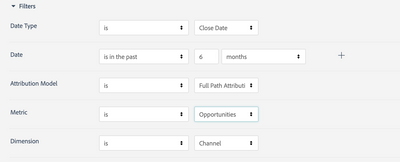Your first three reports in Bizible Discover
- Subscribe to RSS Feed
- Mark Topic as New
- Mark Topic as Read
- Float this Topic for Current User
- Bookmark
- Subscribe
- Printer Friendly Page
- Mark as New
- Bookmark
- Subscribe
- Mute
- Subscribe to RSS Feed
- Permalink
- Report Inappropriate Content
Maybe you were just handed a Bizible instance, or you are just starting out and have connected your CRM, but you are looking for actionable reports.
Having consulted and onboarded clients onto Bizible over the last several years I have found that there are three reports that are helpful when first getting started with Bizible.
These reports serve two-fold. First, purpose of these reports is to help you see if data is flowing into your Bizible app. When Bizible Discover first loads its default report is for closed won opportunities, and though this is helpful later, starting out it can be confusing at first and can appear that data is not flowing through correctly. So, we will tackle that issue first.
And the second purpose of these reports is that it sets you up to have measurable data right from the get-go. Each time you log in you can quickly see which basic metrics many marketers look for.
U-Shaped Attribution based on Touchpoint Date
When you first open your Bizible app the initial Dashboard is set for closed won opportunities, and so data may not populate until further into your implementation. A recommended first report is the U-Shaped Attribution model which focuses on both the First Touch (FT) and Lead Conversion (LC) touchpoints. In this model, the FT and LC touchpoint each receive 50% of the revenue credit.
I use this report in two ways with clients. First, is to see if data is flowing in, are you generating leads/contacts. Using Touchpoint Date for Date Type will show what touchpoints took place in the timeframe selected.
Secondly, I like this report because it can show if a specific channel is taking more credit than it should. Sometimes clients see the “Other” channel filling up due to a missed UTM. Being able to identify this early on can save some headache.
Video Tutorial: First Bizible Reports - Pt1
Also, this is a good one to save as a default. That way when you login you can immediately see which channel is bringing in the most leads, and what channel those leads are first interacting with before converting.
*Gotchas: No one else can see the report you saved, so if you want others to also save this report you can copy the URL. The URL will capture all your filter criteria.
W-Shaped Attribution based on Created Opportunities
This second report can be a quick win for identifying which channel is creating the greatest number of opportunities.
From Online and Offline Touchpoints that flow into Bizible, even recent opportunities will have a story to tell.
This report shows any opportunity that was created in the last 3 months (including the month you are in). By using the W-Shape model you will see what channel the opportunity was generated in.
Video Tutorial: First Bizible Reports - Pt2
W-Shaped attribution is great in understanding the top to mid funnel. This report is often used for marketers who want to better understand what channels or campaigns are driving opportunities.
*Change it up: By selecting Lead or Contact as the metric you will then see the touchpoints broken down by thirds showing where the leads/contacts touchpoints were created based on FT, LC and OC.
Full Path Attribution by Closed Opportunities
Our last report is useful for those looking to report on the closed won revenue. This report may not be for all users who are just starting out, but it can be used at some point along the journey of using Bizible.
In this report you will be able to see the revenue associated to each channel in the last six months. Bizible will automatically calculate the value based on positioning in the Full Path model.
Video Tutorial: First Bizible Reports - Pt3
*Pro-tip: you will want to set up a Segment in the Bizible Admin section to filter only those closed won opportunities.
Stay tuned.
In the next article we will look at the first three SFDC reports and then, for the last article, we will compare each other based on Discover and SFDC.
- Copyright © 2025 Adobe. All rights reserved.
- Privacy
- Community Guidelines
- Terms of use
- Do not sell my personal information
Adchoices