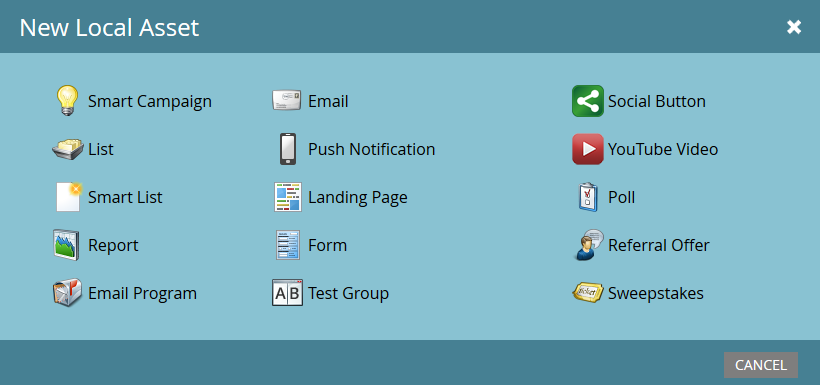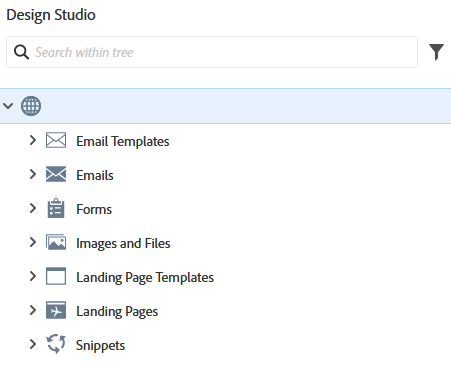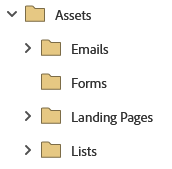- Marketing Nation
- :
- Products
- :
- Blogs
- :
- Product Blogs
- :
Local vs Global assets in Marketo
- Subscribe to RSS Feed
- Mark as New
- Mark as Read
- Bookmark
- Subscribe
- Printer Friendly Page
- Report Inappropriate Content
- Mark as New
- Bookmark
- Subscribe
- Mute
- Subscribe to RSS Feed
- Permalink
- Report Inappropriate Content
Hi everyone,
My name is Razvan Luciu, and I am a Marketo Certified Expert, and this is my very first post here in the Community. In the last two years, I have often read the posts here in the Community, and I want to thank all those who contribute.
Through this first post, I will start a series in which I would like to share with you my experience, and the topics I will address will be for those who are now learning Marketo, such as the one in front, but also some more complex ones in case of need.
Today I would like to talk about Local vs Global assets in Marketo, and I invite you to share, from your experience, the cases when you used a local or a global asset.
First, we need to answer the following questions:
- Q: What is an Asset?
A: An Asset is an item that serves as content in your Marketo instance (e.g., email, landing page, smart campaign, etc.)
- Q: What is a Local asset?
A: The Local asset is an asset that is utilized within a specific program.
- Q: What is a Global asset?
A: The Global asset is created in the Design Studio for use in programs across your Marketo instance.
To find out more definitions of other Marketo terms, feel free to read the Marketo glossary page.
Local assets
Local assets are customizable content items that help you build the campaigns and are localized within a specific program. Please see the below image for the most used local assets that you can create in a program:
Notes: Not all customers have access to every available asset.
Global assets
The Global assets are localized in the Design Studio tab in Marketo, and they can be either simple assets or template assets. The Design Studio is Marketo's digital asset manager, which holds images, files, and global assets:
The Global assets are usually reused in different types of programs and are not cloned because the content needs to be the same across all programs. In addition to these Global assets, Design Studio also has templates for emails and landing pages, and they help you have the same look and feel for all emails and landing pages. Using templates for emails and landing pages is indicated because all campaigns must respect the brand rules of the company, and these can be set up once inside the template.
Considerations:
- When is it recommended to use a local asset? As I said above, local assets are used when we have different content from one campaign to another.
- Using a local asset can help you have a better picture of the entire campaign because all its assets are inside the program. If you choose this method, please keep in mind that all assets must be placed in a folder (Assets), and then each type of local asset should have its subfolder (Emails, Landing pages, Forms, etc.).
- To save time and not have to do the local assets all the time from one campaign to another, you can create program templates that already contain these assets as placeholders and add the content to the specific local assets. Here you must be careful because the names of the assets are concatenated with the program's name; this means that the local assets must not have a very long name.
- Another benefit of using local assets is that the Acquisition Program is automatically assigned if you use local forms and landing pages.
- Regarding global assets, a best practice would be to use as few forms as possible to reduce the chance of having non-standardized values in the database. If 1-4 global forms are used, they can be easily standardized with fields that do not create funky values.
- If you use global forms, you must also consider that fields specific to only one campaign cannot be added, which must be communicated to all those involved in the campaign to be aware of this limitation.
Conclusion
I'm sure there's a lot more to say about this topic, but I'd like to hear tips and tricks or what you use in different situations and how we can get the best out of these functionalities.
You must be a registered user to add a comment. If you've already registered, sign in. Otherwise, register and sign in.
- Copyright © 2025 Adobe. All rights reserved.
- Privacy
- Community Guidelines
- Terms of use
- Do not sell my personal information
Adchoices