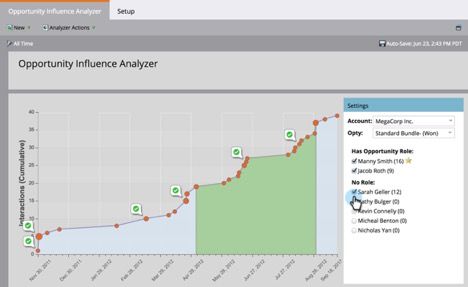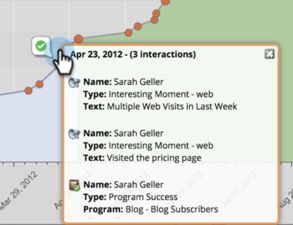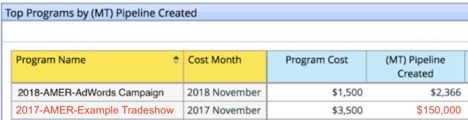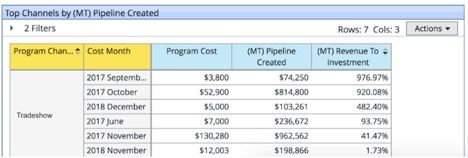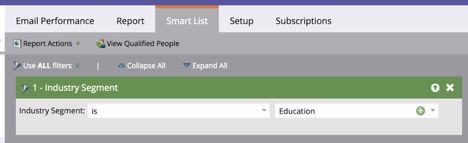- Marketing Nation
- :
- Products
- :
- Blogs
- :
- Product Blogs
- :
How Marketo Champion Rachel Noble Reports on Dynamic Content and Multi-Touch Attribution
- Subscribe to RSS Feed
- Mark as New
- Mark as Read
- Bookmark
- Subscribe
- Printer Friendly Page
- Report Inappropriate Content
- Mark as New
- Bookmark
- Subscribe
- Mute
- Subscribe to RSS Feed
- Permalink
- Report Inappropriate Content
***Posted on behalf of Rachel Noble, Manager of Client Services at Digital Pi***
Reporting on multi-touch attribution
If you have Revenue Explorer (aka Marketo Advanced Report Builder), you’ve seen (FT) and (MT) show up on a number of reports. Marketo gives a full breakdown of these two distinct types of attribution, but today we are going to focus on (MT): Multi-Touch.
Traditionally, multi-touch attribution provides demand-generation analysis.
Multi-Touch answers a complicated business question, "Which programs are most influential in moving people forward in the sales cycle over time?"
- Marketo
To get a basic understanding of how multi-touch attribution really works, let’s start by looking at the Opportunity Influence Analyzer in the Analytics section of Marketo.
For any opportunity, Marketo will show the story of how that opportunity was influenced by marketing. The little red dots above are clickable, and are comprised of interesting moments and program successes.
Understanding which marketing interactions influenced an opportunity will help you understand multi-touch attribution. (MT) is essentially the same story, but presented in a way that allows you to aggregate or slice-and-dice the data. In Revenue Explorer, (MT) is calculated by taking an opportunity and splitting credit evenly between each program success.
For example, let’s take Jane Doe. She attended a webinar, visited your booth at a tradeshow, and then downloaded an eBook from your website. Shortly after, an opportunity for $300,000 was opened and associated with her contact record. Now, we have $300k of pipeline that can be directly connected with the webinar, tradeshow, and eBook. A (MT) opportunity report will credit ⅓ of the opportunity to each of these, and a (MT) pipeline report will credit $100,000 each to the webinar, tradeshow, and eBook.
Let’s look at one more example: John Smith. He was acquired via a list purchase, engaged with a direct mail piece, and then visited your booth at the same tradeshow before an opportunity for $100,000 was opened and associated with John. Since the list purchase was not a program success, it will not receive credit when using (MT) attribution. But the direct mail and tradeshow engagements were successes, so each will receive ½ an opportunity, and $50,000 pipeline credit.
Now that we know how multi-touch is calculated, we can pull pipeline reports per program. Perhaps we want to know how much (MT) pipeline is associated with the tradeshow. In this case, Revenue Explorer will credit the $100,000 from Jane and the $50,000 from John for a total of $150k in pipeline from the show.
Now, we can aggregate the data. What if we want to know the total pipeline associated with all of the tradeshows? A multi-touch pipeline report by channel will return the total sum of (MT) pipeline associated with each channel.
How do you know when to use (MT) attribution?
(MT) focuses on program successes, which are direct representations of engagement. If your goal is to drive engagement (or MQLs, or pipeline, or demand generation, etc.), then you should use a multi-touch attribution report. If, however, your goal is new-name acquisition, stay away from these reports and focus on first-touch attribution instead.
Reporting when you use dynamic content
There are two places in Marketo where you can use Dynamic Content: on a landing page or in an email. Today, we’re going to focus on reporting when you use dynamic content in an email.
https://nation.marketo.com/; allows a marketer to deliver the same email to an audience with content variations based on segmentation. For example, if you have your database segmented by industry, you can send someone in the education industry Email A with an introduction specific to education, and a generic introduction to everyone else. It’s a powerful tool, but reporting on dynamic content can be complicated.
Of course, you can always create an Email Performance Report or an Email Link Performance Report to understand the performance of the overall email, but what if you want to understand how each dynamic variation performed? Here’s the easiest method. First, create an Email Performance Report. In the Smart List, add a filter referencing a specific segment:
Cloning this report and updating the segment will give you a separate report for each version of the email that went out.
However, there’s a catch! It is possible for someone’s industry segment to change between the time they receive the email and the time you pull your report. So how do you know for sure which version someone received?
When building your program, first identify how many versions of the email you will have. Let’s say in this example, we have industry-specific dynamic content for:
- Education
- Manufacturing
- Technology
As well as a generic email for everyone else.
When we send the email, we will also create a smart campaign to assign recipients to static lists depending on their segment.
You must be a registered user to add a comment. If you've already registered, sign in. Otherwise, register and sign in.
- Copyright © 2025 Adobe. All rights reserved.
- Privacy
- Community Guidelines
- Terms of use
- Do not sell my personal information
Adchoices