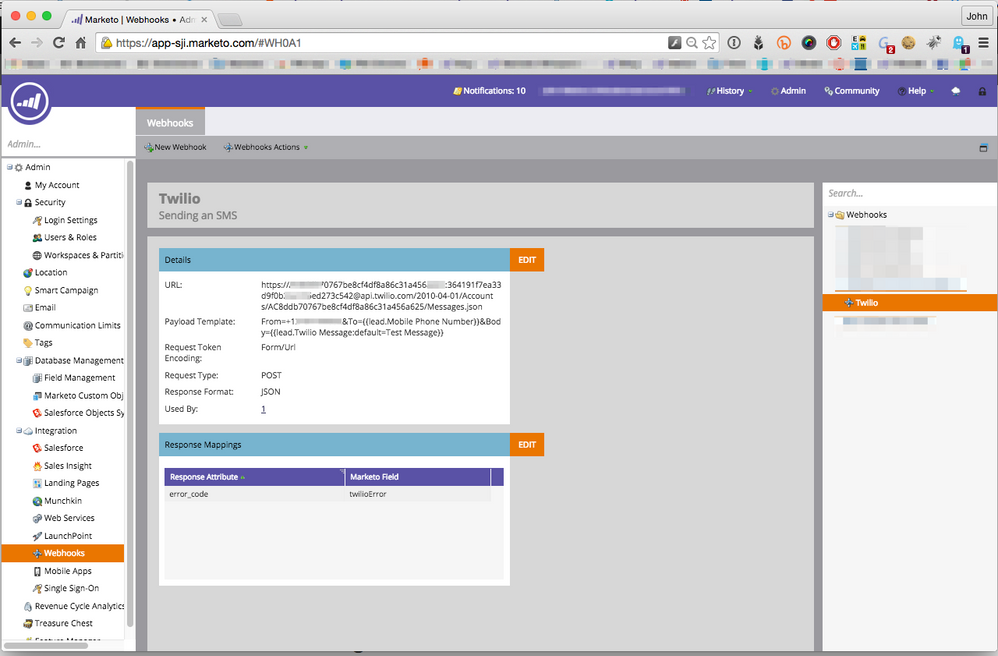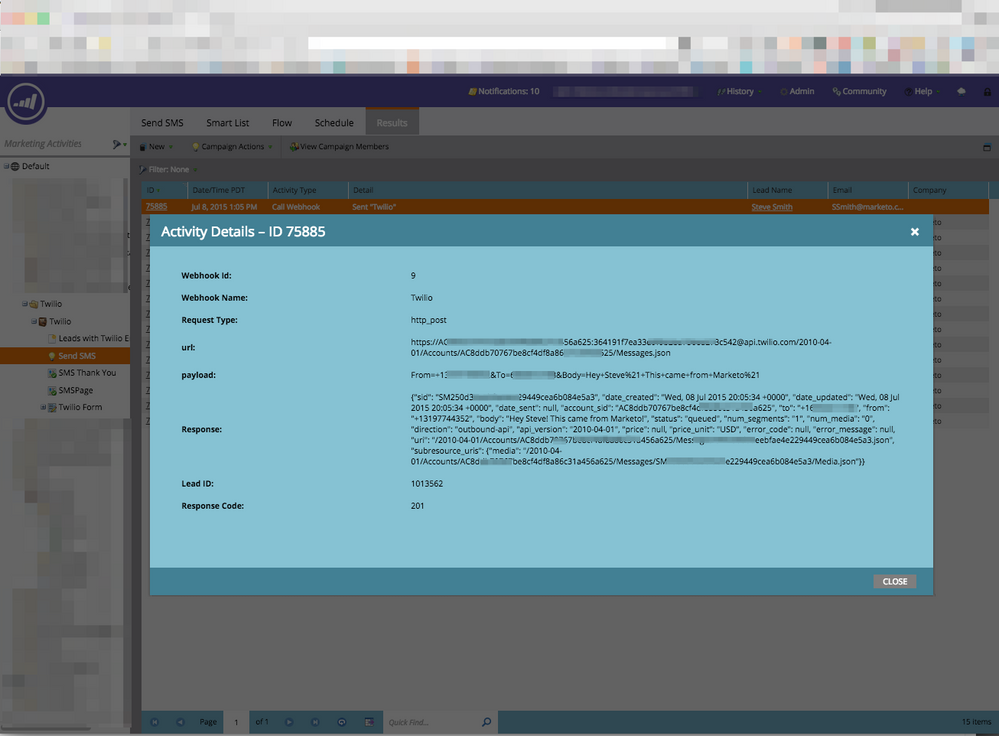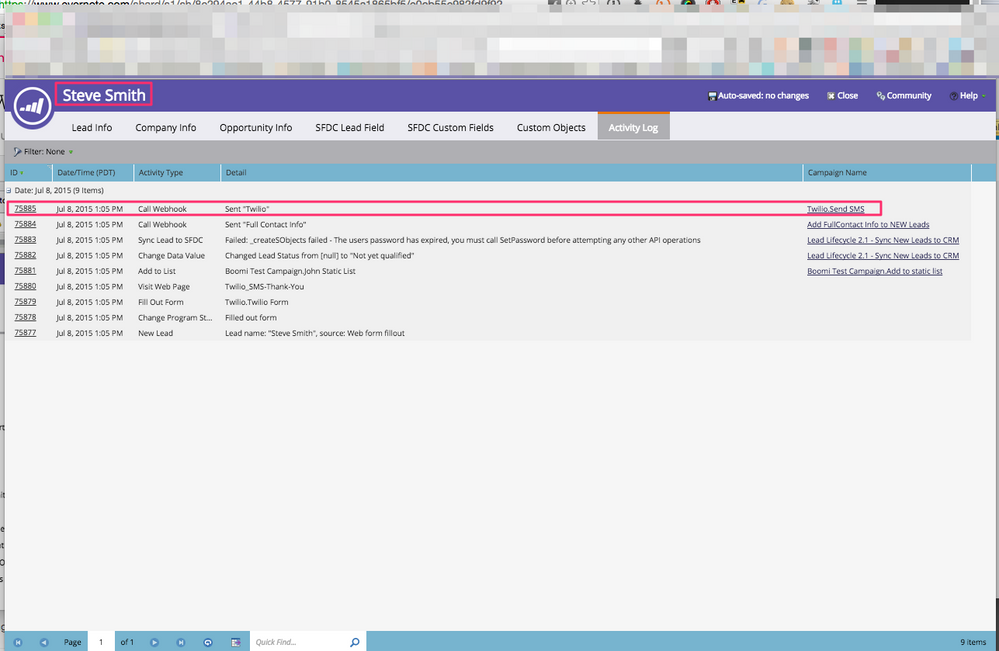Sending an SMS using Twilio
- Subscribe to RSS Feed
- Mark as New
- Mark as Read
- Bookmark
- Subscribe
- Printer Friendly Page
- Report Inappropriate Content
- Mark as New
- Bookmark
- Subscribe
- Mute
- Subscribe to RSS Feed
- Permalink
- Report Inappropriate Content
Webhooks are a great way for Marketo to interact with external systems and interfaces. Common use cases include leveraging 3rd party interfaces for de duplication, to enrich lead data, and to send SMS messages. Here's an example of doing the latter leveraging Twilio, a Launchpoint partner of Marketo. The documentation for sending SMS messages for Twilio is also available.
Side note: Launchpoint is a thriving ecosystem of corporate partners that are actively developing solutions that complement the Marketo Platform. It's worth a look!
First...sign up for a Twilio account, taking note of your authentication token, you'll need that for sending your SMS.
Next up, create your webhook. Head over to Admin --> Integration --> Webhooks and click "new"
Webhook Name: Twilio Webhook
Description: Send an SMS
URL: %AccountSID%:%AuthToken%@api.twilio.com/2010-04-01/Accounts/%%AuthToken%@api.twilio.com/2010-04-01/Accounts/%AccountSID%/Messages.json (note you'll have to replace "Account SID" and "AuthToken" with the values from your Twilio Account
Request Type: POST
Template: From=%Your Send Number%&To={{lead.Mobile Phone Number}}&Body={{lead.Twilio Message:default=Test Message}}
Request Token Encoding: jSON
Response Type: None
Notes
You'll need to put in your own Account SID and Auth Token
You'll need to procure a Twilio Phone number to send from
I also added a response mapping, as you can see of the "error_code" into the "twilioError" (API name) field. More on this later.
Once you have your Webhook set up, you have access and use it in your campaigns! In my example, I've set up a simple form on a Marketo Landing Page (both responsive and standard) that accepts First Name, Last Name, Email, Mobile Phone Number, and asks for a Message (limited to 255 characters). The lead is submitted to Marketo, the following data is updated or inserted
First Name
Last Name
Email Address
Mobile Number
SMS Message - a new string custom field on the Marketo Lead called "Twilio Message"
Error - a new string custom field on the Marketo Lead called Twilio Error
The Form and the Marketo Landing Page
I created a simple Form soliciting the above information (except Twilio Error, obviously), all of which are required, and put that form on a landing page. It looks like this:
The Campaign
Then we can create a simple campaign that is triggered off of the form being submitted, and then simply calls the webhook.
The Campaign Smart List
The Campaign Flow:
Once you've got all of that in place, submit the form, and youll see that SMS come through.
You can verify the SMS was sent in two places
1. The results tab of the campaign
2. The Lead Details Activity Tab
Bonus round
Sometimes the SMS may fail, and you may want to monitor for that. To do that, You can create a simple campaign trigging off the value changed of the "Twilio Error" field where the new value is not null. For the flow step, you can send an alert anywhere you like.. to an admin a distribution list.. wherever.
Cool, right?
- « Previous
-
- 1
- 2
- Next »
You must be a registered user to add a comment. If you've already registered, sign in. Otherwise, register and sign in.
- Copyright © 2025 Adobe. All rights reserved.
- Privacy
- Community Guidelines
- Terms of use
- Do not sell my personal information
Adchoices