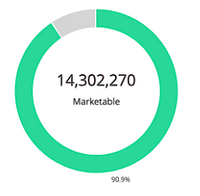Decoding the % Marketable Dashboard to Instantly Boost Your Instance Metrics
- Subscribe to RSS Feed
- Mark as New
- Mark as Read
- Bookmark
- Subscribe
- Printer Friendly Page
- Report Inappropriate Content
- Mark as New
- Bookmark
- Subscribe
- Mute
- Subscribe to RSS Feed
- Permalink
- Report Inappropriate Content
Though sometimes overlooked, this out-of-the-box Dashboard provides a great jumping off point to begin to discover gaps in your data and ensuring that you are maximizing your use of Adobe Marketo Engage.
To navigate to the Dashboard, click on the Database tab in the upper left-hand corner of your instance. You will immediately see the Dashboard appear. The green area of the graph represents how many records in your instance are considered Marketable, shown in the example below as 90.9% of the database with roughly 14.3M records. If you hover over the graph, Marketo will show you the total amount of records and which ones are Marketable. By taking the number of Marketable records and dividing it by your total amount of records in your instance, you can find what I call your % “Non-Marketable."
It is best practice to have a minimum of 80% of your database considered Marketable. The following characteristics can make a record fall into the “Non-Marketable” bucket:
| No Email Address | Unsubscribed | Hard Bounced | Blocklisted | Marketing Suspended |
Your first step is to simply create (or locate if you have them already) 6 smart lists in a central, operational folder to break down how many records belong to each of these categories (remember, there will be some crossover as a record can live in multiple lists!) Work with your team to determine which of these records can be weeded out. As a reminder, Adobe Marketo Engage should be used for active marketing efforts with valid records. Keep the following in mind when making your decisions:
- No Email Address: Records with no email address can’t be contacted so therefore do not serve a purpose within your instance for marketing outreach. Note that this count does not include anonymous records that have been cookied
- Unsubscribed: If you delete unsubscribed records, Marketo’s Durable Unsubscribe feature will “remember” that they were unsubscribed if they make their way into the system again via the same email address
- Hard Bounced: Hard bounces can have a profound effect on your email deliverability rates; we generally recommend breaking this down into two lists, one for Category 1 and another for Category 2 hard bounces. Delete the records with Category 1 bounces and delete Category 2 bounces with a minimum of 3x hard bounces as sometimes there can be “false positives”
- Blocklisted: You most likely have smart campaigns in place to blocklist select records based on your preferences; if they still have value in being in your instance and marked as blocklisted, you may want to keep them. If you have a high volume of records that are blocklisted, you may want to investigate why and double check that your criteria is as expected
- Marketing Suspended: The Marketing Suspended field is controlled by the user. We often find that customers mark their records as suspended too easily and this number slowly grows, decreasing your send volumes over time. If there is a high volume in this smart list, look for the campaigns that are changing this to true and re-evaluate. We typically recommend customers mark a record as suspended at a minimum of 6 months of inactivity, but often see use cases for 9-12 months and more. This is a decision that will need to be made between your sales and marketing teams
You now have enough data to move forth, re-assess and clean out your database to quickly increase your % Marketable metric! Continue to utilize this Dashboard for quarterly checks on your database cleanliness and decision-making.
Want to learn more? If you are interested in working with Adobe's Professional Services team on all things Adobe Marketo Engage, please contact your Customer Success Manager or reach out to us here.
You must be a registered user to add a comment. If you've already registered, sign in. Otherwise, register and sign in.
- Copyright © 2025 Adobe. All rights reserved.
- Privacy
- Community Guidelines
- Terms of use
- Do not sell my personal information
Adchoices