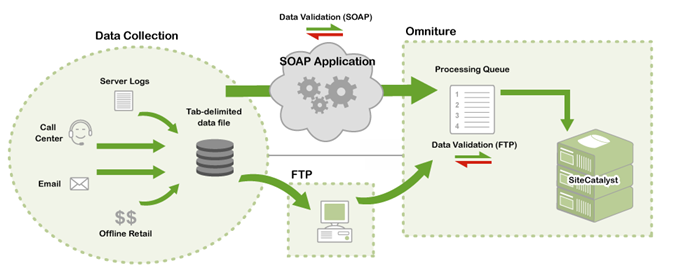- Marketing Nation
- :
- Products
- :
- Blogs
- :
- Employee Blogs
- :
Integration: Marketo Engage with Adobe Analytics
- Subscribe to RSS Feed
- Mark as New
- Mark as Read
- Bookmark
- Subscribe
- Printer Friendly Page
- Report Inappropriate Content
- Mark as New
- Bookmark
- Subscribe
- Mute
- Subscribe to RSS Feed
- Permalink
- Report Inappropriate Content
Executive summary
An overview of the current functionalities available in both Marketo Engage and Adobe Analytics to get data from the former to load into the latter in an automated fashion.
Data Insertion Options
Adobe Analytics offers two methods for loading large amounts of data into its database: a private FTP site for uploading delimited flat-files (up to 50 MB), and API endpoints for directly posting the data. Both sources go through the same internal pipeline once uploaded and are merely different entry points for the data.
Adobe Analytics API
As with Marketo Engage, Adobe Analytics has both synchronous options for inserting real-time data, and asynchronous bulk import options for loading large quantities of data in a flat-file format.
Data Insertion API
- Allows for both HTTP GET and POST commands
- GET commands use less bandwidth but do not return a response. All data is provided via the query string in cleartext.
- POST commands can also use the HTTPS protocol – where supported
- Uses a SOAP interface that requires all commands be wrapped in compliant XML
- Endpoints vary and can be assigned and designated by Adobe ClientCare
- Note that while this server-side method does provide additional flexibility beyond the client-side JavaScript system, there are data points that can only be collected by the latter.
- Sample Code (Python)
import httplib xml='<?xml version="1.0" encoding="UTF-8"?> <request> <scXmlVer>1.0</scXmlVer> <reportSuiteID>Corp1_rs</reportSuiteID> <timestamp>2010-03-20T10:33:22-07</timestamp> <visitorID>169</visitorID> <ipAddress>10.0.0.1</ipAddress> <pageName>Test Page</pageName></request>' conn = httplib.HTTPConnection("namespace.sc.omtrdc.net:80") conn.request("POST", "/b/ss//6",xml ) response = conn.getresponse() print(response.status, response.reason) print(response.read()) - Sample GET query
GET /b/ss/[rsid]/0?g=apps.sillystring.com%2Fsummary.do&r=http%3A%2F%2Fapps.sillystring.com% 2Fsummary.do&ip=192.168.10.1&gn=summary&v2=14911&c10=Brazil&vid=1286556420966514130&ts=2009-03-05T01%3A00%3A01-05 HTTP/1.1 Host: [namespace].sc.omtrdc.net Keep-Alive: timeout=15 Connection: Keep-Alive X-Forwarded-For: 192.168.10.1
Data Sources
The best solution for asynchronously loading large amounts of data is to setup a Data Source that will allow for the upload of flat files. This API support calls in both REST ( JSON) and SOAP (XML). As with the Data Insertion API, the endpoint will be unique and can be created by Adobe ClientCare.
There are three kinds of Data Sources that can be created: Traffic, WebLog, and Generic. While they use different endpoints, the creation process is the same for all three.
- Call one of the Data Source setup methods (DataSource.SetupTraffic, DataSource.SetupWebLog, DataSource.SetupGeneric) to create the type of data source you need.
- Call DataSource.GetIDs or DataSource.GetInfo to get the Data Source ID of the new Data Source.
- Call DataSource.BeginDataBlock and, if necessary, DataSource.AppendDataBlock to add data to the new data source and submit the data source to the Processing Queue.
- Call DataSource.GetFileIDs or DataSource.GetFileInfo to get the File ID of the Data Source file in the Processing Queue.
- Call DataSource.GetFileStatus to monitor the status of the data source file. When data source processing completes, the data sent through the data source is available in Analytics.
- Call DataSource.Deactivate to manage the data source as needed.
Data imported for the current day should be available about 2 hours later; data for the previous day takes about 3 hours.
References
You must be a registered user to add a comment. If you've already registered, sign in. Otherwise, register and sign in.
- Copyright © 2025 Adobe. All rights reserved.
- Privacy
- Community Guidelines
- Terms of use
- Do not sell my personal information
Adchoices