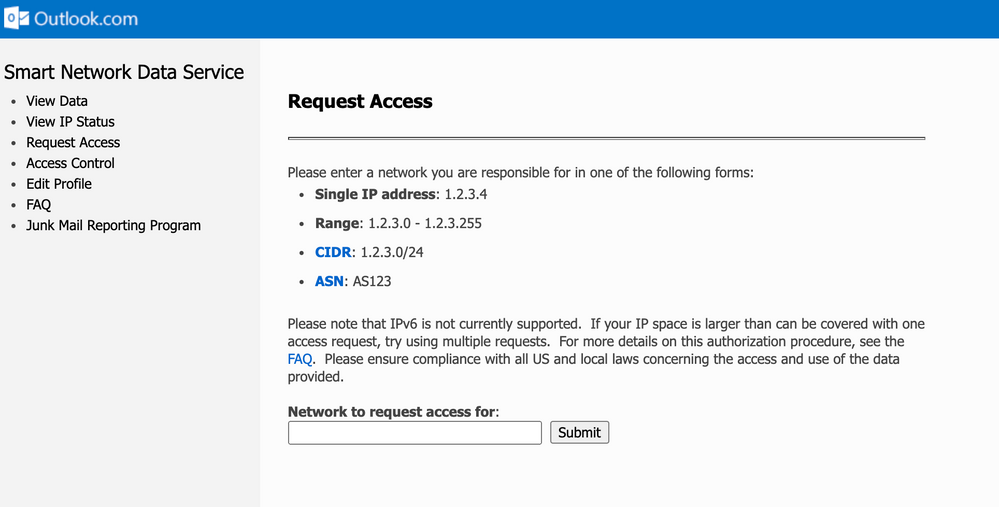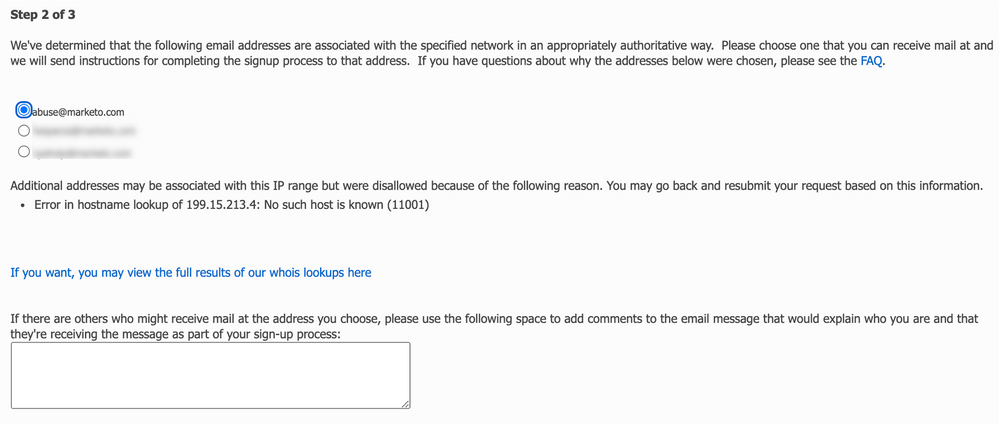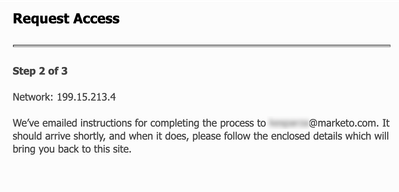Microsoft SNDS Instructions
- Subscribe to RSS Feed
- Mark as New
- Mark as Read
- Bookmark
- Subscribe
- Printer Friendly Page
- Report Inappropriate Content
- Mark as New
- Bookmark
- Subscribe
- Mute
- Subscribe to RSS Feed
- Permalink
- Report Inappropriate Content
Smart Network Data Services (SNDS) for Outlook.com
For each IP within the ranges that are reported on by Hotmail’s SNDS, the following data are provided:
-
IP Address
-
Mail data
- Activity period
- Traffic data
-
SMTP verb and message recipient counts
-
Sample commands
-
- Junk mail data
- Filter result
- Complaint reports
- Traphits
- Sample messages
- Virus-infected emails
-
Malware hosting
-
Open proxy status
This information helps monitor the IP’s reputation and delivery statistics at Outlook. Specifically, the impact of complaints, trap hits and filter results.
Getting Started
To begin you will need to first create an email address with Outlook that will be dedicated to this account. We suggest something like company name_deliverability@hotmail.com. You can sign up here.
Once the address is created proceed to the Request Access page; enter the dedicated Marketo IP assigned to your subscription.
This will take you to Step 2 of 3, choosing the address the confirmation is sent to. Choose abuse@marketo.com and contact Marketo Support to request this access be approved for the dedicated Marketo IP.
Once you choose the email address to receive the access email you will see this confirmation page.
An email will be delivered to the address chosen in Step 2 with confirmation instructions. Once your access is confirmed by a member of the Marketo Email Compliance Team you will use
https://sendersupport.olc.protection.outlook.com/snds/data.aspx to monitor the IPs reputation at Outlook.com.
You will need to login with the Outlook.com account you created for this set-up when you sign into SNDS.
You must be a registered user to add a comment. If you've already registered, sign in. Otherwise, register and sign in.
- Copyright © 2025 Adobe. All rights reserved.
- Privacy
- Community Guidelines
- Terms of use
- Do not sell my personal information
Adchoices