- Marketing Nation
- :
- Support
- :
- Support Blogs
- :
- Partner Support: Customer Approving/Denying "Suppo...
Partner Support: Customer Approving/Denying "Support Authorized Partner" permission requests
- Subscribe to RSS Feed
- Mark as New
- Mark as Read
- Bookmark
- Subscribe
- Printer Friendly Page
- Report Inappropriate Content
- Mark as New
- Bookmark
- Subscribe
- Mute
- Subscribe to RSS Feed
- Permalink
- Report Inappropriate Content
This article explains the steps for a Customer Support Admin to respond to Support Authorized Partner requests from Partners they work with. This is a new functionality that is being rolled out in phases to our partners. For information on other steps in this process please see our Overview Page.
_____________________________________________________________________________________________________________________________________________
Marketo has a process that allows our partners to submit support tickets on behalf of the customers they work with. In order for a partner to do so, we need the customer to verify that the partner has your authorization to submit support tickets on your behalf. You can also see the steps outlined in this document in this link.
- The process is initiated by the partner, and an email will be sent to the Support Admin on the customer’s account notifying them that the process was started. The subject line will have the partner account name, and the email body will include the person making the request.
- You can either click the link in the email or from your Marketo instance, navigate to the Marketo Marketing Nation Community by clicking the “Community” button in the upper right ribbon
- Once on Community, you will hover over the Support tile at the top of the screen and then select “Case Management” to arrive at the Support Portal
- You’ll notice a new button available “Partner Support Access” that you’ll need to click on. Once the that screen loads, you’ll have a page with a form that has 4 fields.
The top half of the form is used to make new selections and update what Partner Account is currently authorized:
- Partner Duration - You can set the approved duration for 60, 180, or 365 days.
- If you wish to deny the authorization request, you will select “No” for duration
- In the “Partner Request” field, the drop down will show all partner accounts that have requested to be the Support Authorized Partner for your account.
The bottom half of the form is not selectable and displays the current Support Authorized Partner information
- Approval Expiration Date is the date that your current Support Authorized Partner will lose the ability to submit cases on your behalf. You will need to re-submit the top half of the form in order to update this value
- Support Authorized partner displays the currently authorized partner account.
Please note, only one partner account can be listed as Support Authorized partner at a time, and ANYTIME you submit the top half of the form whatever previous selection that was made will then be over-ridden.
If you select “No” for the duration in the top half of the form, the partner will show up in the bottom half with today’s date. This will send an "Authorize Request Denied" message to the partner.
This is also the way to remove all Support Authorized Partners from your account.
_____________________________________________________________________________________________________________________________________________
Please see Partner Support: Submitting cases on behalf of your Customers Overview for additional information and articles
You must be a registered user to add a comment. If you've already registered, sign in. Otherwise, register and sign in.


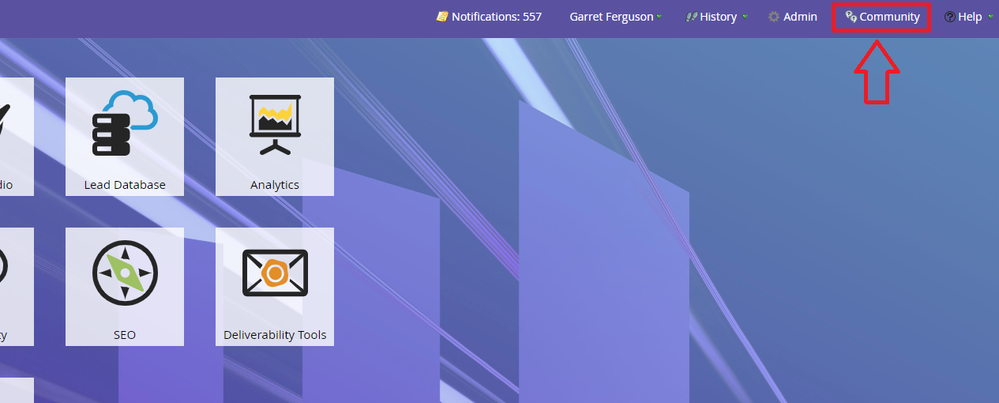
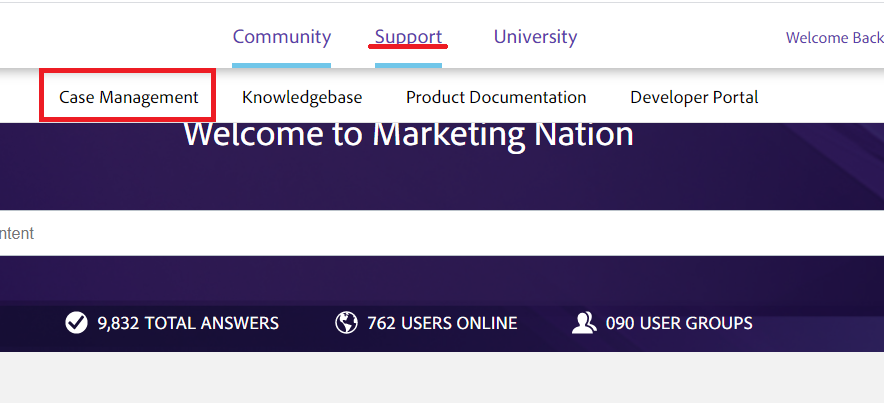
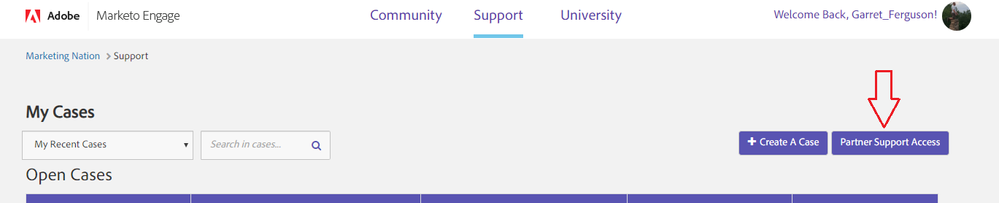
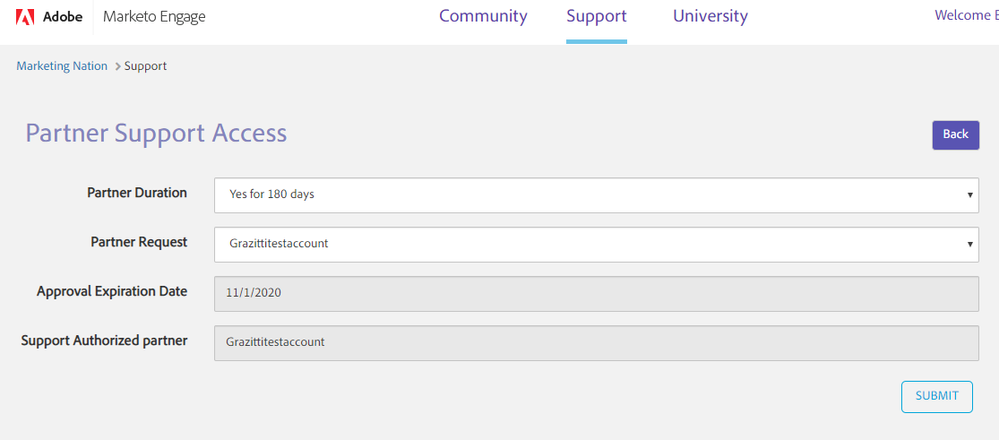
.png)