- Marketing Nation
- :
- Products
- :
- Product Discussions
- :
- Unable to add the email in the trigger filter
Unable to add the email in the trigger filter
- Subscribe to RSS Feed
- Mark Topic as New
- Mark Topic as Read
- Float this Topic for Current User
- Bookmark
- Subscribe
- Printer Friendly Page
- Mark as New
- Bookmark
- Subscribe
- Mute
- Subscribe to RSS Feed
- Permalink
- Report Inappropriate Content
I'm setting up multiple Email Programs (A/B Testing) under one default program.
I've created a Smart Campaign to perform a test for a seed list however I'm not able to add the emails I've created to the campaign flow - even though the emails are approved.
I am also unable to see the emails in another smart campaign Smart List trigger;
Thanks in advance for your help!
Solved! Go to Solution.
Accepted Solutions
- Mark as New
- Bookmark
- Subscribe
- Mute
- Subscribe to RSS Feed
- Permalink
- Report Inappropriate Content
Well, assuming you're sending emails to the internal list for testing and approval process, I'd rather discard the AB test, and send the same email you're gonna use in the AB test rather than cloning it and sending it. As any updates would need to be done on both the assets (the original and the cloned), which may introduce a possibility of errors, let alone duplicative work. As a best practice, I recommend sending the exact same asset to the internal list you're gonna send it to your live audience.
- Mark as New
- Bookmark
- Subscribe
- Mute
- Subscribe to RSS Feed
- Permalink
- Report Inappropriate Content
Re: Unable to add the email in the trigger filter
Doesn't the email appear in the drop-down when you start typing its name in the flow step/trigger's email constraint? Also, if the email is part of an A/B test in the Email program, then its name changes to reflect that it's part of a test (Email Program Name.Test Name, e.g., ABC Email Program.Subject Line Test), and you'll want to type in the name of the program instead of the name of the email.
- Mark as New
- Bookmark
- Subscribe
- Mute
- Subscribe to RSS Feed
- Permalink
- Report Inappropriate Content
Re: Unable to add the email in the trigger filter
It doesn't appear in the drop-down even when I start typing the email name or the program name itself. It only works when I remove the email from A/B testing.
- Mark as New
- Bookmark
- Subscribe
- Mute
- Subscribe to RSS Feed
- Permalink
- Report Inappropriate Content
Re: Unable to add the email in the trigger filter
Yeah- that is the expected behavior. While using the A/B test feature in an Email program you not only need the email asset to be approved but also the Email program to be approved to be able to reference the email asset used in the A/B test in Smart List, Trigger, Flow, etc. Also, why are you sending the email via a smart campaign when you're already configuring an AB test in the Email program?
- Mark as New
- Bookmark
- Subscribe
- Mute
- Subscribe to RSS Feed
- Permalink
- Report Inappropriate Content
Re: Unable to add the email in the trigger filter
Got it, thank you!
Apart from the A/B testing email program, I want to send all the emails one after another to an internal list through a smart campaign. And also I was creating some smart campaigns to update the program statuses based on email clicks.
I think I'll clone the emails just to be used for the test send campaign. And for the program status update campaigns, I'll wait until I approve the email programs. Let me know if there is any better way to do that.
- Mark as New
- Bookmark
- Subscribe
- Mute
- Subscribe to RSS Feed
- Permalink
- Report Inappropriate Content
Re: Unable to add the email in the trigger filter
@LindaErbirbir1
You are on the right path, there are other ways too. But Your plan will also work. Please feel free for any other suggestion.
Thanks.
- Mark as New
- Bookmark
- Subscribe
- Mute
- Subscribe to RSS Feed
- Permalink
- Report Inappropriate Content
Well, assuming you're sending emails to the internal list for testing and approval process, I'd rather discard the AB test, and send the same email you're gonna use in the AB test rather than cloning it and sending it. As any updates would need to be done on both the assets (the original and the cloned), which may introduce a possibility of errors, let alone duplicative work. As a best practice, I recommend sending the exact same asset to the internal list you're gonna send it to your live audience.
- Mark as New
- Bookmark
- Subscribe
- Mute
- Subscribe to RSS Feed
- Permalink
- Report Inappropriate Content
Re: Unable to add the email in the trigger filter
That is also a good idea, I will work on that. Thank you so much for the help!

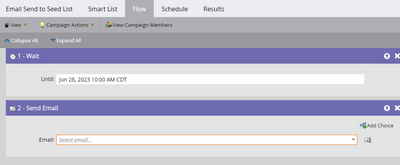
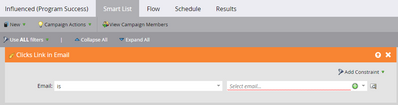
.png)