- Marketing Nation
- :
- Products
- :
- Product Discussions
- :
- Landing Page Hacks
Your Achievements
Next /
Sign inSign in to Community to gain points, level up, and earn exciting badges like the new Applaud 5 BadgeLearn more!
View All BadgesSign in to view all badges
SOLVED
Landing Page Hacks
Go to solution
Topic Options
- Subscribe to RSS Feed
- Mark Topic as New
- Mark Topic as Read
- Float this Topic for Current User
- Bookmark
- Subscribe
- Printer Friendly Page
Anonymous
Not applicable
- Mark as New
- Bookmark
- Subscribe
- Mute
- Subscribe to RSS Feed
- Permalink
- Report Inappropriate Content
10-10-2013
12:21 PM
10-10-2013
12:21 PM
Does anyone have some quick tips they can provide to help spruce up a Landing Page?
Thinking about
- Round corners on rectangles
- Apply a shadow to a rectangle
- Change the input font size on a form
Any other cool useful tricks / tips to make a landing page look better for those less design inclined would be much appreciated!
Thinking about
- Round corners on rectangles
- Apply a shadow to a rectangle
- Change the input font size on a form
Any other cool useful tricks / tips to make a landing page look better for those less design inclined would be much appreciated!
Solved! Go to Solution.
Labels:
1 ACCEPTED SOLUTION
Accepted Solutions
Anonymous
Not applicable
- Mark as New
- Bookmark
- Subscribe
- Mute
- Subscribe to RSS Feed
- Permalink
- Report Inappropriate Content
10-11-2013
01:25 AM
10-11-2013
01:25 AM
Hi Kyle -
You can do this stuff with CSS. What I find to be easiest is to add the property to the landing page, approve it, and then open the page in google Chrome. Right click on the rectangle and say "Inspect Element".
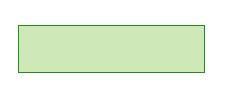
Once I did that I saw that the rectangle was named with class "boxSpan", but I bet this is a generic class that applies to all rectangles on marketo lps, not JUST this specific box. If you want to only target a single box on the page then you'll need to be more specific at targeting the naming. Google Chrome can help you figure that out.
Then I just added a custom HTML block, used < style type="text/css" > and the class boxSpan...
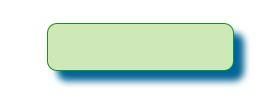
Which makes the box now look like this.
Changing the form field text is harder. I just gave it a good 5 minute try but the css is being overwritten by the LP styles css file. //shrug// it would take more than 5 minutes to figure out.
Remember, Google Chrome is your friend.
You can do this stuff with CSS. What I find to be easiest is to add the property to the landing page, approve it, and then open the page in google Chrome. Right click on the rectangle and say "Inspect Element".
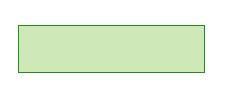
Once I did that I saw that the rectangle was named with class "boxSpan", but I bet this is a generic class that applies to all rectangles on marketo lps, not JUST this specific box. If you want to only target a single box on the page then you'll need to be more specific at targeting the naming. Google Chrome can help you figure that out.
Then I just added a custom HTML block, used < style type="text/css" > and the class boxSpan...
.boxSpan {border-radius:12px;box-shadow:12px 12px 12px #069;}
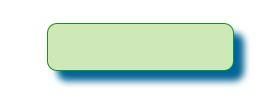
Which makes the box now look like this.
Changing the form field text is harder. I just gave it a good 5 minute try but the css is being overwritten by the LP styles css file. //shrug// it would take more than 5 minutes to figure out.
Remember, Google Chrome is your friend.
7 REPLIES 7
Anonymous
Not applicable
- Mark as New
- Bookmark
- Subscribe
- Mute
- Subscribe to RSS Feed
- Permalink
- Report Inappropriate Content
10-10-2013
01:24 PM
10-10-2013
01:24 PM
Re: Landing Page Hacks
We have a number of LPs and Emails in the Marketo Program Library that you can import following instructions at https://community.marketo.com/MarketoArticle?id=kA050000000L7xvCAC
Anonymous
Not applicable
- Mark as New
- Bookmark
- Subscribe
- Mute
- Subscribe to RSS Feed
- Permalink
- Report Inappropriate Content
10-10-2013
01:38 PM
10-10-2013
01:38 PM
Re: Landing Page Hacks
Thanks Raj. Will look for templates.marketo.com. Is there an estimated launch date for that?
Anonymous
Not applicable
- Mark as New
- Bookmark
- Subscribe
- Mute
- Subscribe to RSS Feed
- Permalink
- Report Inappropriate Content
10-10-2013
03:32 PM
10-10-2013
03:32 PM
Re: Landing Page Hacks
Hey Kyle,
Not sure on the styling of rectangles, but you can adjust the form input font size in the form editor.
Also if you haven't seen, you can customize the form fields on the landing page via HTML. Marketo has some pre-built one's here.
Also you can use those freebies as a template and adjust the various styling elements to match you website's feel whether it be the style of the form or the color of the input text.
Not sure on the styling of rectangles, but you can adjust the form input font size in the form editor.
Also if you haven't seen, you can customize the form fields on the landing page via HTML. Marketo has some pre-built one's here.
Also you can use those freebies as a template and adjust the various styling elements to match you website's feel whether it be the style of the form or the color of the input text.
- Mark as New
- Bookmark
- Subscribe
- Mute
- Subscribe to RSS Feed
- Permalink
- Report Inappropriate Content
10-10-2013
06:36 PM
10-10-2013
06:36 PM
Re: Landing Page Hacks
I would check out whichtestwon.com and templates from Spear Marketing and HubSpot for ideas.
Anonymous
Not applicable
- Mark as New
- Bookmark
- Subscribe
- Mute
- Subscribe to RSS Feed
- Permalink
- Report Inappropriate Content
10-10-2013
06:37 PM
10-10-2013
06:37 PM
Re: Landing Page Hacks
Thanks Caleb, helpful link. Would love to see more tutorials like this.
@Josh - Thanks for the tips, hope you are doing well.
@Josh - Thanks for the tips, hope you are doing well.
Anonymous
Not applicable
- Mark as New
- Bookmark
- Subscribe
- Mute
- Subscribe to RSS Feed
- Permalink
- Report Inappropriate Content
10-11-2013
01:25 AM
10-11-2013
01:25 AM
Hi Kyle -
You can do this stuff with CSS. What I find to be easiest is to add the property to the landing page, approve it, and then open the page in google Chrome. Right click on the rectangle and say "Inspect Element".
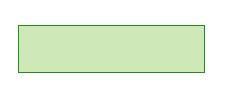
Once I did that I saw that the rectangle was named with class "boxSpan", but I bet this is a generic class that applies to all rectangles on marketo lps, not JUST this specific box. If you want to only target a single box on the page then you'll need to be more specific at targeting the naming. Google Chrome can help you figure that out.
Then I just added a custom HTML block, used < style type="text/css" > and the class boxSpan...
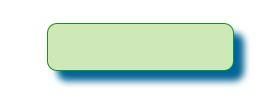
Which makes the box now look like this.
Changing the form field text is harder. I just gave it a good 5 minute try but the css is being overwritten by the LP styles css file. //shrug// it would take more than 5 minutes to figure out.
Remember, Google Chrome is your friend.
You can do this stuff with CSS. What I find to be easiest is to add the property to the landing page, approve it, and then open the page in google Chrome. Right click on the rectangle and say "Inspect Element".
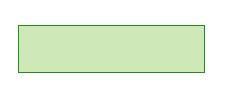
Once I did that I saw that the rectangle was named with class "boxSpan", but I bet this is a generic class that applies to all rectangles on marketo lps, not JUST this specific box. If you want to only target a single box on the page then you'll need to be more specific at targeting the naming. Google Chrome can help you figure that out.
Then I just added a custom HTML block, used < style type="text/css" > and the class boxSpan...
.boxSpan {border-radius:12px;box-shadow:12px 12px 12px #069;}
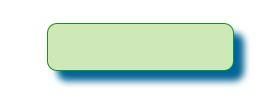
Which makes the box now look like this.
Changing the form field text is harder. I just gave it a good 5 minute try but the css is being overwritten by the LP styles css file. //shrug// it would take more than 5 minutes to figure out.
Remember, Google Chrome is your friend.
Anonymous
Not applicable
- Mark as New
- Bookmark
- Subscribe
- Mute
- Subscribe to RSS Feed
- Permalink
- Report Inappropriate Content
10-11-2013
07:56 AM
10-11-2013
07:56 AM
Re: Landing Page Hacks
Very helpful Adam, thanks for the detail much appreciated!
I can apply the style to the boxSpan class and it works. If I try to apply it to a specific rectangle element, the style works in the Marketo LP editor but not on the actual approved web page. Must be getting trumped by the stylesheet I assume? !important does not work either
I can apply the style to the boxSpan class and it works. If I try to apply it to a specific rectangle element, the style works in the Marketo LP editor but not on the actual approved web page. Must be getting trumped by the stylesheet I assume? !important does not work either
- Copyright © 2025 Adobe. All rights reserved.
- Privacy
- Terms of use
- Do not sell my personal information
Adchoices

.png)