- Marketing Nation
- :
- Products
- :
- Product Blogs
- :
- Transforming a ˂select˃ into a so-called “image dr...
Transforming a ˂select˃ into a so-called “image dropdown” using ddSlick
- Subscribe to RSS Feed
- Mark as New
- Mark as Read
- Bookmark
- Subscribe
- Printer Friendly Page
- Report Inappropriate Content
- Mark as New
- Bookmark
- Subscribe
- Mute
- Subscribe to RSS Feed
- Permalink
- Report Inappropriate Content
Don’t try this at home... or perhaps only try this at home!
Been playing around this weekend with ddSlick to transform a Marketo Select — that is, a standard HTML <select> — into an “image dropdown.” So you can change this:
Into this:
Rolling it out
First, add your image URLs in Form Editor, using Markdown syntax* (![url]) at the beginning of each value:
Then include this JS right after the form embed (yes, a few different <script> tags, in this order, are necessary):
<script id="routeJQGlobalToJQMkto">
window.originalJQuery = window.jQuery;
window.jQuery = MktoForms2.$;
</script>
<script type="text/javascript" src="https://cdn.rawgit.com/prashantchaudhary/ddslick/master/jquery.ddslick.min.js" ></script>
<script id="restoreJQGlobal">
delete window.jQuery;
if(window.originalJQuery){
window.jQuery = window.originalJQuery;
}
</script>
<script>
MktoForms2.whenReady(function(mktoForm){
const fieldsToSlickify = [{
name : "MktoPersonNotes",
ddSlickOptions : {},
desktopOnly: false
}];
/* NO NEED TO TOUCH BELOW THIS LINE! */
const arrayify = getSelection.call.bind([].slice);
fieldsToSlickify.forEach(function(fieldDesc){
let formEl = mktoForm.getFormElem()[0],
selectEl = formEl.querySelector("select[name='" + fieldDesc.name + "']");
arrayify(selectEl.options)
.forEach(function(option){
let imageMatch = option.textContent.match(/^!\[(.*)\](.*)/);
if(imageMatch) {
let imagesrc=imageMatch[1],
nonImageContent = imageMatch[2].trim();
option.setAttribute("data-imagesrc", imageSrc);
option.textContent = nonImageContent;
}
})
fieldDesc.ddSlickOptions.width = fieldDesc.ddSlickOptions.width || selectEl.style.width;
fieldDesc.mktoMobileBreakpoints = fieldDesc.mktoMobileBreakpoints || "(max-width: 480px), (max-height: 480px)";
let matchesMobileBreakpoint = window.matchMedia(fieldDesc.mktoMobileBreakpoints).matches;
if( !fieldDesc.desktopOnly || !matchesMobileBreakpoint ) {
MktoForms2.$(selectEl).ddslick(fieldDesc.ddSlickOptions);
}
});
});
</script>
fieldsToSlickify is an array of the fields you want to transform. Optionally, you can populate ddSlickOptions with ddSlick API options such as imagePosition.
To get the above screenshot, I also tweaked the CSS to match my existing custom layout:
div.dd-container {
float: left;
}
label.dd-selected-text {
line-height: 32px !important;
}
span.dd-pointer-up {
top: 40%;
}
Your site may need additional styles.
Word of warning
ddSlick is not the best nor only plugin for this, just a reasonably good-looking one that I came across.
But no matter how awesome it looks on your desktop browser, a so-called “image dropdown” — like any non-HTML-standard form widget — must not be assumed to be accessible or mobile-compatible.
Fun as it is to play with, I wouldn’t put this in production unless the project is well-funded enough for UX testing across different mobile browsers/OSes.
For this reason, might be best to simply not “ddSlick-ify” Selects if the person is on mobile. Just set desktopOnly to true...
const fieldsToSlickify = [{
name : "MktoPersonNotes",
ddSlickOptions : {},
desktopOnly: true
}]; ... and the standard <select> will be used if the page is under the standard Forms 2.0 breakpoints (i.e. if the height or width is <= 480px).
Notes
* Using Markdown syntax for no particular reason other than it (a) is widely used and (b) is unlikely to naturally appear in Option text.
You must be a registered user to add a comment. If you've already registered, sign in. Otherwise, register and sign in.
- Copyright © 2025 Adobe. All rights reserved.
- Privacy
- Terms of use
- Do not sell my personal information
Adchoices

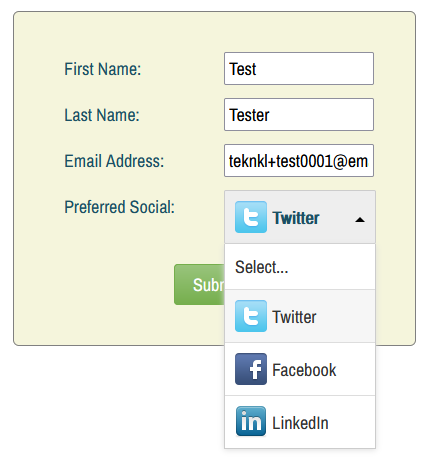
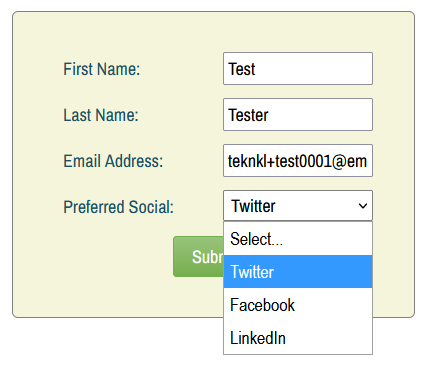
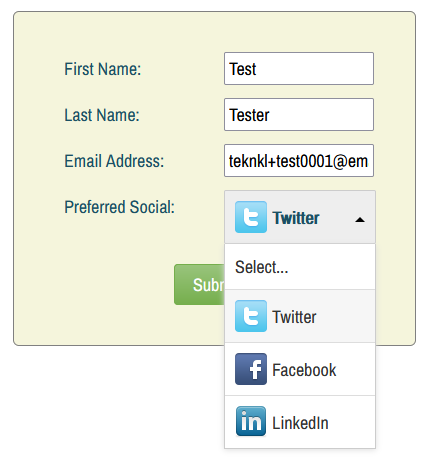
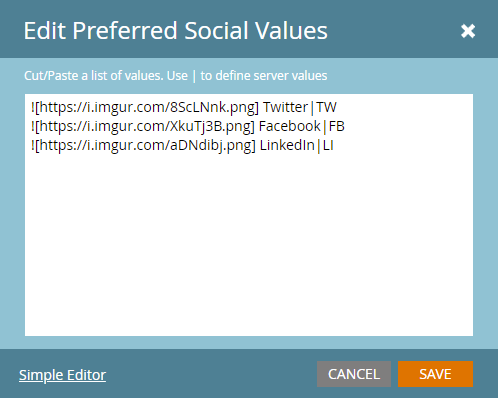
.png)