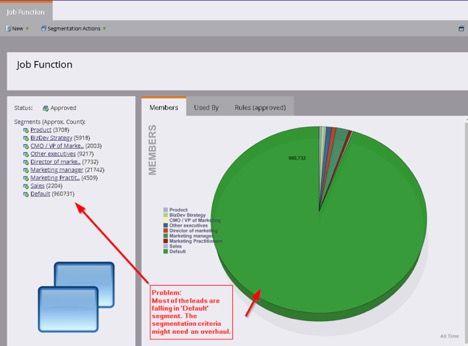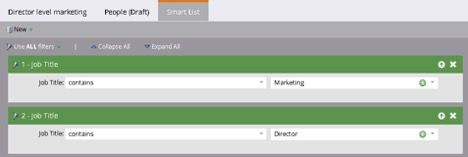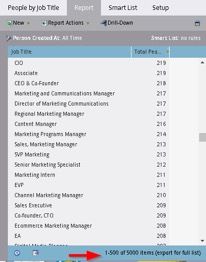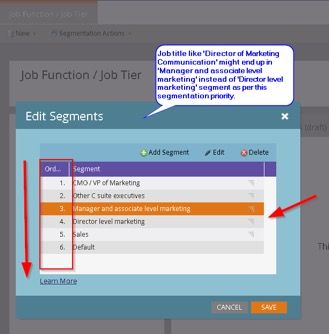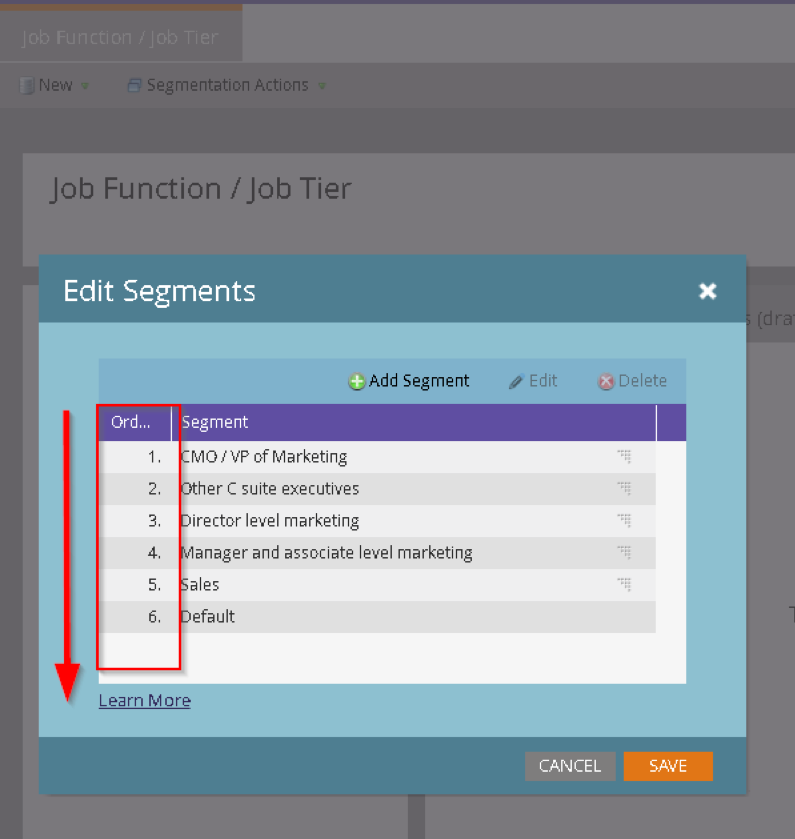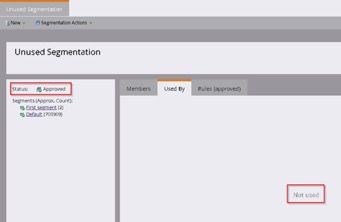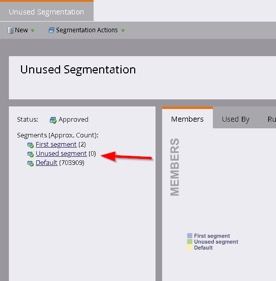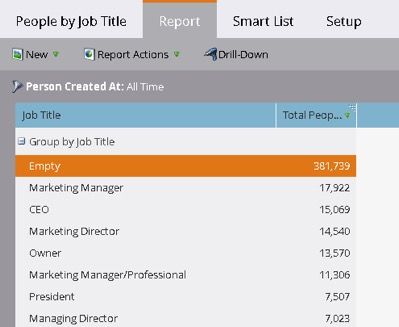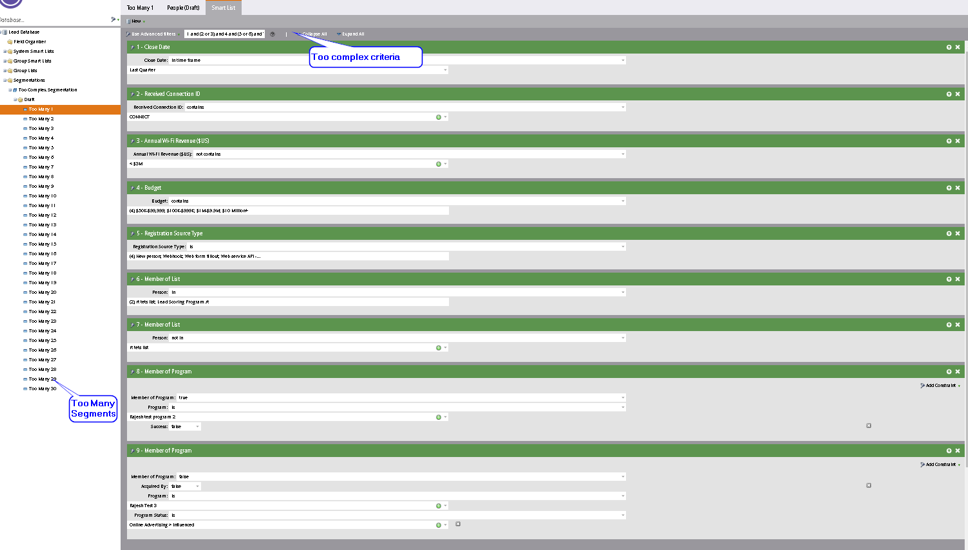- Marketing Nation
- :
- Products
- :
- Blogs
- :
- Product Blogs
- :
Segmentation Health Check Updates – Tips and Tricks for Keeping Your Segmentation Updated
- Subscribe to RSS Feed
- Mark as New
- Mark as Read
- Bookmark
- Subscribe
- Printer Friendly Page
- Report Inappropriate Content
- Mark as New
- Bookmark
- Subscribe
- Mute
- Subscribe to RSS Feed
- Permalink
- Report Inappropriate Content
**Posting on behalf of Rajesh Talele**
**Updated in August 2025**
What is segmentation
Marketo’s segmentation allows you to automatically group people into distinct profiles for reporting and dynamic content.
There is a lot more to personalization than just "Hi {{Lead.First Name}}". With Marketo dynamic content, you can customize how different people see a landing page or email. Segmentation is the basis on which you can customize this dynamic content.
Segmentation categorizes your audience into different subgroups based on a Smart List rule. These groups are called segments.
For example, if we have a segmentation called Industry, some of the segments could be: Healthcare, Technology, Financial, Consumer Goods etc.
Once you've created different segments, you can add dynamic content blocks into your landing page or email. This tells Marketo that you want that piece of content to be different depending on which person views it.
Keeping your Marketo segmentation updated so that it accurately classifies leads in usable segments is an important part of administering this powerful system. If your Marketo segmentations are incorrectly classifying people, then your job as a marketing manager becomes a whole lot harder as you explain why campaigns went to the wrong people or why the wrong message is being communicated to wrong people.
Points to remember about Marketo segmentation:
- Within a segmentation, the segments are mutually exclusive. A person can be a member of only one segment at a time.
- When a person qualifies for two segments, they will belong only to the first one in the list.
- If a person does not qualify for any segment, they will become a member of the Default Segment.
- Segmentations are not ‘instantaneous’ like Marketo smart lists.
- Segmentation rules get triggered only when there is a change in field value involved. Change in segmentation does not get triggered if there is no ‘data value change’ on the lead field involved. For example, a lead would not change segments just because a ‘calculated’ formula field value changes.
Why do we have to check and maintain segmentation periodically?
Marketo is a fluid system where lead’s information keeps on changing. These changes come in from various sources, webform submissions, list imports, sync from CRM, data enrichment and so on. Many of these data points are ‘free text’ fields thus the data entered is generally not normalized. Due to the influx of non-normalized data, many times, segmentations need tweaking, if the segmentations use such free-text fields.
So how do you keep your Marketo segmentations clean and usable?
Here are some of the symptoms that we should check periodically and take corrective action to make sure that the segmentation is accurately segmenting based on the business needs.
Symptom 1:
For a given segmentation, most of the leads are falling in 'Default' segment.
This is an indicator that the segmentation is ineffective in classifying majority of leads and the criteria needs an overhaul. For example, the following segmentation has most of the leads qualify for ‘Default’ segment. That means the criteria defined for the named segments are not capturing most of the combinations of leads that they should. Or we do not have the required data on most of the leads.
Action:
Investigate if we need to tweak the segmentation criteria
Or
Enrich/augment the missing lead field data.
Symptom 2:
Leads are being placed in incorrect segments.
For example, let’s say you have a segment for ‘Directors of Marketing’ with criteria like:
You might find many ‘Director’ level marketing positions are still not being captured in this segment. For example, ‘Director of Mktg.’, ‘Media Director’, ‘Director of Operations’, ‘Director of Digital Strategy’ and so on.
One way to check is to check for all possible values in a field by creating a ‘People performance’ report. And group it by the field you are looking to analyze. For example:
For ‘Job function’ segmentation based on ‘Job Title’, ‘People by Job Title’ report will help to find out what unique values we must consider for segmentation logic and priority. Here you see a possible 5000 different values that need to be considered.
Action:
Analyze lead field values from the report to make sure that your segmentation covers entire set of available data, in this example the ‘job titles’. And tweak the segments criteria accordingly.
Check each segment criteria for correctness and completeness. The segment criteria must be open enough to capture all leads that should fall in that segment, so make sure your criteria is not too rigid.
Symptom 3:
Even after analysis and fine tuning of each segment criteria to capture each combination correctly as we saw above, leads might get placed in incorrect segments due to ‘wrong segmentation priority order’.
For example, let’s say that your ‘Manager and associate level marketing’ segment checks for word ‘Marketing’ in the job title. While ‘Director level marketing’ segment checks for both ‘Director’ and ‘Marketing’ in the job title.
Job titles like ‘Director of Marketing Communication', or ‘Marketing Director’ might end up being in Job function 'Manager and associate level marketing' instead of Director level marketing' in above segmentation definition.
You will have to modify the segmentation priority order appropriately to place a lead in the right segment based on your business targeting priorities, as pictured below:
That way, ‘Director of Marketing Communication’ will fall in the ‘Director level marketing’ segment while ‘Marketing specialist’ etc. will still fall in the ‘Manager and associate level marketing’ segment.
Action:
Analyze different criteria and priority based on business logic needed and optimize the segmentation priority order.
Symptom 4:
You have an approved segmentation that is not used anywhere at all.
Action:
Consider removing that segmentation.
Symptom 5:
You have an approved segmentation that is used in Marketo flow steps but have ‘segments’ in it that do not have any ‘members’.
For example, if your ‘Job Function’ segmentation has a segment that is for ‘Lawyers’ and you do not have a single lead matching that segment, maybe that segment is redundant, like the ‘Unused segment’ in the following screenshot.
This also might be related to symptom 2.
Action:
Consider deleting that segment.
Symptom 6:
Segmentation is using field(s) that are sparingly populated.
If a considerable portion of leads do not have the field populated, though the segmentation might be coded correctly, it will still be ineffective.
Action:
We need to take steps to augment or enrich the leads database with job title data for leads with ‘Empty’ value.
Other issues to check:
Segmentations getting ‘timed out’
Both scenarios as shown below can result in segmentation processing getting ‘timed out’.
- Too many segments in a segmentation
- Overly complex segment criteria with lot of ‘contains’ operator and lot of constraints.
Leads not moving to another segment, though ‘segment smart list’ shows different.
This can happen in following scenarios,
1. Segmentation based on ‘in past’ or ‘in time frame’ constraints
Segmentations get triggered only on ‘actual data value change’ and since there is no actual field value change happening when a ‘Close Date’ falls in ‘Last Quarter’ from ‘This Quarter’ because today is the first day of a new quarter, the segmentation change would not get triggered. Potentially, leads may not move in different segments as perceived they should as days pass by.
2. Segmentation based on ‘Formula fields auto-calculated in SFDC’
Let’s say the ‘Received Connection ID’ is a formula field calculated automatically in SFDC, changes in the value of this field will not trigger segmentation change in Marketo. For segmentation change to trigger, the data value needs to be changed in Marketo. Leads might not move in to different segments corresponding to the value they have on the ‘formula’ fields.
Conclusion:
Perform regular health checks of your Marketo segmentations to ensure that anything you use segmentation for is up to date and ready to use. And, after you do any large-scale cleanup, import of new leads etc.
You must be a registered user to add a comment. If you've already registered, sign in. Otherwise, register and sign in.
- Copyright © 2025 Adobe. All rights reserved.
- Privacy
- Community Guidelines
- Terms of use
- Do not sell my personal information
Adchoices