- Marketing Nation
- :
- Products
- :
- Blogs
- :
- Marketo Whisperer Blogs
- :
- Using a User Defined Measure to Show Soft Bounced ...
Using a User Defined Measure to Show Soft Bounced Emails in RCA
- Subscribe to RSS Feed
- Mark as New
- Mark as Read
- Bookmark
- Subscribe
- Printer Friendly Page
- Report Inappropriate Content
- Mark as New
- Bookmark
- Subscribe
- Mute
- Subscribe to RSS Feed
- Permalink
- Report Inappropriate Content
To create a user defined (custom) measure in RCA, right click and select User Defined Measure. You can then choose the type of measure you wish to create. For this example, we’ll be using a Calculated Measure, which allows you to take the metrics already available in the report and use basic math (addition, subtraction, multiplication, and division) to create a new metric.
You need at least one metric in your report in order to create a user defined measure, but it does not need to be one of the measures you plan to use to define your measure.
Once you have a metric in your report, right click on the column header for the metric (the blue cell) and choose User Defined Measure > Calculated Measure.
Since you can’t see soft bounced numbers in RCE email reporting, in this example, we’ll be creating a measure for this. We’ll use the assumption that any email that was sent, but not delivered or hard bounced was soft bounced.
To bring over a measure for use, click on it on the left and then select the arrow in the middle to bring it over to the right side. You can type the math symbols yourself or use the selection box on the bottom.
Now you will see a new column with your custom measure for soft bounces:
You must be a registered user to add a comment. If you've already registered, sign in. Otherwise, register and sign in.
- Copyright © 2025 Adobe. All rights reserved.
- Privacy
- Terms of use
- Do not sell my personal information
Adchoices

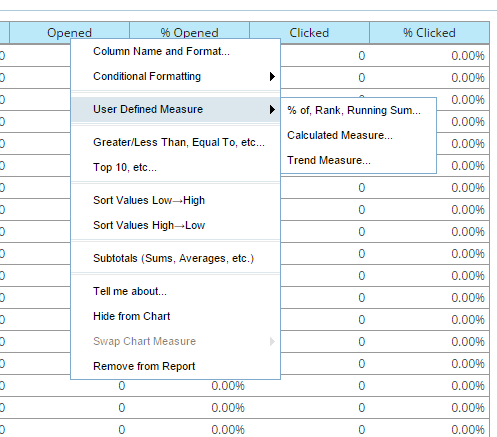
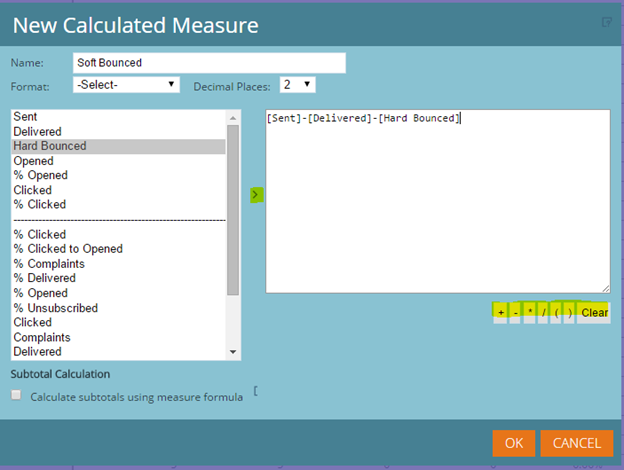
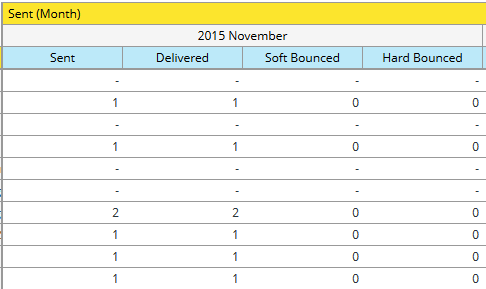
.png)