- Marketing Nation
- :
- Products
- :
- Blogs
- :
- Marketo Whisperer Blogs
- :
- Reporting tips for Marketo Measure (Bizible) Dynam...
Reporting tips for Marketo Measure (Bizible) Dynamics CRM Users
- Subscribe to RSS Feed
- Mark as New
- Mark as Read
- Bookmark
- Subscribe
- Printer Friendly Page
- Report Inappropriate Content
- Mark as New
- Bookmark
- Subscribe
- Mute
- Subscribe to RSS Feed
- Permalink
- Report Inappropriate Content
Marketo Measure's (fka Bizible) solution for Microsoft Dynamics comes with stock reports that you can use; however, they need a bit of customizing to get the most value out of them. To brush up on the available reports, please review this article.
Tip #1:
In general, you’ll want to take each stock Marketo Measure report (find these in the link above) and make it Marketo Measure-data specific. For example, starting with the Report titled “Bizible Attribution by Landing Page” will return Opportunities with or without Bizible Attribution Touchpoints. It’s helpful to filter the report to only return Opps with BATs though. Here is a simple way to do this:
Note that if you want the filter changes to stick, you’ll want to make the changes in the Report Wizard. To do this click File --> Report Wizard as shown in the picture below BEFORE making any changes.
Before we move on, below is a quick example of how to filter the report to isolate Marketo Measure data for a Leads report:
Tip 2:
To see all of the Touchpoint data in table format, you’ll need to go into the Report Wizard and on the “Format Report” tab, make sure to select an option that includes the Table. The default format is the Chart only and usually clients want to see more than just the chart.
Tip 3:
Use Groupings! Grouping the data is an easy way to consume the report more effectively. The two most common groupings are:
- ID of the record whether it’s Leads, Contacts, Opportunities to tell the story of that respective record.
- Leads by ID - would show the chronological story of the each lead as told by BTs (example in screenshot below)
- Opportunities by ID - would show the chronological story of the Opp as told by BATs
- Marketing Channel to aggregate the data more broadly.
- Something even more granular like Landing Page, Form URL, Ad Campaign Name, etc.
That's 3 tips for now! If you have any questions or would like help customizing a particular stock report, let me know in the comments -- happy to help.
Last Updated 4/5/2024
You must be a registered user to add a comment. If you've already registered, sign in. Otherwise, register and sign in.
- Copyright © 2025 Adobe. All rights reserved.
- Privacy
- Terms of use
- Do not sell my personal information
Adchoices

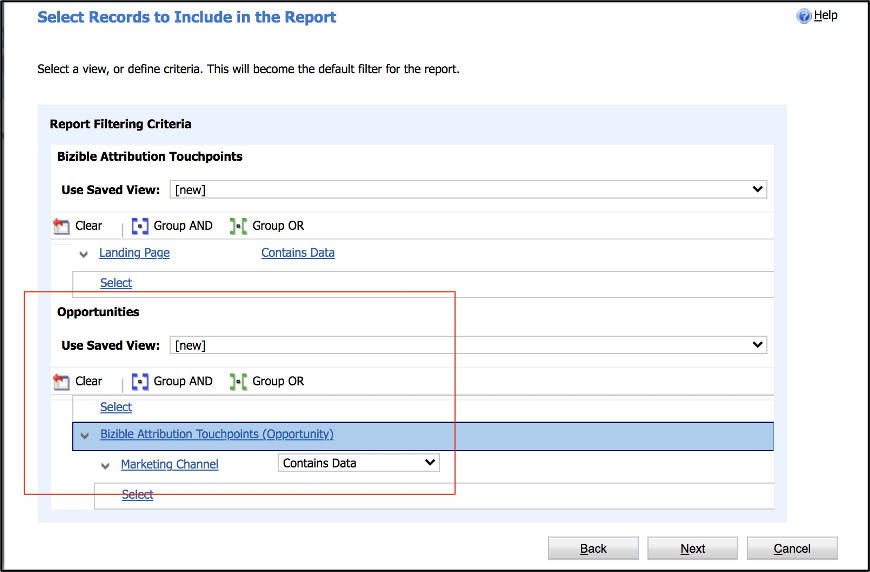
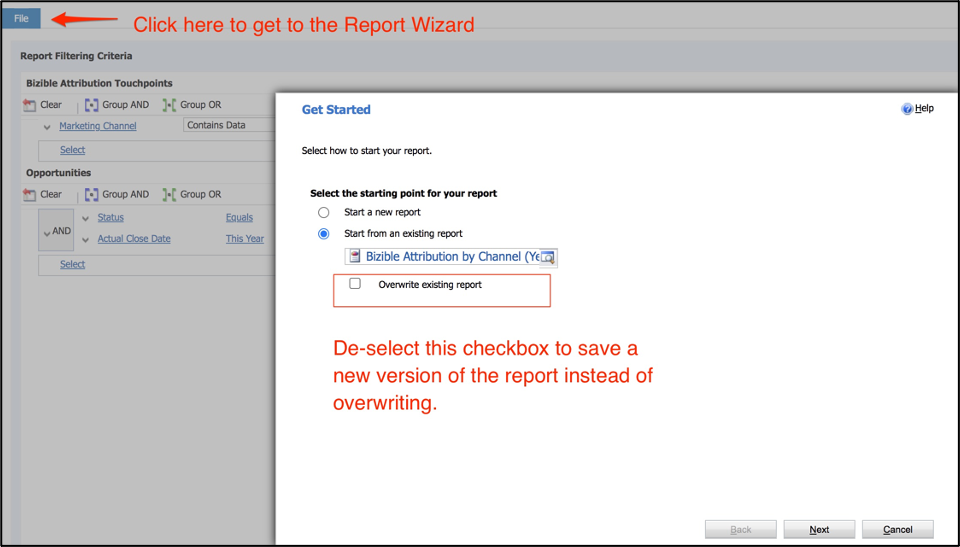

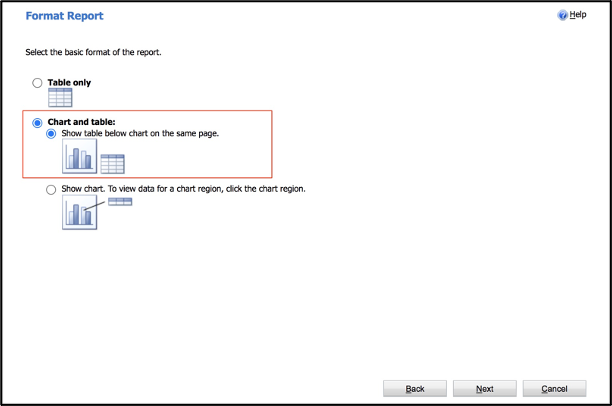

.png)