- Marketing Nation
- :
- Support
- :
- Knowledgebase
- :
- Restricting Sales Insight Actions with SFDC Permis...
Restricting Sales Insight Actions with SFDC Permission Sets
- Mark as New
- Bookmark
- Subscribe
- Mute
- Subscribe to RSS Feed
- Permalink
- Report Inappropriate Content
Sometimes you need to give your sales team access to the powerful insight Sales Insight gives into Marketo but would rather some users not be able to take some actions such as sending Marketo Emails or trigger Marketo Campaigns. You can use SFDC Permission Sets in to give or remove access to the VisualForce pages that power the actions Sales Insight can take.
Note: Modifying permissions to Sales Insight components from their documented configuration may cause undesired and unpredictable behavior in your Salesforce instance. Marketo Support can only support the default documented install configuration MSI for Salesforce - Marketo Docs - Product Docs. Make these changes at your own risk and fully test any modification in a sandbox environment before deploying to your production environment.
- Create a new permission set or modify and existing permission set in Salesforce. Documentation on SFDC Permission Sets can be found here.
- Edit Visualforce Page Access.
- Remove (if restricting access) or add (if adding access) the desired Sales Insight VisualForce elements. For example,
- mkto_si.Send_Marketo_Email - access to the Send Marketo Email feature from an individual Lead/Contact
- mkto_si.Send_Contact_Marketo_Email - access to the Send Marketo Email feature from a Contact list view
- mkto_si.Send_Lead_Marketo_Email - access to the Send Marketo Email feature from a Contact list view
- mkto_si.Marketo_Lead_Detail - access to the View in Marketo feature
- mkto_si.Add_to_Marketo_Campaign - access to the Add to Marketo Campaign feature from an individual Lead/Contact
- mkto_si.Add_Contact_to_Marketo_Campaign - access to Add to Marketo Campaign from a Contact list view
- mkto_si.Add_Lead_to_Marketo_Campaign - access to Add to Marketo Campaign from a Lead list view
- Assign the Permission Set as desired to your users.
SFDC users without permissions to specific Sales Insight features will still be able to choose the associated actions from their drop down menu. However, they will receive a permissions error after clicking the "Go!" button.
Is this article helpful ?
- Copyright © 2025 Adobe. All rights reserved.
- Privacy
- Terms of use
- Do not sell my personal information
Adchoices

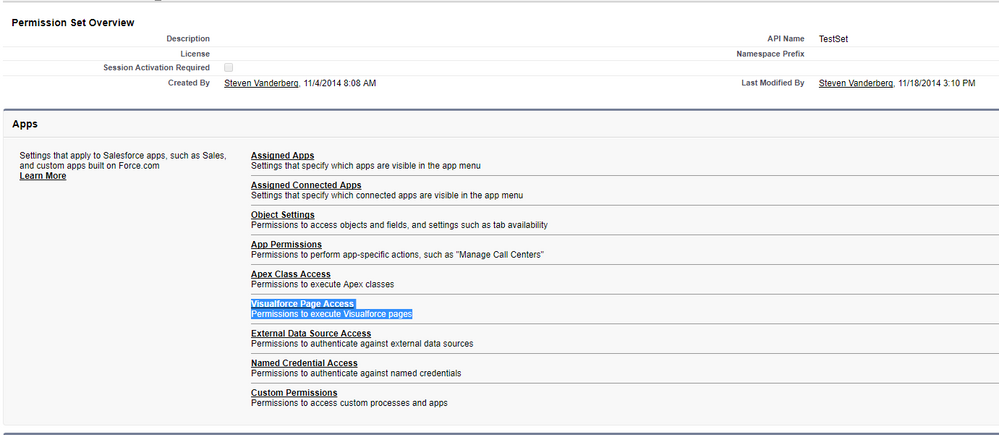
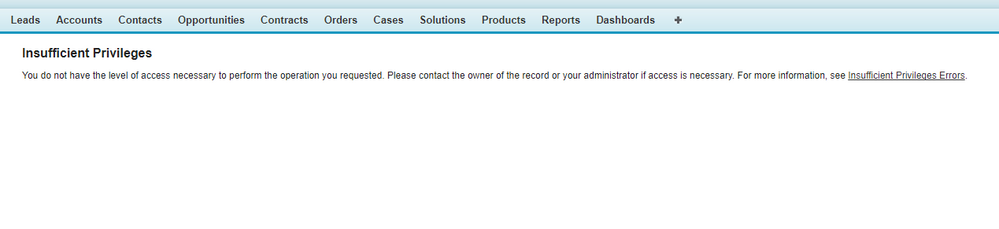
.png)