- Marketing Nation
- :
- Support
- :
- ToutApp Support
- :
- Toutapp Documents
- :
- Analytics Page Explained
Analytics Page Explained
- Mark as New
- Bookmark
- Subscribe
- Mute
- Subscribe to RSS Feed
- Permalink
- Report Inappropriate Content
The Analytics tab is going to be where you can see data around your emails engagement. You will see individuals data as well as team data. See what emails are getting the most views, and what links are getting the most clicks. Filter by a date range to see emails in that window in time. Admins can also filter by the user on the 'Me' tab.
Overview
How Often Does It Update?
We will update your analytics page every ten minutes. So if you just got a bunch of hot emails sent out. Give it a moment, you should see the numbers updating shortly.
What Do the Numbers Mean?
When looking at the analytics page you will see stats within a radial and stats within a table. These numbers will vary because of how they are calculated.
The numbers within the radials are calculating the total number of events on all emails sent. That means if a single same email is viewed five times it will add five views to this number. The same idea is applied to the clicks and replies counted inside the circle.
All of our stats kept inside the table will be calculated by looking at the unique views, clicks, and replies to your emails. That means if one email is viewed five times we will count that as one view. This is why you may see a big differnce in the numbers in the tables versus the numbers in the radial
Analytic Tabs
ToutApp breaks your stats into four separate tabs. The Me, Team, Content, and Website tab. You can use each one to get a different perspective on the insight Tout provides for you.
When going from tab to tab on the analytics page you can sort your stats by clicking on the view, click, or reply icons.
On the Me and Team tab you will see information about deals closed. This number is controlled by how many times people on your team ring the gong.
Me Tab
The Me tab is a great place to check on the engagement of your emails, templates, and links. If you are an admin in ToutApp, you can filter by any user on your team to see their stats.
Team Tab
Here you can see stats and rankings of your whole Tout Team. You can also filter by any subteams you have created.
Content Tab
The content tab will look at templates, content, and links. Here you can either filter by 'Everyone' or by teams your admins has created.
If you see blue text under the subject column, this means the template is a shared template. You can click on the blue text to be taken to that template and view it's usage by clicking Template Analytics.
Clicks on content will be counted when a recipient clicks on the link in your email.
-
 Anonymous
Anonymous

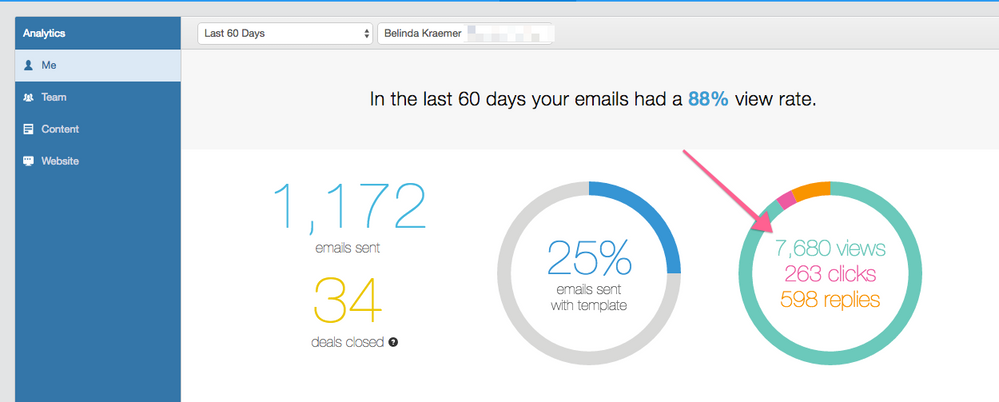
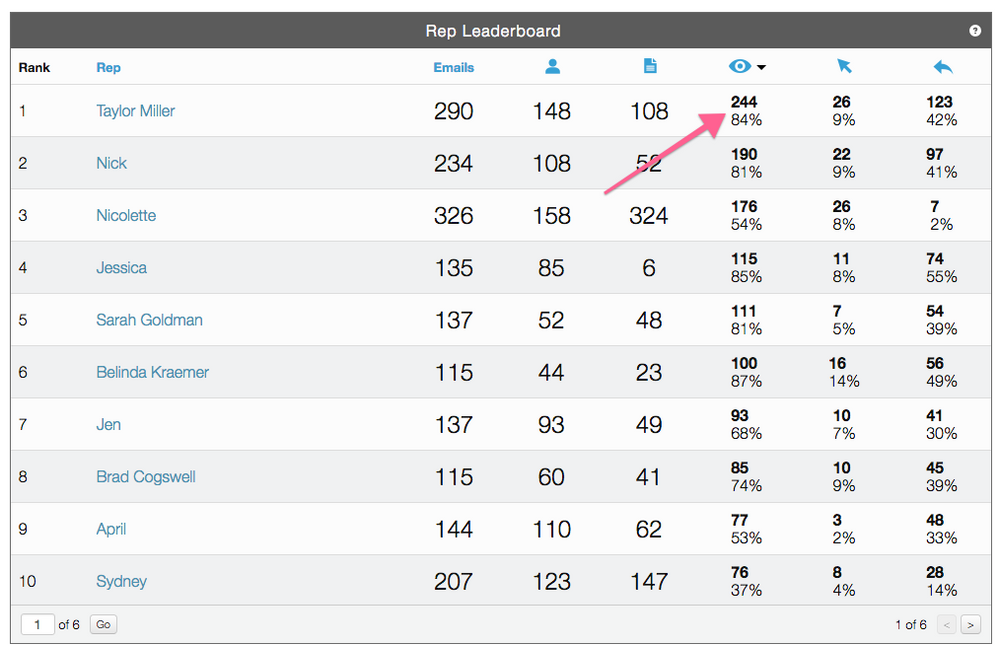
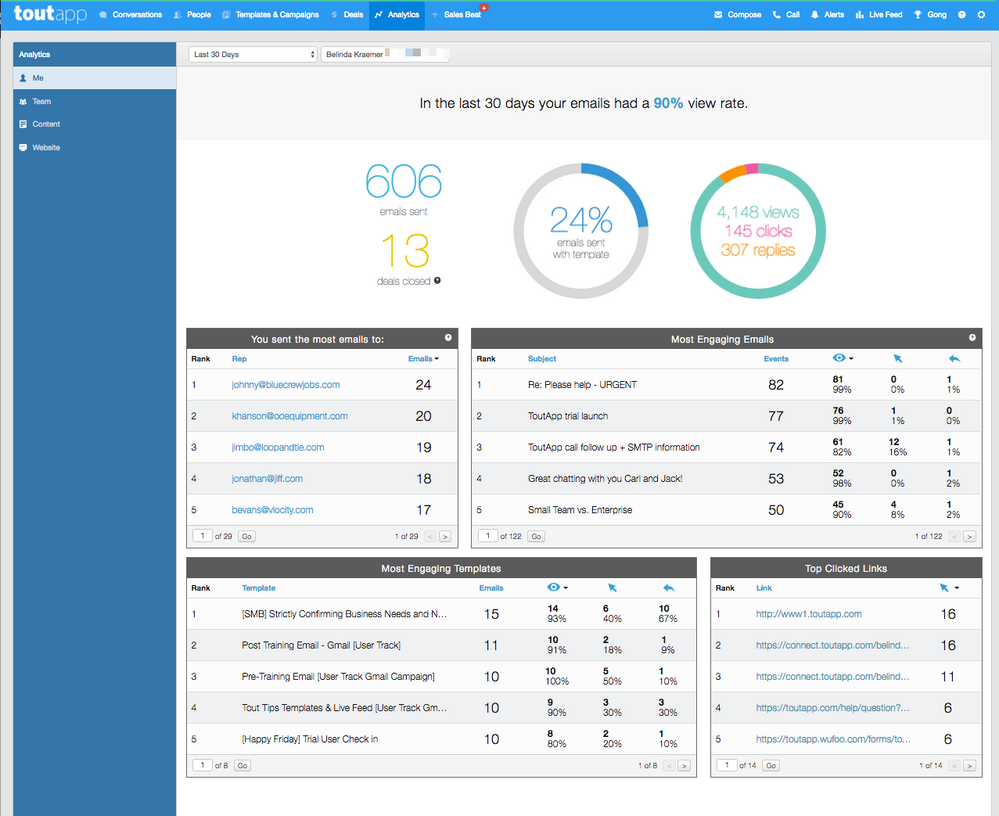
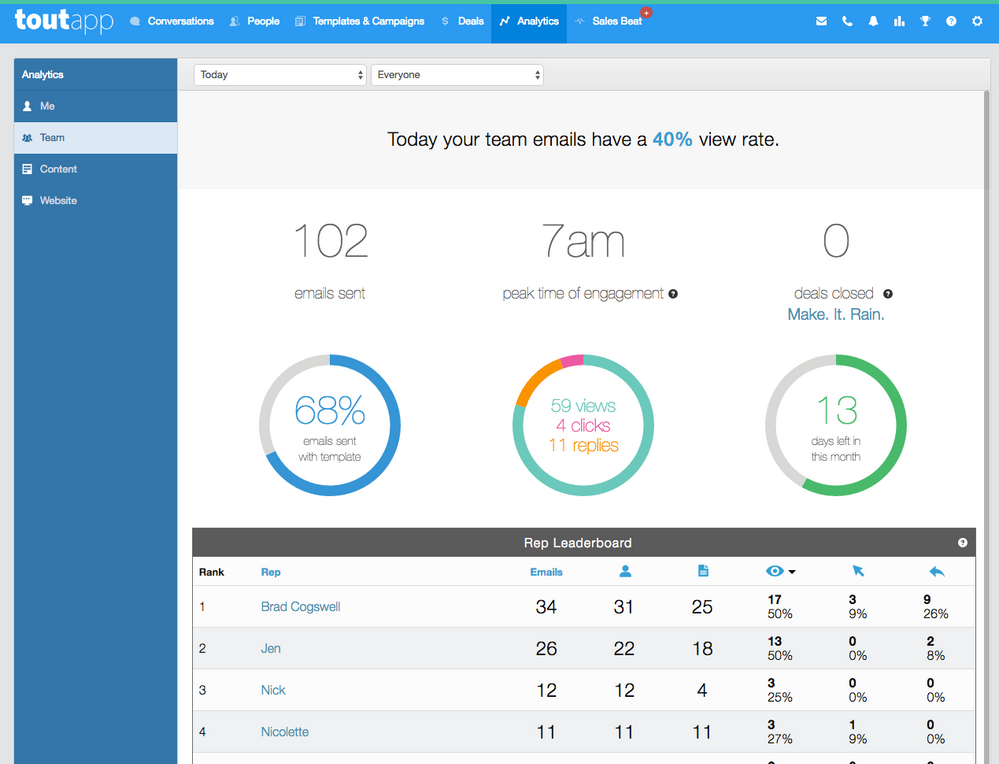
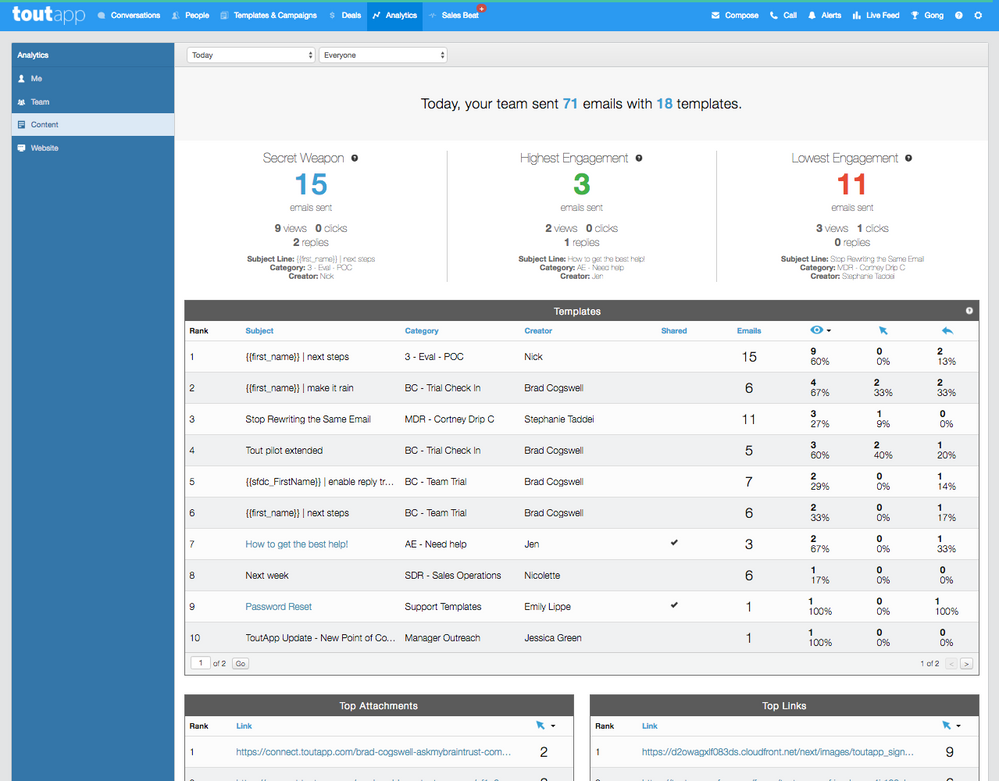
.png)