- Marketing Nation
- :
- Products
- :
- Product Documents
- :
- How to trigger Links Click/Open Email in AB Test P...
How to trigger Links Click/Open Email in AB Test Program?
- Mark as New
- Bookmark
- Subscribe
- Mute
- Subscribe to RSS Feed
- Permalink
- Report Inappropriate Content
Marketo Users often create a Trigger Campaign to trigger "Clicks Link” or “Open Email” activities on AB Test Email Program. They are surprised that they cannot find the emails in question under the Smart List drop menu for the trigger (1). Or, they successfully selected the Emails without issue and activated the Trigger Campaign, but after all it is throwing errors (2).
What happened?
1. When Emails are used under AB Test Email Program, their name is wrapped with the Program Name + Test Type Name. E.g. TEST AB TESTING.Whole Emails Test (it will look different depending on Test Type you select. But, it will always start with the Program Name). Then, targeted Emails name can be located under Constraint Trigger “Test Variant” as shown below (Emails Name here are Email A/Email B & Test Type: Whole Emails):
Note that Link & Test Variant can be found under “Add Constraint”. Also, it is very important to approve the AB Test Program before you create the Trigger Campaign otherwise those data won’t be available there for you to use.
2. Errors can be the result of not activating the AB Test Email Program before doing so for the related Trigger Campaign. Because, if it is activated in the first place there is no way to find the Emails' Name under the Trigger Smart List. Meaning that after initiating the AB Test, the system can no longer retrieve the targeted Emails name. Consequently, you get an error under the Trigger Campaign Smart List and it won’t fire.

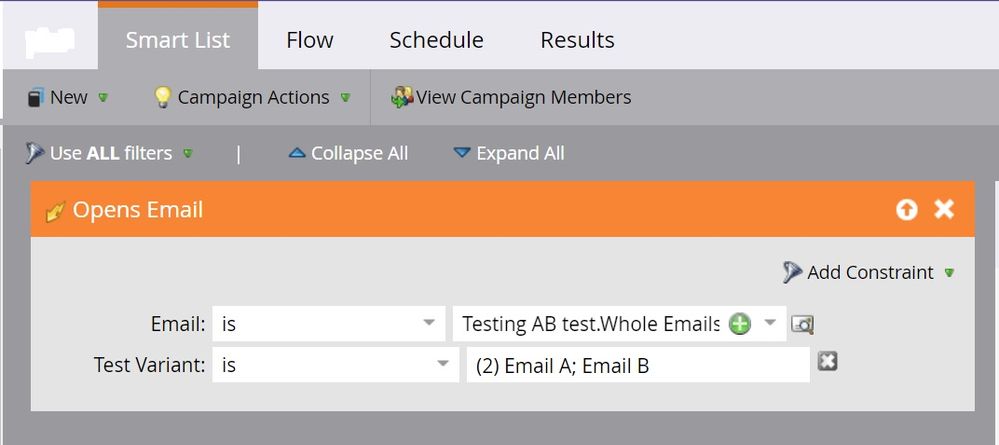
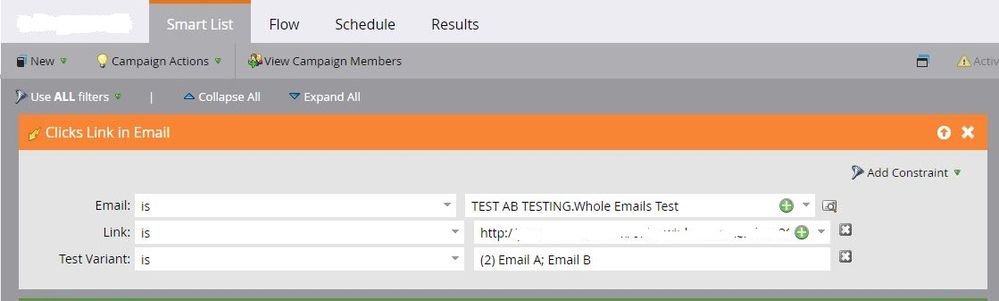
.png)