- Marketing Nation
- :
- Products
- :
- Product Documents
- :
- Database Health Report: Build a quick report on th...
Database Health Report: Build a quick report on the health of your Marketo DB
- Mark as New
- Bookmark
- Subscribe
- Mute
- Subscribe to RSS Feed
- Permalink
- Report Inappropriate Content
As part of my role in Marketing Operations is to manage data quality. Data comes form many sources and not always in the optimal state I require it to be for lead routing. Not all Marketers are data savvy and will need some coaching when they hand over a CSV file from an event they have just ran.
As we collect data from a variety of regions, not all of it is going to be perfect. Some folks expect Marketo platform to cleanse the data on upload. Some maybe missing mandatory data points in order for them to be routed to the appropriate sales rep for follow up.
Bad practices of data collection can leave your data base with gapping holes and will require extra scrutiny at some point.
One of the first things I do each Monday morning is check on how many leads we are collecting from our marketing activities with missing data by running a Marketo report.
We took advantage of Marketo lead report in Revenue Cycle Analytics with the ability to add custom smart lists to the report. This report can then be subscribed to on a weekly or monthly cadence.
Below are the steps to take to build a database health report:
First off, we need to build smart lists for every field we need visibility into. Create a new folder in your Smart List section of Marketo Data base, name it ‘Data Base Health Report Smart Lists’ and create a new Smart List and start off with First Name. Make sure to name your Smart Lists the way you want them to be named in your custom columns as they will appear exactly the same.
Drag and drop in First Name field into your smart list, select ‘Is empty’. This smart List will group all leads in your DB with a missing First Name.
Do the same for Last Name, Company Name, Country, Lead Source, Industry, Phone etc. All the ones you need to monitor.
Now go to Analytics section and create a new lead report.
Go to set up and add in your custom column smart lists, the first two columns will be your 'Grouping' and 'Total leads', so be sure to add them in the order you want them to appear in the rendered report.
Note: can only add up to 10 smart lists as custom columns to the lead report.
Now group your report by lead create date and select to view monthly.
Go to subscription section and add yourself and pick whatever cadence you want your report to be sent out.
In the smart list section of your lead report, add any filters you need to segment your report by, E.g. try to look only for leads created by a certain date or from a large static list etc.
Below I'm making sure I don't pull leads with empty email address and a lead type of Corporate.
This area helps you to focus your lens to a smaller set of data or leave blank and pull in your whole data base to the report.
Now hit report to render, once rendered, you may need to adjust the columns.
Your report will now show you your total leads by your chosen create date and grouped by created month. Along side will have columns to show total leads and how many of that total are missing First Name, Last Name, Company Name, Country, Lead Source, Industry, Phone etc.
Advanced actions:
Using this method of reporting can show many more ways to chop your data up.
Try using smart list columns for certain Marketo forms your monitoring for engagement.
Filter on lead sources with lead source detail.

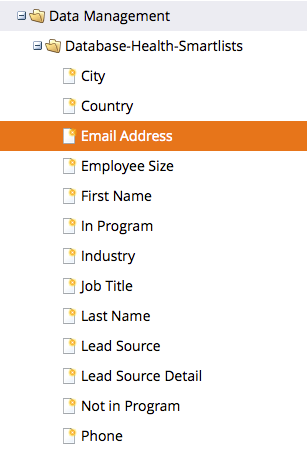
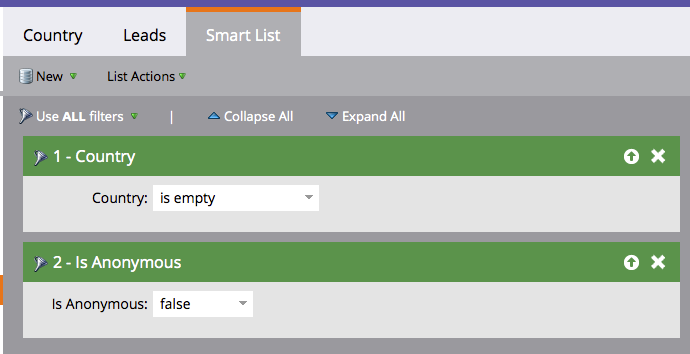
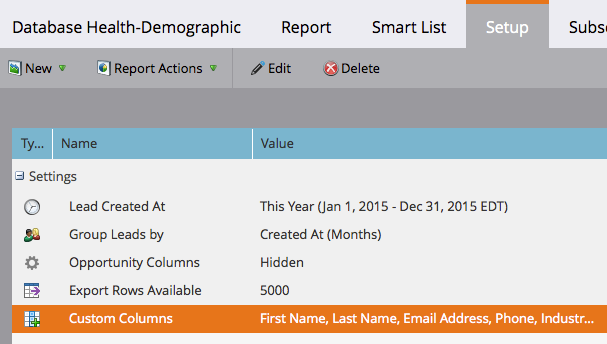
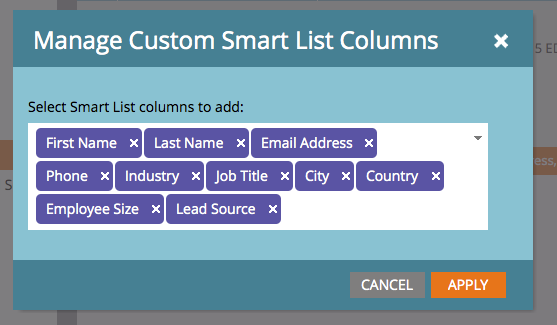
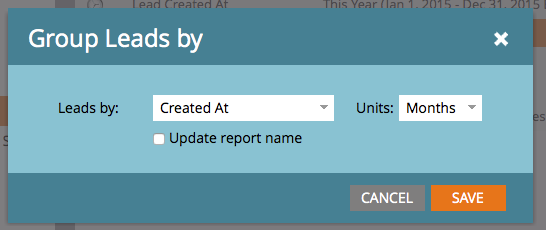

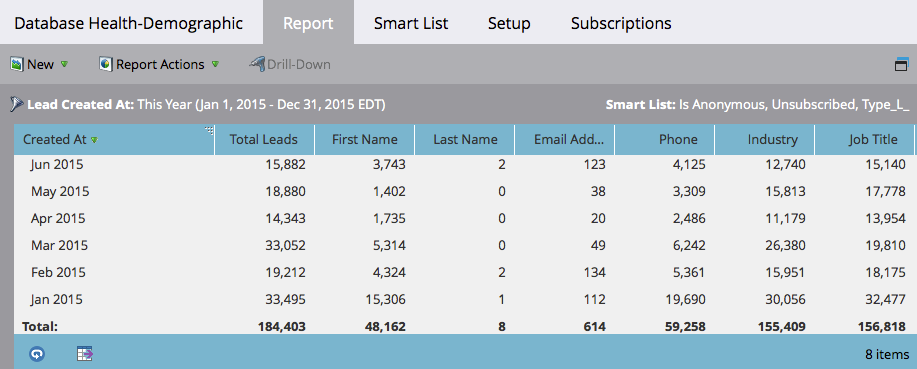
.png)